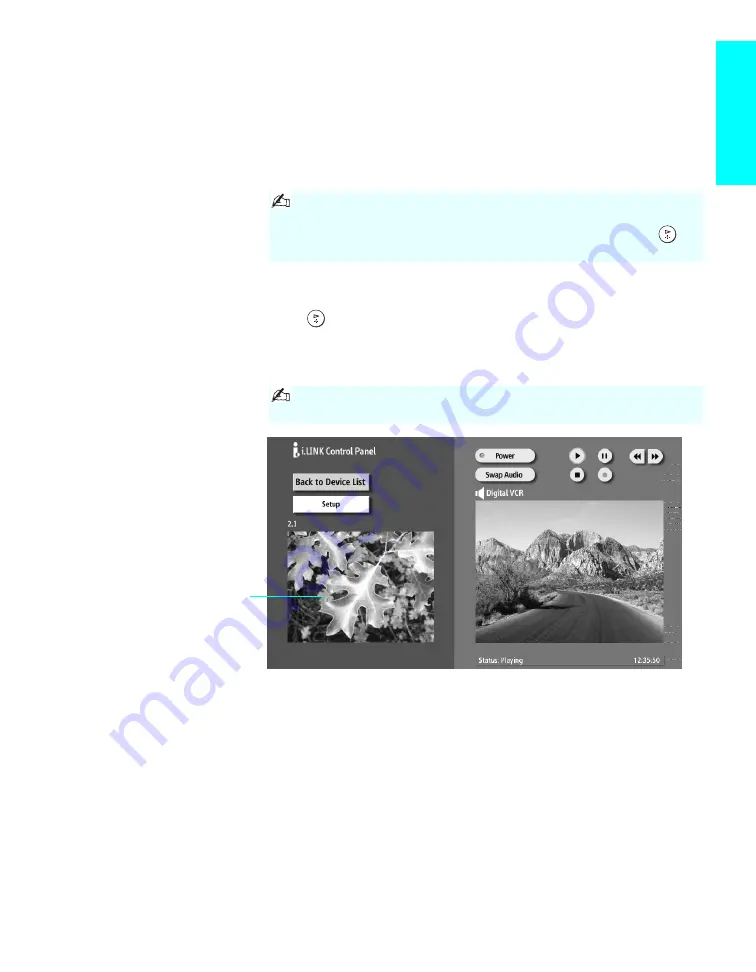
97
i.LINK
Using the i.LINK Control Panel
After you select an i.LINK device using the Device List, the TV displays the
i.LINK Control Panel, which allows you to use the TV’s remote control to
control the selected i.LINK device.
1
If the i.LINK Control Panel is not already displayed, press
i.LINK
on the
remote control.
2
Press
V
v
B
b
on the remote control to navigate through the options
available in the i.LINK Control Panel.
3
Press
to select a desired option.
4
Press
EXIT
to exit the Control Panel and view the signal from the
i.LINK device full-screen.
The i.LINK Control Panel displays the signal from the TV to the left (if
available), and the signal from the currently selected device to the right.
If i.LINK is pressed while the TV is displaying an analog or
digital channel (not the i.LINK device), then the Device List will
appear. Select the desired device from the list and press
to
display the Control Panel.
To exit i.LINK mode, select DTV from the Device List or press
CH +/–.
The DTV window appears only if
the i.LINK menus were entered
while watching a digital TV channel
(Continued)






























