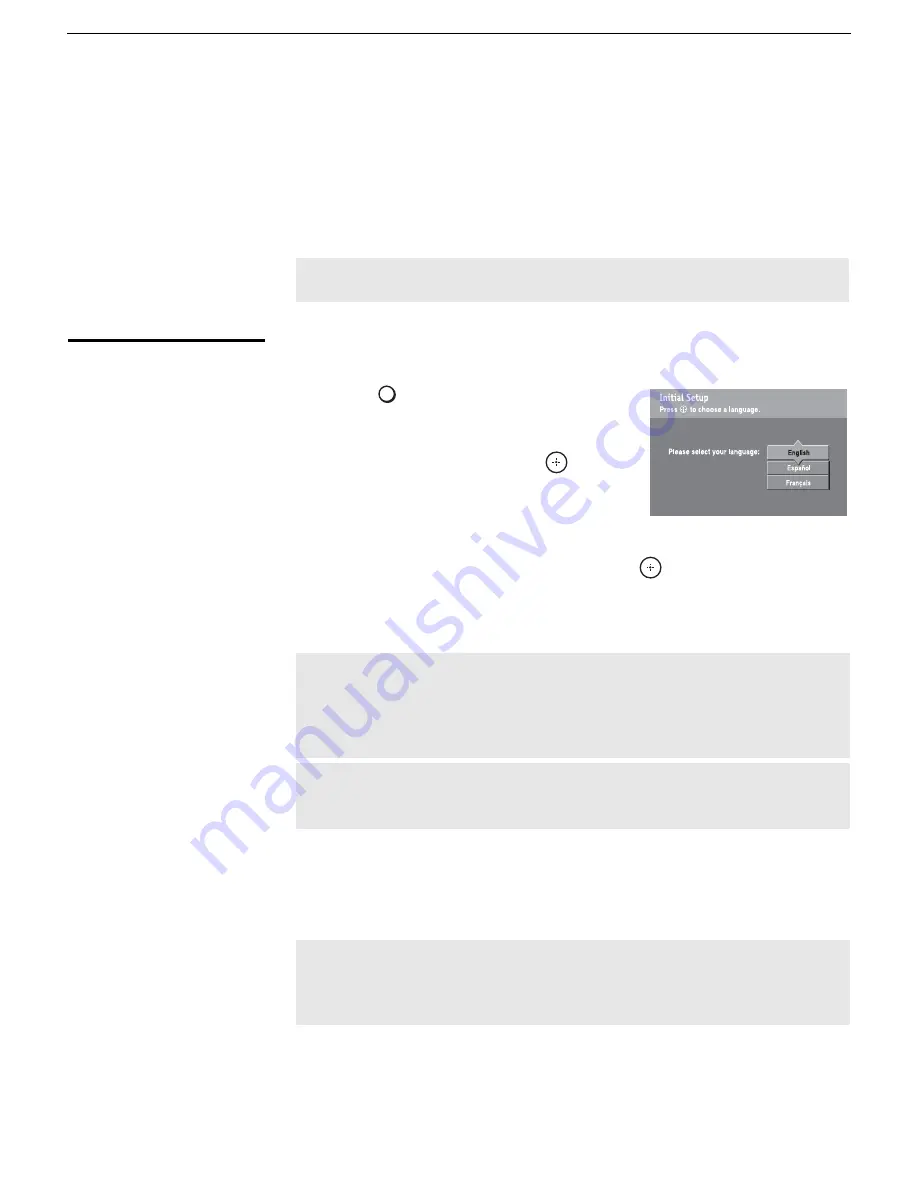
Connecting the TV
32
KDF-E42A10/KDF-E50A10
2-597-544-
11
(1)
D:\WINNT\Profiles\fujii\Desktop\Troy book source\2597544111c20_TROY
Source data\01US04INS.fm
masterpage:3 columns Right
Setting Up the Channel List
After you finish connecting the TV, you can run the Initial Setup to create a
list of available analog and digital channels. The Initial Setup screen appears
when you turn on the TV for the first time after hooking it up. If you choose
to set up the channels at a later time, select the Auto Program option in the
Channel setting to scan available channels (see below).
Using Initial Setup
To run Initial Setup the first time you turn on your TV
1
Press
to turn on the TV.
The Initial Setup screen appears.
2
Press
V
or
v
to highlight the on-screen
display language. Then press
. The
messages “First please connect cable
and/or antenna” appears. This may require
50+ minutes for completion and “Start
auto program now?” appears.
3
Press
V
or
v
to highlight “Yes” then press
.
Auto Program performed through Initial Setup will automatically create a
list of receivable channels from both VHF/UHF antenna and cable TV
channels if both sources are connected.
To run Auto Program at a later time
1
Select
Settings
in
WEGA GATE
, and then go to
Channel
settings.
2
Select
Auto Program
then select
Start
.
✍
The Initial Setup feature does not apply for installations that use a
cable box for all channel selection.
✍
Auto Program may take a while (20 to 50 minutes) to complete. A
progress bar is displayed while available channels are being
scanned. If you cancel the Auto Program before all receivable
channels are scanned, you may want to perform the task later (see
“To run Auto Program at a later time” below).
✍
If you selected “No” during the Initial Setup, the Initial Setup
message will appear each time you turn on the TV until you
complete the Auto Program as a reminder.
✍
Auto Program will create a list of receivable channels for the
current input (VHF/UHF antenna or CABLE). You will be required to
run Auto Program for each RF input to create a list of available
channels from both inputs.
z
If you are using a
CableCARD device,
Auto Program is
disabled for the CABLE
input.
TV POWER
Содержание KDF-E42A10
Страница 54: ... 53 KDF E42A10 E50A10 K RM YD003 RM YD003 1 2 3 4 5 6 7 8 9 10 11 12 13 A B C D E F G H I 2 HA HB Boards ...
Страница 55: ... 54 KDF E42A10 E50A10 K RM YD003 RM YD003 1 2 3 4 5 6 7 8 9 10 11 12 13 14 A B C D E F G H I 3 HC K Boards ...
Страница 57: ... 56 KDF E42A10 E50A10 K RM YD003 RM YD003 1 2 3 4 5 6 A B C D E F G 5 QU Board ...
Страница 58: ... 57 KDF E42A10 E50A10 K RM YD003 RM YD003 6 S2 Board 1 2 3 4 5 6 A B C D E F ...
Страница 59: ... 58 KDF E42A10 E50A10 K RM YD003 RM YD003 7 T1 T2 Boards 1 2 3 4 5 6 A B C D E F ...
Страница 73: ...LCD Projection TV HD TV 2 597 544 11 1 ...
Страница 132: ......
Страница 170: ......
Страница 171: ......
Страница 172: ......
Страница 178: ... 6 KDF E42A10 E50A10 K RM YD003 RM YD003 1 2 PRINTED WIRING BOARDS AGU Board SIDE A ...
Страница 179: ... 7 KDF E42A10 E50A10 K RM YD003 RM YD003 AGU Board SIDE B ...
Страница 194: ... 22 KDF E42A10 E50A10 K RM YD003 RM YD003 C Board SIDE B 1 2 3 4 5 6 7 8 9 10 11 12 13 A B C D E F G H I ...
Страница 196: ... 24 KDF E42A10 E50A10 K RM YD003 RM YD003 4 2 PRINTED WIRING BOARDS HPC Board 1 2 3 4 5 6 A B C D E F G H ...
Страница 198: ... 26 KDF E42A10 E50A10 K RM YD003 RM YD003 5 2 PRINTED WIRING BOARDS P Board 1 2 3 4 5 6 7 8 9 10 A B C D E F G H ...
Страница 207: ... 35 KDF E42A10 E50A10 K RM YD003 RM YD003 QM Board SIDE B 1 2 3 4 5 6 7 8 9 10 11 12 13 A B C D E F G H I ...
Страница 241: ... 69 KDF E42A10 E50A10 K RM YD003 RM YD003 English 2005LR02 1 2005 12 Sony EMCS Corporation Ichinomiya TEC ...






























