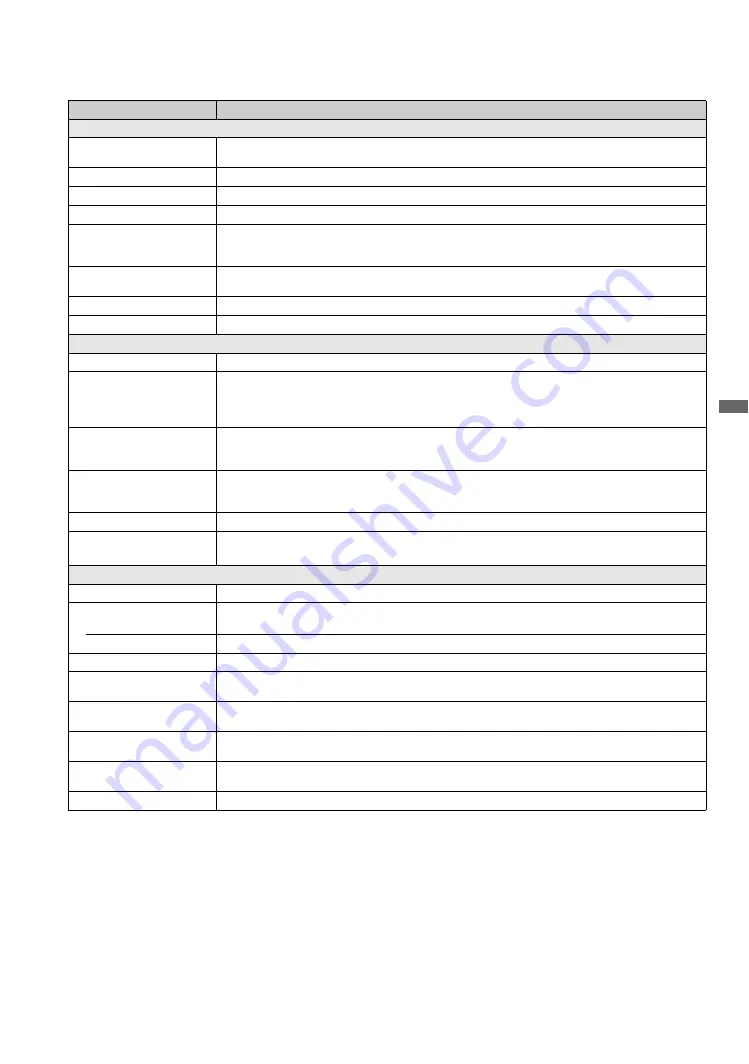
45
Oth
e
r Info
rmati
o
n
Specifications
~
• Optional accessories availability depends on its stock.
• Design and specifications are subject to change without notice.
Model
KDF-37H1000
System
LCD Panel
0.73 inch TFT LCD panel (1,280 × 720 pixels)
All the video inputs are converted to fit this panel resolution.
Projection system
3 LCD Panels, 1 lens projection system
Projection Lens
High Performance, large diameter hybrid lens F2.4
Lamp
100 W, XL-2500 Ultra High Pressure Lamp
Television system
NTSC: American TV standard
ATSC (8VSB terrestrial): ATSC compliant 8VSB
QAM on cable: ANSI/SCTE 07 2000 (Does not include CableCARD functionality)
Channel coverage
Analog terrestrial: 2-69 / Digital terrestrial: 2-69
Analog Cable: 1-125 / Digital Cable: 1-135
Panel system
LCD (Liquid Crystal Display) Panel
Speaker output
12 W + 12 W
Input/Output jacks
Antenna
75-ohm external terminal for VHF/UHF
VIDEO IN 1/2/3
S VIDEO (4-pin mini DIN) (VIDEO 1 only): Y: 1.0 Vp-p, 75 ohms unbalanced, sync negative /
C: 0.286 Vp-p (Burst signal), 75 ohms
VIDEO: 1 Vp-p, 75 ohms unbalanced, sync negative
AUDIO: 500 mVrms (100% modulation)/ Impedance: 47 kilohms
COMPONENT IN 1/2/3
YP
B
P
R
(Component Video): Y: 1.0 Vp-p, 75 ohms unbalanced, sync negative / P
B
: 0.7 Vp-p, 75 ohms /
P
R
: 0.7 Vp-p, 75 ohms / Signal format: 480i, 480p, 720p, 1080i
AUDIO: 500 mVrms (typical)/ Impedance: 47 kilohms
HDMI IN 1/2
HDMI: Video: 480i, 480p, 720p, 1080i, 1080p, PC timing / Audio: Two channel linear PCM 32, 44.1 and 48 kHz,
16, 20 and 24bits
AUDIO (HDMI IN 2 only): 500 mVrms (100% modulation)/ Impedance: 47 kilohms
AUDIO OUT
500 mVrms (100% modulation)/ Up to 2 Vrms at the maximum volume setting (varies with input level)
DIGITAL AUDIO
OPTICAL OUT
PCM/Dolby Digital optical signal
Power and others
Power requirement
120 V, 60 Hz
Power consumption
in use
200 W
in standby
Less than 0.8 W
Screen size (inches)
37 diag.
Speaker/Full range (2)
65 × 130 mm
(2
9
/
16
× 5
1
/
8
inches)
Dimensions (W/H/D)
899 × 663 × 342 mm
(35
7
/
16
× 26
1
/
8
× 13
1
/
2
inches)
Mass
20 kg
(44 lb. 2 oz.)
Supplied accessories
Remote control RM-YD014 (1) / Size AA batteries (2) / Operating Instructions (1) / Quick Setup Guide (1) /
Warranty Card (1) / Online Registration Card (U.S.A. only) (1)
Optional accessories
Connecting cables, Lamp: XL-2500 Ultra High Pressure Lamp




























