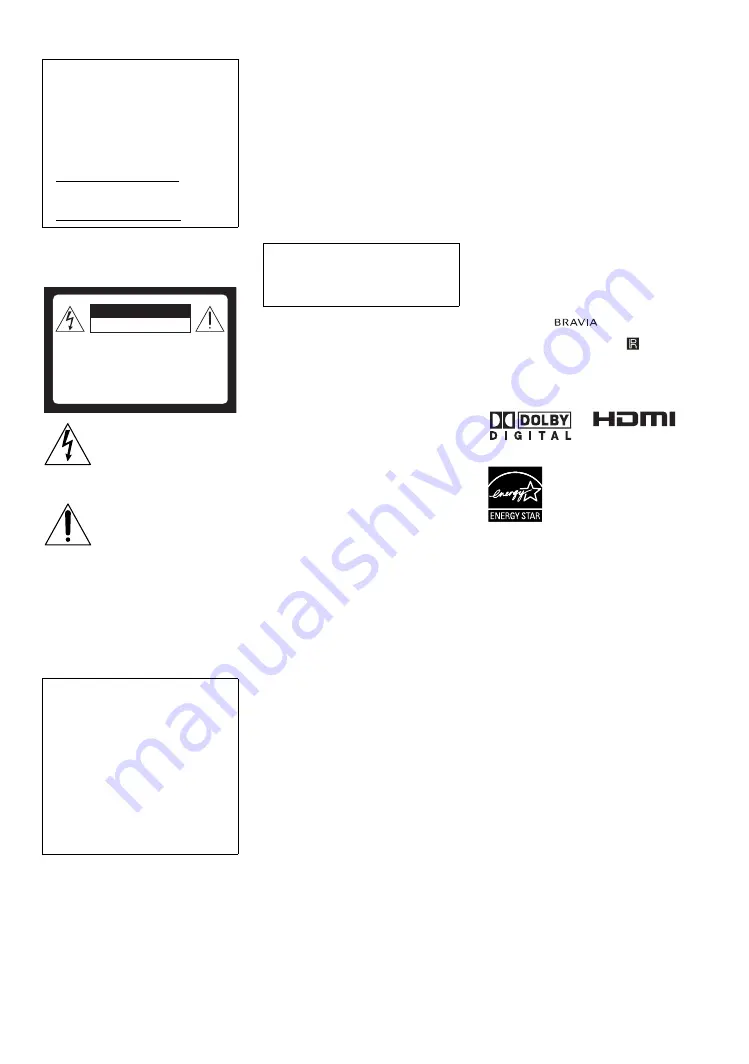
2
WARNING
To reduce the risk of fire or electric shock, do
not expose this TV to rain or moisture.
This symbol is intended to alert
the user to the presence of
uninsulated “dangerous voltage”
within the TV’s enclosure that
may be of sufficient magnitude to
constitute a risk of electric shock
to persons.
This symbol is intended to alert
the user to the presence of
important operating and
maintenance (servicing)
instructions in the literature
accompanying the TV.
The TV shall not be exposed to dripping or
splashing and no objects filled with liquids,
such as vases, shall be placed on the TV.
CAUTION
To prevent electric shock, do not use this
polarized AC plug with an extension cord,
receptacle or other outlet unless the blades can
be fully inserted to prevent blade exposure.
NOTIFICATION
This equipment has been tested and found to
comply with the limits for a Class B digital
device, pursuant to Part 15 of the FCC Rules.
These limits are designed to provide
reasonable protection against harmful
interference in a residential installation. This
equipment generates, uses and can radiate
radio frequency energy and, if not installed and
used in accordance with the instructions, may
cause harmful interference to radio
communications.
However, there is no guarantee that
interference will not occur in a particular
installation. If this equipment does cause
harmful interference to radio or television
reception, which can be determined by turning
the equipment off and on, the user is
encouraged to try to correct the interference by
one or more of the following measures:
s
Reorient or relocate the receiving antenna.
s
Increase the separation between the
equipment and receiver.
s
Connect the equipment into an outlet on a
circuit different from that to which the
receiver is connected.
s
Consult the dealer or an experienced radio/
TV technician for help.
For Customers in Canada
This Class B digital apparatus complies with
Canadian ICES-003.
Safety
s
Operate the TV only on 120 V AC.
s
Use the AC power cord specified by Sony
and suitable for the voltage where you use
it.
s
The plug is designed, for safety purposes,
to fit into the wall outlet only one way. If
you are unable to insert the plug fully into
the outlet, contact your dealer.
s
If any liquid or solid object should fall
inside the cabinet, unplug the TV
immediately and have it checked by
qualified service personnel before
operating it further.
s
If you will not be using the TV for several
days, disconnect the power by pulling the
plug itself. Never pull on the cord.
s
When disconnecting AC power cord, the
power cord should be easily accessible for
disconnection.
s
For details concerning safety precautions,
see “Important Safety Instructions” on
page 4.
Installing
s
The TV should be installed near an easily
accessible power outlet.
s
To prevent internal heat buildup, do not
block the ventilation openings.
s
Do not install the TV in a hot or humid
place, or in a place subject to excessive
dust or mechanical vibration.
s
Avoid operating the TV at temperatures
below 41°F (5°C).
s
If the TV is transported directly from a cold
to a warm location, or if the room
temperature changes suddenly, the picture
may be blurred or show poor color due to
moisture condensation. In this case, please
wait a few hours to let the moisture
evaporate before turning on the TV.
s
To obtain the best picture, do not expose
the screen to direct illumination or direct
sunlight. It is recommended to use spot
lighting directed down from the ceiling or
to cover the windows that face the screen
with opaque drapery. It is desirable to
install the TV in a room where the floor and
walls are not of a reflective material.
To Customers
Sufficient expertise is required for installing
the specified TV. Be sure to subcontract the
installation to a Sony dealer or licensed
contractor and pay adequate attention to safety
during the installation.
Note
This television includes a QAM demodulator
which should allow you to receive
unscrambled digital cable television
programming via subscription service to a
cable service provider. Availability of digital
cable television programming in your area
depends on the type of programming and signal
provided by your cable service provider.
Trademark Information
Macintosh is a trademark licensed to Apple
Computer, Inc., registered in the U.S.A. and
other countries.
HDMI, the HDMI logo and High-Definition
Multimedia Interface are trademarks or
registered trademarks of HDMI Licensing
LLC.
Manufactured under license from Dolby
Laboratories. “Dolby” and double-D symbol
are trademarks of Dolby Laboratories.
Blu-ray Disc is a trademark.
“BRAVIA” and
, BRAVIA
ENGINE EX, “XMB” and “XrossMediaBar”,
S-Force, BRAVIA Theatre Sync,
, DMe
x
,
BRAVIA Internet Video Link Ready and
“PS3” are trademarks or registered marks of
Sony Corporation and/or Sony Computer
Entertainment Inc.
Owner’s Record
The model and serial numbers are
provided under the Product Support in the
TV menu or at the rear of the TV. Record
these numbers in the spaces provided
below. Refer to them whenever you call
upon your Sony dealer regarding this TV.
Model Name
Serial No.
Declaration of Conformity
Trade Name: SONY
Model: KDF-37H1000
Responsible Party: Sony Electronics Inc.
Address: 16530 Via Esprillo,
San Diego, CA 92127 U.S.A.
Telephone Number: 858-942-2230
This device complies with part 15 of the
FCC rules. Operation is subject to the
following two conditions: (1) This device
may not cause harmful interference, and (2)
this device must accept any interference
received, including interference that may
cause undesired operation.
CAUTION
RISK OF ELECTRIC SHOCK
DO NOT OPEN
ATTENTION
RISQUE DE CHOC ELECTRIQUE,
NE PAS OUVRIR
PRECAUCION
RIESGO DE CHOQUE ELECTRICO
NO ABRIR
Pursuant to FCC regulations, you are
cautioned that any changes or modifications
not expressly approved in this manual could
void your authority to operate this
equipment.

















