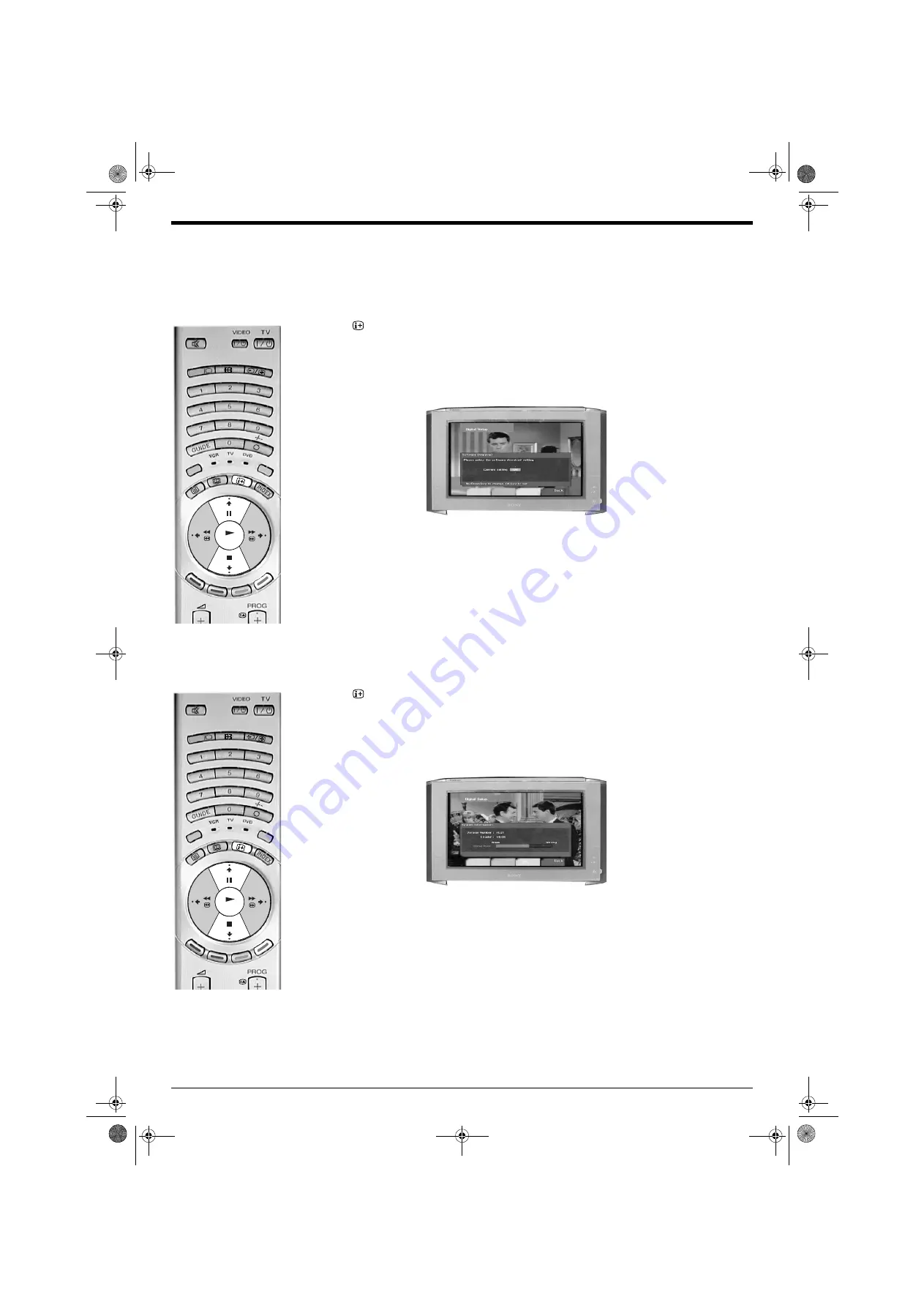
Digital features
21
The Main menu
Software Download
Periodically Sony will issue updates for the software that controls your TV. This feature will allow you to
automatically receive updates through your existing aerial.
1. Press the
button on the remote control to obtain the Digital Info menu. Press the BLUE button to
display the Main menu.
2. Press the
V
or
v
button to highlight ‘Detail Set-up’ then press the OK button to display the Detail Set-up
menu.
3. Press the
V
or
v
button to highlight ‘Software Download’ then press the OK button to display the
Software Download menu.
4. Press the
V
or
v
button to change the ‘Current Setting’. If you wish to receive downloads, set the
‘Current Setting’ to ‘On’. If you do not wish to receive downloads, set the ‘Current Setting’ to ‘Off’.
5. Press the OK button to confirm.
6. Press the BLUE button repeatedly until all menus are removed from the screen.
System Information
This is an information screen only. It tells you the current version of the software in your TV together with
the signal quality, as indicated by the coloured bar in the display.
1. Press the
button on the remote control to obtain the ‘Digital Info’ menu. Press the BLUE button to
display the Main menu.
2. Press the
V
or
v
button to highlight ‘Detail Set-up’ then press the OK button to display the Detail Set-up
menu.
3. Press the
V
or
v
button to highlight ‘System Information’ then press the OK button to display the
System Information display.
4. Press the BLUE button repeatedly until all menus are removed from the screen.
DIGIT
AL
MODE
REC
OK
DIGIT
AL
MODE
REC
OK
NX 13-22.fm Page 21 Wednesday, September 5, 2001 9:30 AM
















































