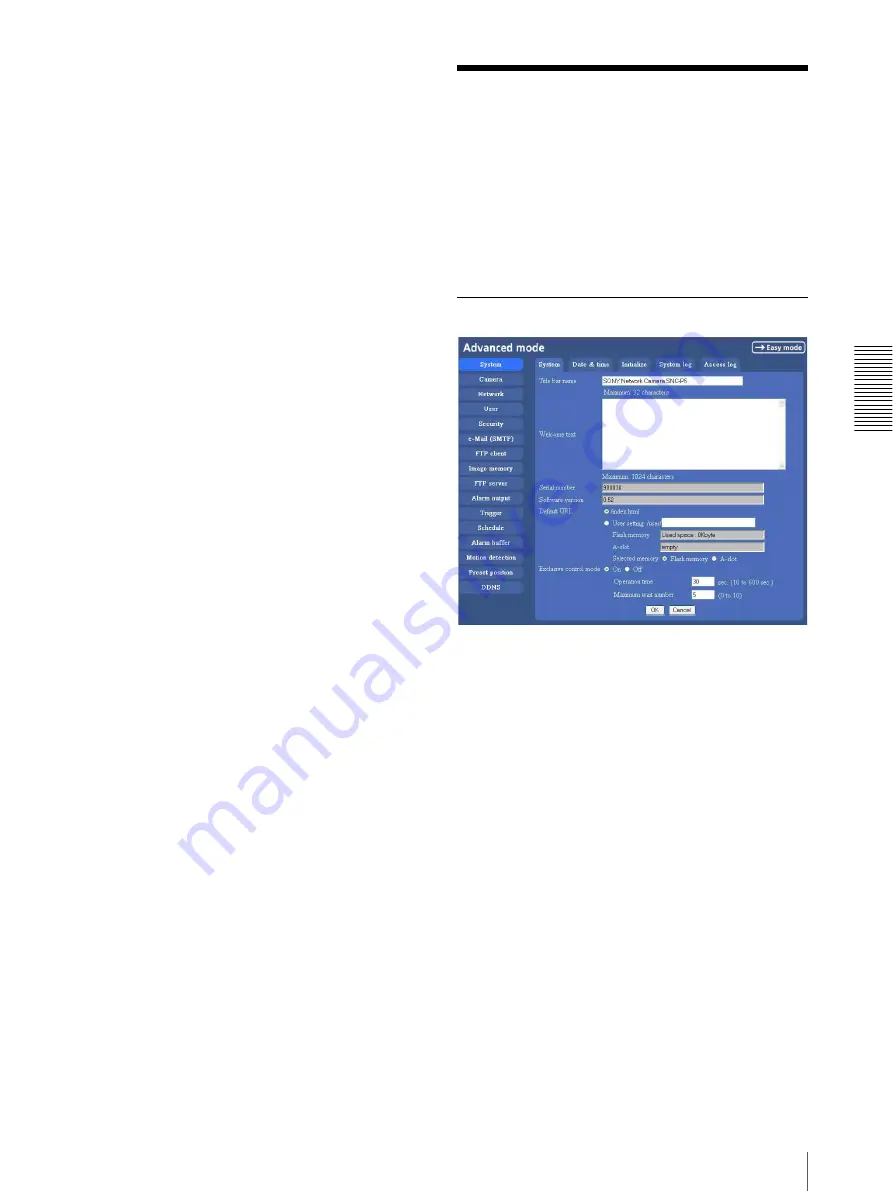
A
d
mini
s
tra
ting
t
he
Came
ra
Configuring the System — System setting menu
35
Schedule
Displays the schedule setting menu for FTP client
function, e-Mail (SMTP) function, Image memory
function and Alarm out function and so on. (“Setting the
Schedule — Schedule setting Menu” on page 63)
Alarm buffer
Displays the alarm buffer setting menu for the buffer
which records the image and audio on the alarm
detection. (“Setting the Alarm Buffer — Alarm buffer
setting Menu” on page 64)
Motion detection
Displays the motion detection setting menu for the
motion detection function built into the camera.
(“Setting the Motion Detection Function — Motion
detection setting Menu” on page 65)
Preset position
Displays the preset position setting menu to register the
position you want to save.(“Saving the Camera Position
— Preset position setting Menu” on page 66)
DDNS
Displays the
*
DDNS setting menu for registration and
change in DDNS service. (“Using DDNS Service —
DDNS Setting Menu” on page 68)
* DDNS: Dynamic Domain Name Service
Configuring the System
— System setting menu
When you click
System
on the Advanced mode menu,
the System setting menu appears.
Use this menu to perform the principal settings of the
software.
The System setting menu is composed of five tabs,
System
,
Date & time
,
Initialization
,
System Log
and
Access Log
.
System Tab
Title bar name
Type a name to display on the title bar up to 32
characters. The characters typed here are displayed on
the title bar of the Web browser.
Welcome text
Type a text to show on the welcome page, in HTML
format, up to 1,024 characters. Use the <BR> tag for a
line break. (A line break is equivalent to 2 characters.)
Serial number
Displays the serial number of the camera.
Software version
The software version of this camera is displayed.
Default URL
Select the homepage to be displayed when you enter the
IP address of the camera in the web address box of the
browser.
To display the homepage built in the camera
Select
/index.html
.






























