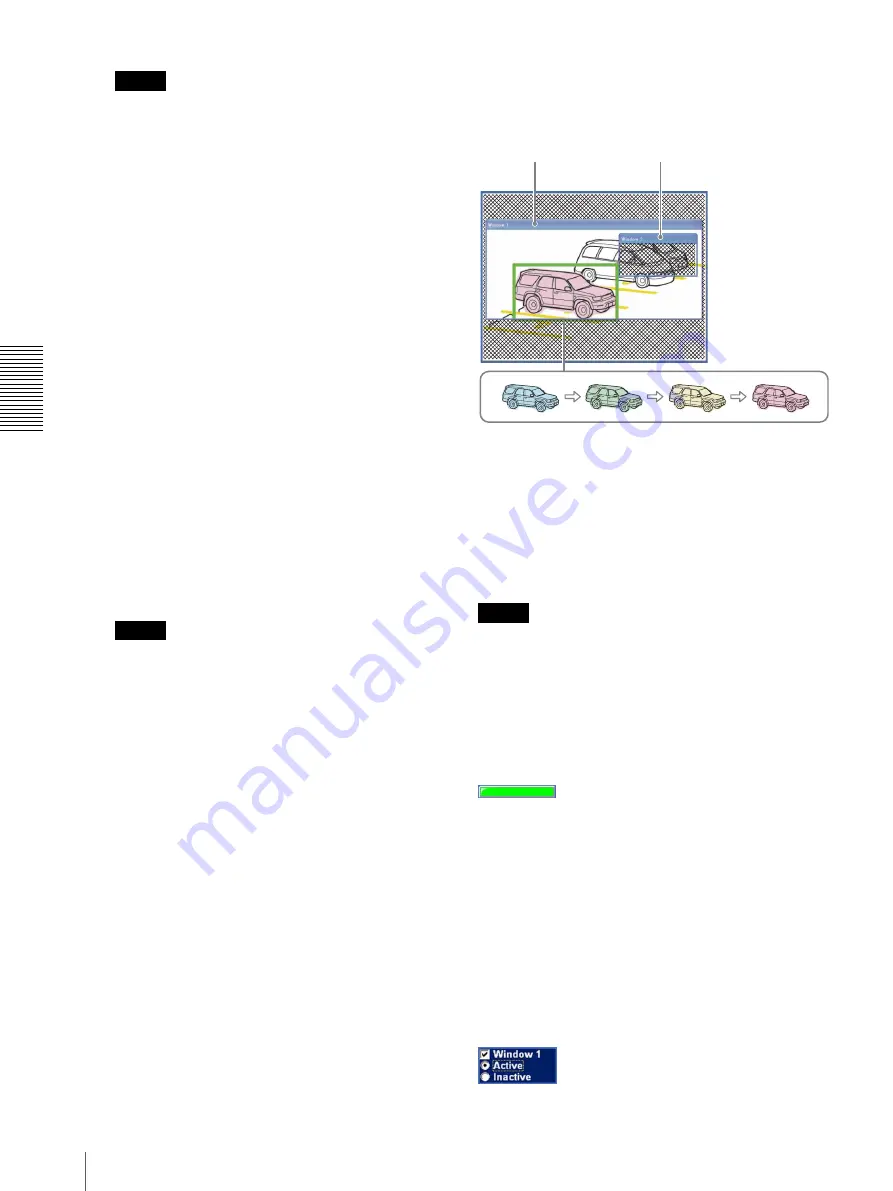
A
d
mini
s
tra
ting
t
he
Came
ra
Setting the Object Detection Function — Object detection Menu
72
Note
If an active window and inactive window overlap,
the overlapped portion will be regarded as an
inactive area.
When the two windows overlap, the inactive
window is displayed over the active window on the
monitor screen. If the active window is hidden by
an inactive window and its position or size cannot
be changed, temporarily change the active window
to an inactive window and change the position and
size. After changing, reset it as an active window.
5
Set the function for
Window 2
to
Window 4
.
Repeat steps 2 to 4 for each window.
6
Select the object size for
Object size
.
Select a larger size if a small noise may be detected
as a motion by mistake.
7
Adjust the
Threshold
setting slider bar to set the
threshold level at which the camera executes
detection.
Adjust the detection level while observing the
monitor screen and actually shooting a moving
object.
8
Click
OK
.
The moving object detection settings are
confirmed.
Note
Be sure to click the
OK
button to confirm the
settings. The setting will be cancelled if you do not
click the
OK
button.
Setting items for unattended object
detection
The following setting items appear when
Detection
is
set to
Unattended object
.
Monitor display
Set the active/inactive window while monitoring a
moving image.
When a prospective unattended object is detected on the
monitor display, it will be colored. The object’s color
will be changed from blue to green, yellow, and red in
sequence, as the possibility of it being an unattended
object increases. This change of color shows that
unattended object detection is in progress. When the
camera finally regards the object as an unattended
object, a green frame is displayed.
Notes
• The colors and green frames shown in the monitor
display to indicate prospective unattended objects are
not displayed on the image files that are sent or
recorded linked to the object detection function.
• The image displayed on the monitor display has low
resolution.
Status lamp
Displays whether or not unattended object detection is
operating.
Gray:
Unattended object detection is not operating
because it is in the process of acquiring the
background image. When unattended object
detection starts, it acquires the background image.
Unattended objects are not detected during this
period.
Green:
Unattended object detection is operating
because the background image has been acquired.
Window 1 to Window 4 check boxes
Active window
Inactive window






























