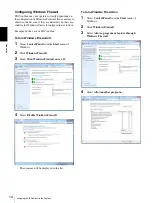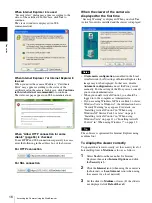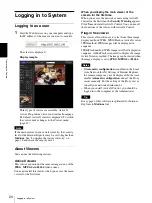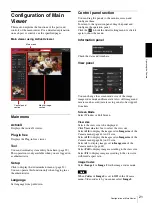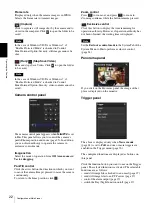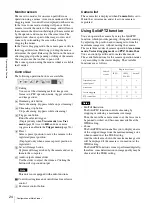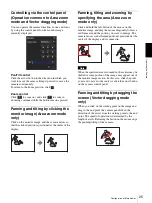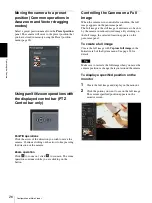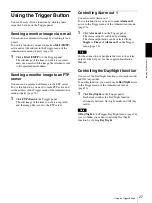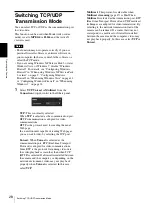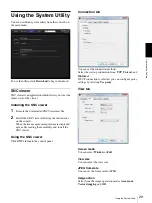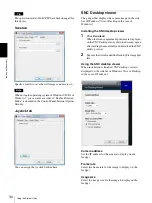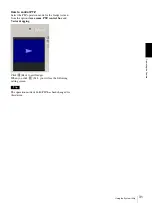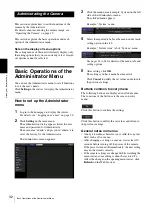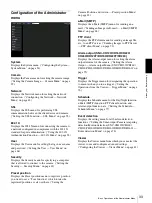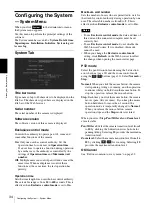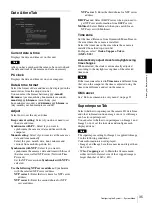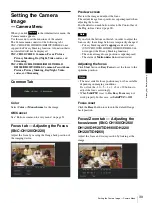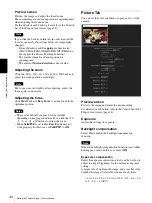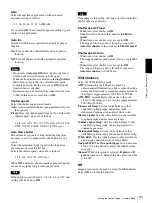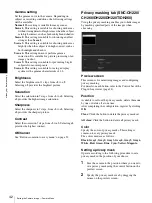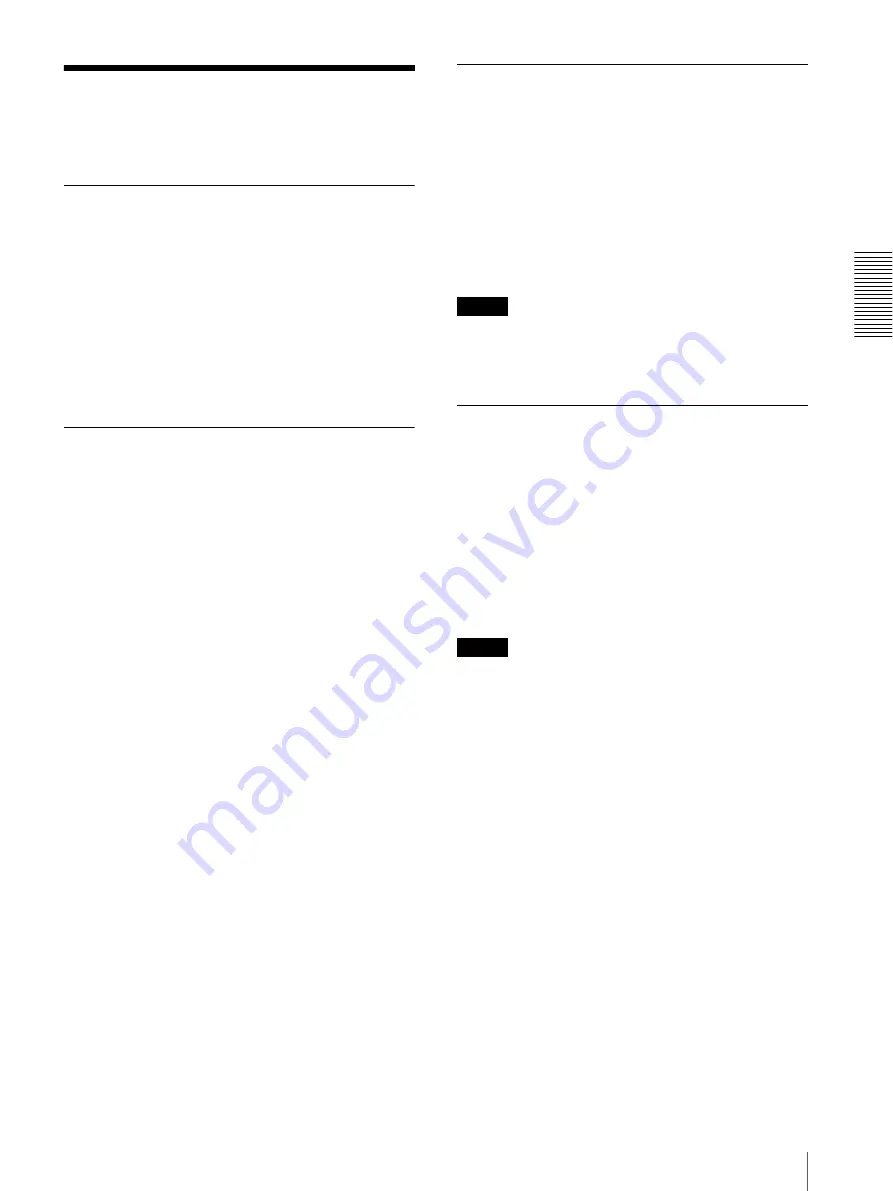
O
per
at
ing
t
he
Came
ra
Using the Trigger Button
27
Using the Trigger Button
You can execute various functions by clicking their
respective buttons on the Trigger panel.
Sending a monitor image via e-mail
You can send a captured still image by attaching it to an
e-mail.
To use this function, you need to make
e-Mail (SMTP)
active and set the address in the Trigger menu of the
Administrator menu properly (page 76).
1
Click
e-Mail (SMTP)
on the Trigger panel.
The still image of the time you click is captured,
and your e-mail with the image file attached is sent
to the specified mail address.
Sending a monitor image to an FTP
server
You can send a captured still image to the FTP server.
To use this function, you need to make FTP active and
set the address in the Trigger menu of the Administrator
menu properly (page 76).
1
Click
FTP client
on the Trigger panel.
The still image of the time you click is captured,
and the image file is sent to the FTP server.
Controlling Alarm out 1
You can control Alarm out 1.
To use this function, you need to make
Alarm out 1
active in the Trigger menu of the Administrator menu
(page 76).
1
Click
Alarm out 1
on the Trigger panel.
The alarm output is switched by clicking.
The alarm output mode can be selected from
Toggle
or
Timer
of
Alarm out 1
in the Trigger
Tip
For the connection of peripheral devices to the alarm
output of the I/O port, see the supplied Installation
Manual.
Controlling the Day/Night function
You can set the Day/Night function to On (night mode)
and Off (day mode).
To use this function, you need to make
Day/Night
active
in the Trigger menu of the Administrator menu
(page 76).
1
Click
Day/Night
on the Trigger panel.
Each click switches the Day/Night function
alternately between On (night mode) and Off (day
mode).
Note
If
Day/Night
in the Trigger-Day/Night menu (page 76)
is set to
Auto
, you cannot control the Day/Night
function by clicking
Day/Night
.