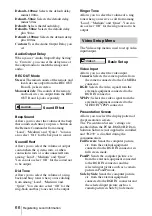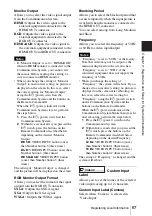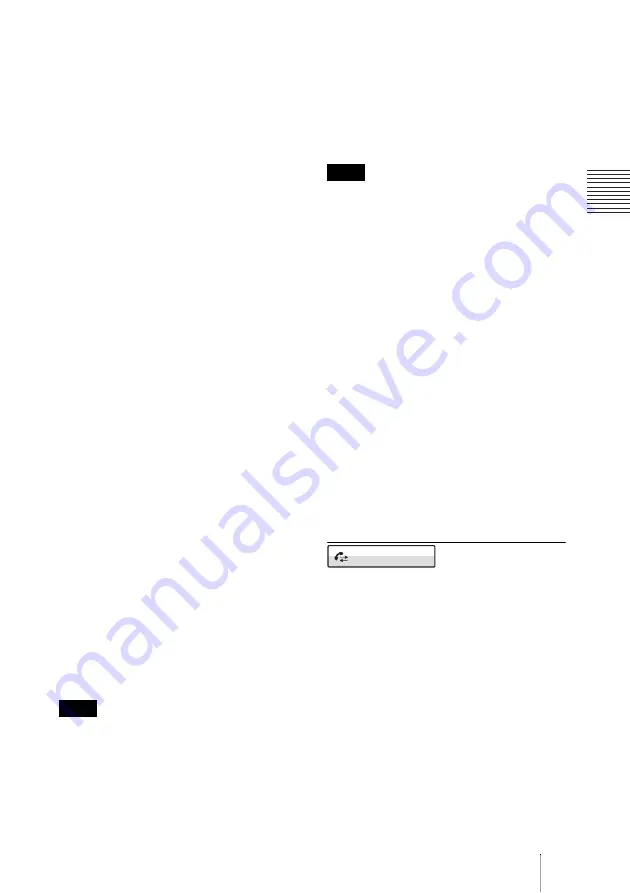
63
Registering Local Information
Cha
p
te
r
2:
Re
gis
trat
io
n
and Se
tu
p
fo
r Sys
tem Admin
ist
rat
o
rs
Far End Camera Control
Allows you to select whether to enable the
control of each other’s cameras from each
other’s site.
You can set this item for point-to-point and
multipoint connections individually.
On:
Enables the control of each other’s
cameras. Normally, set to “On”.
Off:
Disables the control of each other’s
cameras.
H.239
Allows you to select whether to use the
presentation mode based on the H.239
presentation standard.
On:
Enables the presentation mode based on
the H.239 presentation standard.
Off:
Disables the presentation mode based
on the H.239 presentation standard.
H.239 Ratio
When H.239 presentation transmissions are
made with the system, the H.239
presentation data shares bandwidth with
camera images that are also being sent. This
setting allows you to select how much of the
total bandwidth to use for H.239
presentation data transmissions.
2/3:
Use 2/3 of the total bandwidth for H.239
presentation data transmissions.
1/2:
Use 1/2 of the total bandwidth for H.239
presentation data transmissions.
1/3:
Use 1/3 of the total bandwidth for H.239
presentation data transmissions.
Restrict
Allows you to select the ISDN transmission
rate.
Auto:
Select when connecting a remote
party via a normal ISDN line.
56K:
Select when connecting a remote party
located in a region or country where the
ISDN transmission rate is 56 Kbps.
The system is set to connect an ISDN line at the
transmission rate of 64 Kbps by default.
However, some countries, such as the USA,
and some regions may use the ISDN
transmission rate of 64 Kbps and 56 Kbps. You
may not communicate with such countries or
regions at 64 Kbps, so you must therefore set
“Restrict” to “56K” before dialing.
Screen Size
Allows you to select the screen size of the
picture to be transmitted or received.
You can set this item for point-to-point and
multipoint connections individually.
You can select from among W4CIF,
W432P, WCIF, 4CIF, CIF and AUTO.
When configuring transmission settings you
can only select from WCIF, 4CIF, CIF, QCIF,
or AUTO.
Video Mode
Allows you to select the compression format
of pictures to be transmitted or received.
You can set this item for point-to-point and
multipoint connections individually.
You can select from among H.261, H.263+,
and H.264.
Video Frame
Allows you to select the number of video
frames during transmission or reception.
You can set this item for point-to-point and
multipoint connections individually.
15fps:
Send pictures at a maximum rate of
15 frames per second.
30fps:
Send pictures at a maximum rate of
30 frames per second.
AUTO:
Switch the number of frames
automatically.
SIP: Mode
Communication Bit Rate
Allows you to select the communication bit
rate per point
You can select from among 128Kbps,
384Kbps, 512Kbps, 1Mbps, 2Mbps, 3Mbps,
4Mbps, and Other.
Audio Mode
Allows you to select the compression format
of audio to be sent to a remote party.
You can select from among G.728, G.722
and G.711.
Note
Note
Communication
Содержание Ipela PCS-G60
Страница 253: ...Sony Corporation ...