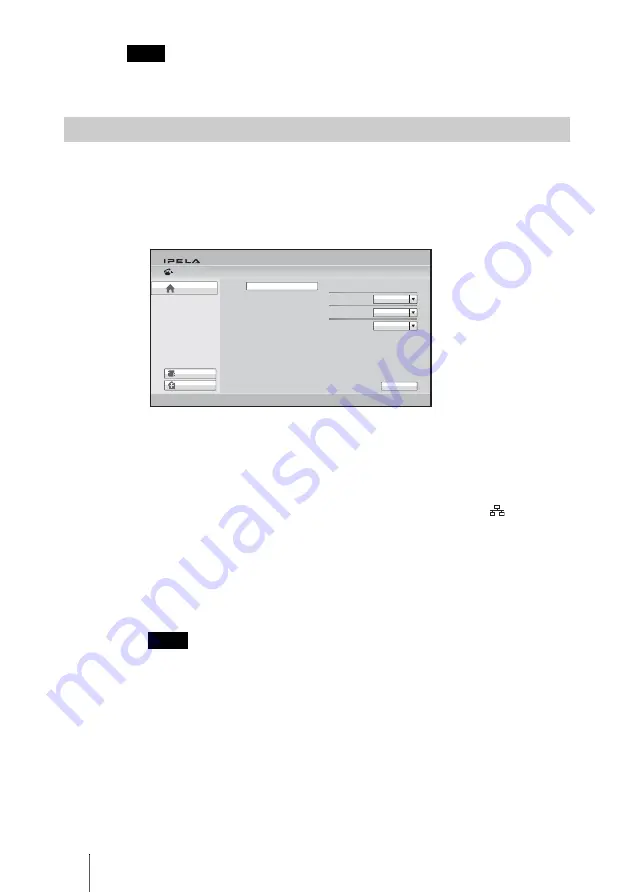
108
Starting a Connection by Calling a Remote Party
If the auto dialing feature of the Private Phone Book is activated, the system begins
dialing when the “Memory Stick” is inserted.
1
Use the
V
,
v
,
B
or
b
button on the Remote Commander to select “Detailed
Dial” in the Home menu, then press the ENTER button. Or select
“Connect” in the Home menu with the
V
,
v
,
B
or
b
button and the ENTER
button to display the Connect menu, then select “Enter Number/Address”.
The Detailed Dial menu appears on the screen.
2
Select the line interface to be used for connection.
Use the
V
,
v
,
B
or
b
button to select “Line I/F”, then press the ENTER
button. The setting items appear. Press the
V
,
v
,
B
or
b
button to select the
line interface to be used to connect to the remote party, then press the
ENTER button.
IP:
Connects to a remote party via a LAN connected to the
(LAN)
connector.
ISDN:
Connects to a remote party via an ISDN.
ISDN (2B):
Connects to the H.221-format system via 2B channels of the
ISDN connection.
TEL:
Connects to the phone of a remote party to conduct a voice meeting
via the ISDN connection.
When a checkmark is put to “SIP” under “Line Interface” of the Line Interface setup
menu, you can select “SIP” from “Line I/F”.
3
Configure the LAN or ISDN line to be used for connection.
When using the LAN
1
Enter the IP address of a remote party to connect in the IP text box.
Use the
V
,
v
,
B
or
b
button on the Remote Commander to select the IP
text box, then press the ENTER button. Next, enter the IP address with
the number buttons on the Remote Commander or the on-screen
keyboard, and press the ENTER button.
Enter the host name and domain name (ex. host.domain) when using
the DNS server, or enter the party’s user name and user number
Note
Calling a Remote Party Not Registered in the Phone Book
Note
History
Detailed Dial
1024kbps
IP
Phone Book
Dial to:
Line I/F
Communication
Bit Rate
1B (64K)
Number of Lines
Home
Cancel
Содержание Ipela PCS-G60
Страница 253: ...Sony Corporation ...
















































