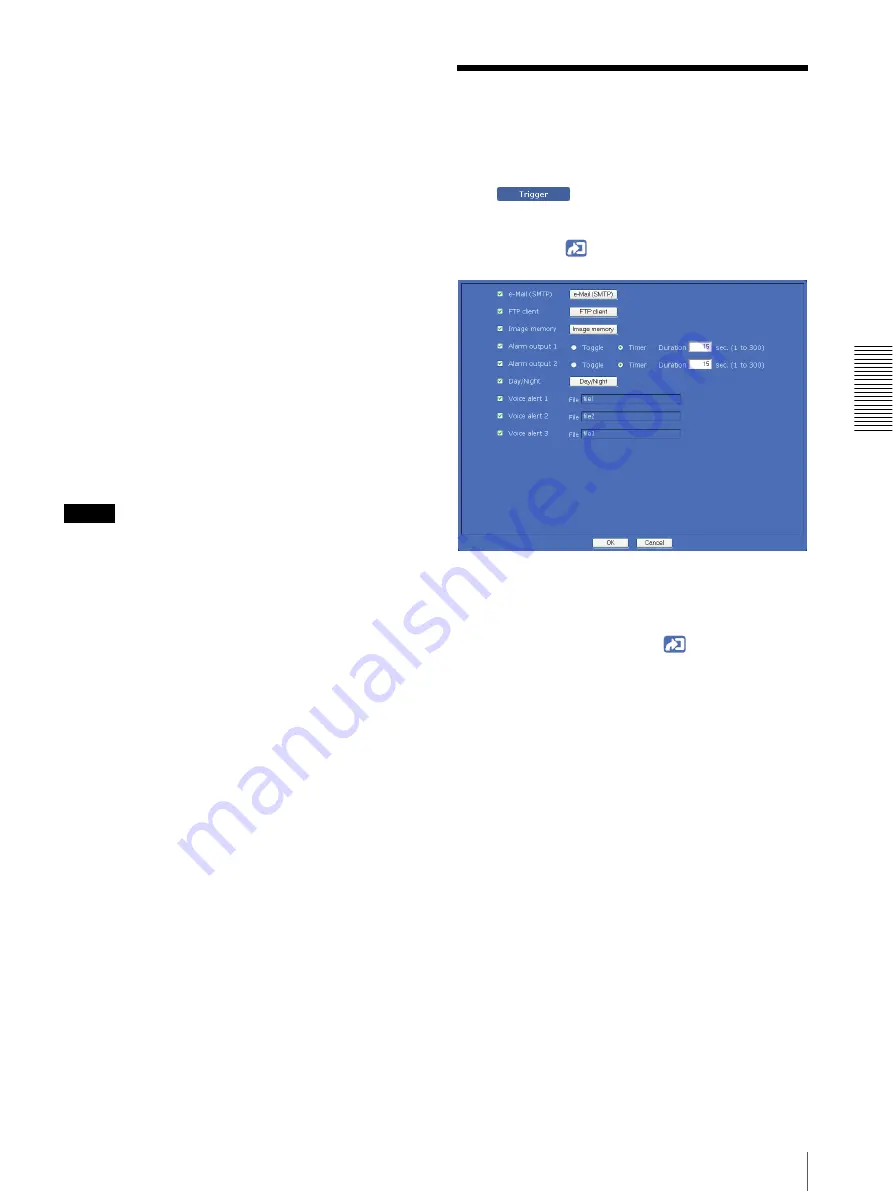
A
d
mini
s
tra
ting
t
he
Came
ra
Setting the Operations from the Viewer — Trigger Menu
61
Test
When the audio file is saved in the camera, you can
check it by playing it back.
Click
Play
to play back the audio file once.
Voice alert
To use the voice alert function linked with the sensor
input or the object detection function, select
On
.
Repeat
Select playback repeat time from
1
to
3
.
Alarm
Select the alarm to be linked with the voice alert
function.
Sensor input:
The external sensor that is connected to
sensor input of camera I/O port.
Object detection:
The alarm detected by the object
detection function.
Click
Detection
, and the Object detection menu is
displayed to allow you to set the object detection
function (page 65).
Notes
• If voice alert is activated linked with a different alarm
event while another voice alert is going on, the first
voice alert is canceled and the second one is output.
• If two or three audio files are set to be output
simultaneously linked with the same alarm event, the
priority is given in the order
Voice alert 1
,
2
and
3
.
Effective period
Set the period during which the alarm detection is
effective.
Always:
The alarm detection is always effective.
Schedule:
You can specify the period during which the
alarm detection is effective.
Click
Schedule
, and the menu for the effective
period is displayed. (“Setting the Schedule —
Schedule Menu” on page 63)
OK/Cancel
See “Buttons common to every menu” on page 26.
Setting the Operations
from the Viewer
— Trigger Menu
Click
in the Administrator menu to display
the Trigger menu.
In this menu, you will select the activities that can be
performed when
is clicked on the main viewer.
e-Mail (SMTP)
Checking this box allows you to select
from the
trigger drop-down list in the main viewer.
By selecting
and clicking
, a still image of the
moment you click is captured, and your e-mail with the
image file attached is sent to the specified mail address.
When you click
e-Mail (SMTP)
, the Trigger-e-Mail
(SMTP) menu is displayed. You can set the necessary
options here. The setting options and setting procedures
are the same as those of the e-Mail (SMTP) menu
(page 49).






























