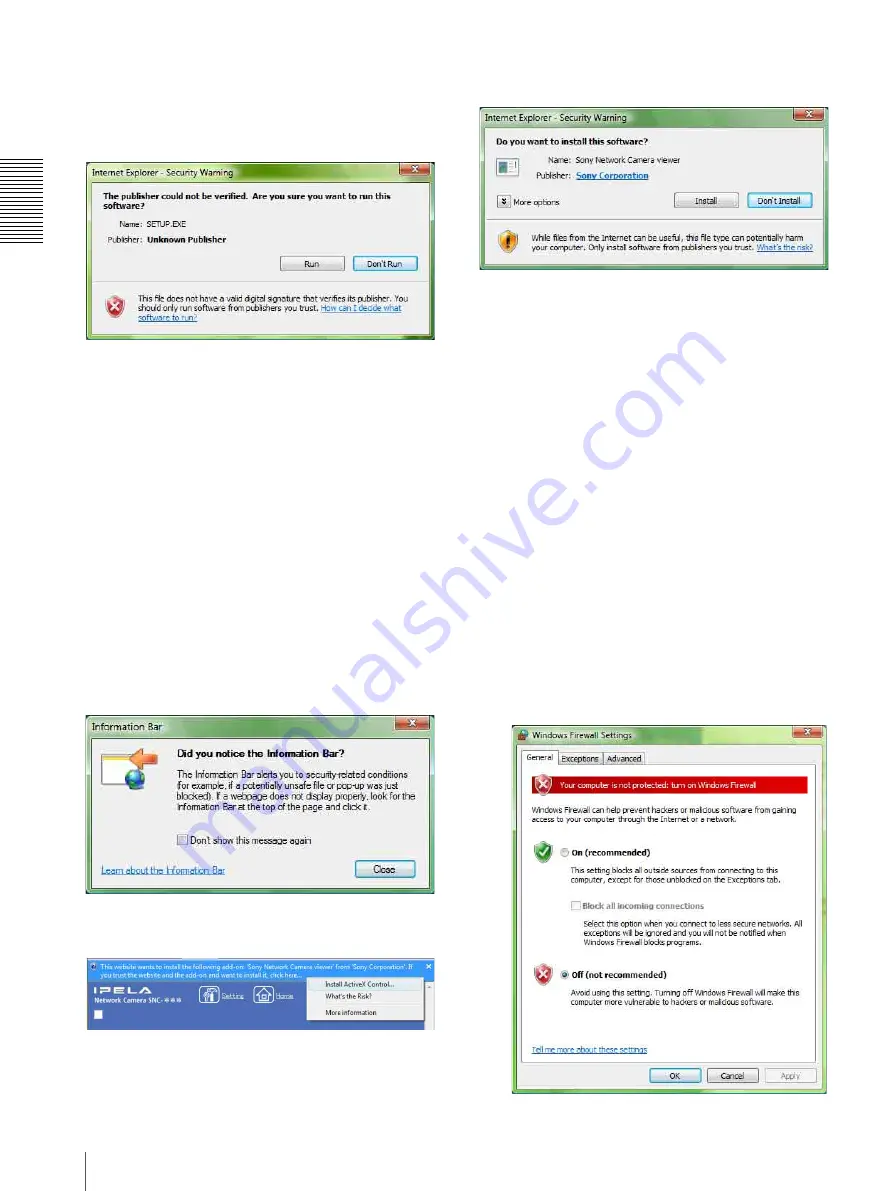
Pre
par
at
ion
Assigning the IP Address to the Camera
12
installation correctly. Delete the downloaded file, and
click the Setup icon again.
If message “Internet Explorer – Security Warning”
appears, click
Run
.
If message “User Account Control – An unidentified
program wants access to your computer” appear, click
Allow
.
The software installation starts.
Starting the software
When you start software such as IP Setup Program,
message “User Account Control – An unidentified
program wants access to your computer” may appear. In
this case, click
Allow
.
Installing ActiveX Control
During installation of ActiveX Control, the information
bar or “Security Warning” may appear. In this case,
operate as follows:
If message “Information Bar” appears, click
OK
.
If the information bar appears, click on the bar and select
Install
ActiveX Control…
.
If message “User Account Control – Windows needs
your permission to continue” appear, click
Continue
.
If “Internet Explorer – Security Warning” appears, click
Install
.
The installation of ActiveX Control starts. When
installation is completed, the main viewer or the Object
detection menu appears.
Configuring Windows Firewall
The IP Setup Program or SNC audio upload tool may
not operate correctly depending on the configuration of
Windows Firewall. (No cameras are shown in the list
even if they are detected.) In this case, confirm the
Windows Firewall configuration as follows:
Example: In case of IP Setup Program
1
Select
Control Panel
from the Start menu of
Windows.
2
Click
Windows Firewall
.
3
Select
Turn Windows Firewall on or off
.
“User Account Control – Windows needs your
permission to continue” may appear. In this case,
click
Continue
.
4
Select
Off
in the “General” tab.



























