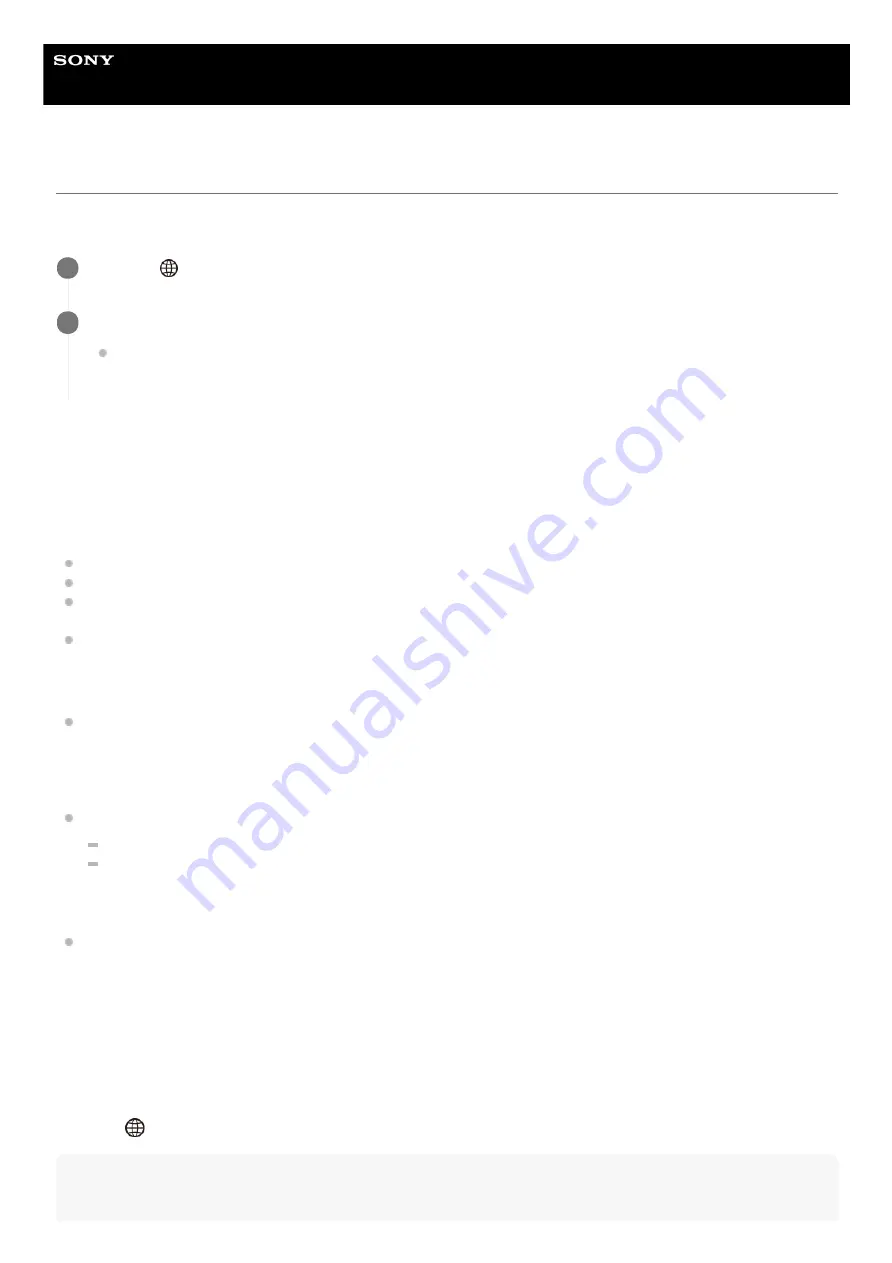
Registering an FTP server
You can register FTP servers for FTP transfers to the camera. Up to nine FTP servers can be registered. As an example,
the method for registering [Server 1] is described here.
Menu item details
Display Name:
Input a name for the FTP server to be registered.
Destination Settings:
Configure the following items for the FTP server:
Host Name: The host name or IP address of the server
Secure Protocol: Set whether or not to execute secure FTP transfers
Root Certificate Error: Normally it is recommended to set [Does Not Connect]. If a certificate error is displayed,
update the root certificate and connect with the correct authentication.
Port: The port number of the FTP server
Directory Settings:
Set the destination folder on the FTP server.
Specify Directory: Set the destination folder.
For example, when “aaa” is specified as the destination folder name, jpeg files are transferred in the manner of
C:\interpub\ftproot\aaa\DSC00001.jpg.
When the folder is not specified, jpeg files are transferred to directly below the user folder in the manner of
C:\interpub\ftproot\DSC00001.jpg.
Directory Hierarchy:
[Standard]: Files are transferred to the folder set by [Specify Directory].
[Same as in Camera]: The folder configuration is the same as that of the memory card inserted into the camera.
If the camera has two memory slots, destination folder name is “A” for Slot 1 and “B” for Slot 2.
Example: C:\interpub\ftproot\A\DCIM\100MSDCF\DSC00001.jpg
Same File Name: When there is a file with the same name at the destination, set whether to overwrite the file. When
[Does Not Overwrite] is set and there is a file with the same name at the destination, an underscore and a number
are added to the end of the file name. (Example: DSC00001_1.jpg)
User Info Settings:
Input a [User] and [Password] to log on to the FTP server.
To select the server to be used for transfer
MENU →
(Network) → [FTP Transfer Func.] → [Server Setting] → desired server.
Note
MENU →
(Network) → [FTP Transfer Func.] → [Server Setting] → [Server 1].
1
Select each setting item and then input the setting value for Server 1.
Input each item using the software keyboard and then select [OK]. For details on how to input using the
software keyboard, see the “Help Guide” for the camera.
2
30
Содержание ILCE-7RM4
Страница 13: ...C 484 100 16 1 Copyright 2017 Sony Corporation 13 ...
Страница 26: ...26 ...
Страница 34: ...C 484 100 16 1 Copyright 2017 Sony Corporation 34 ...
















































