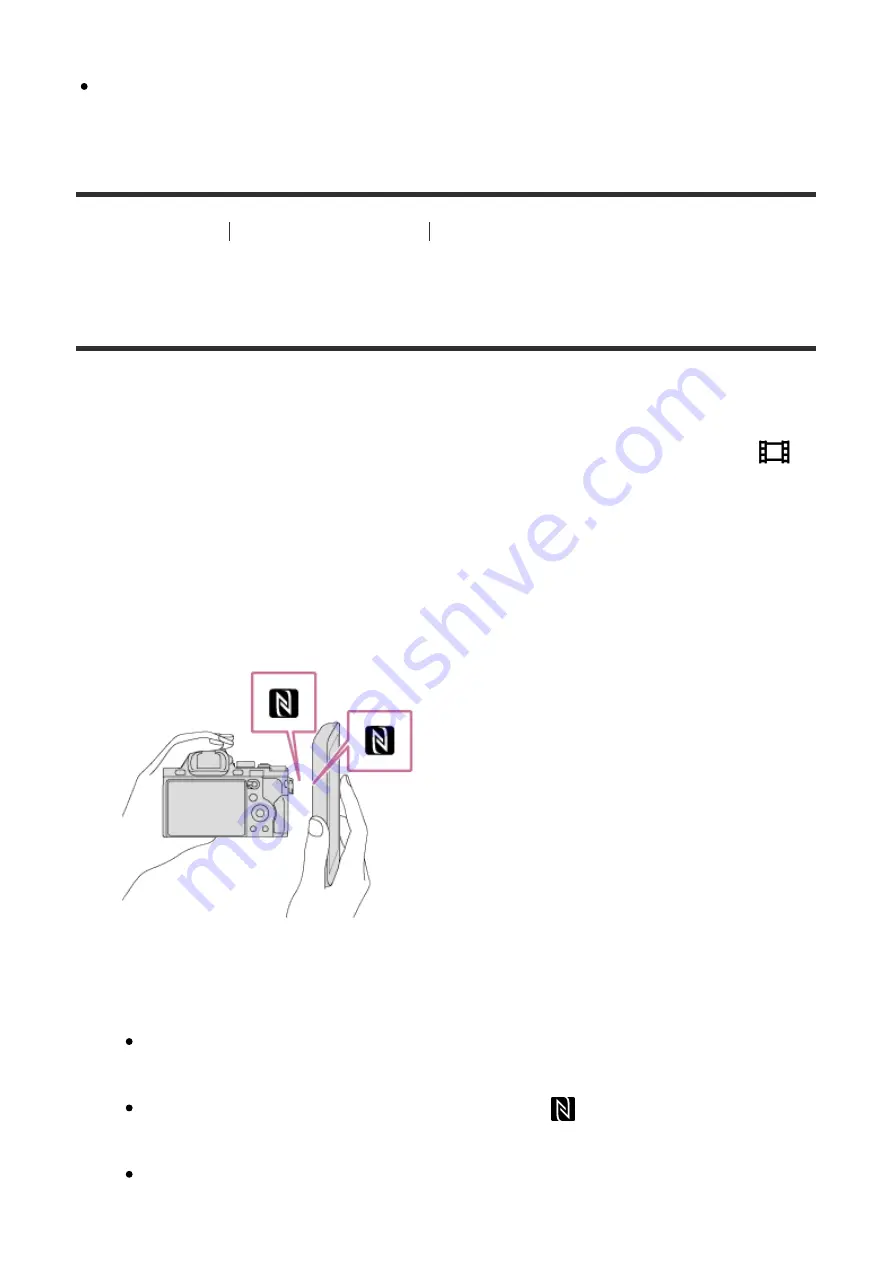
the connection information, you must register the smartphone again.
When [Airplane Mode] is set to [On], you cannot connect this product and the
smartphone. Set [Airplane Mode] to [Off].
[246] How to Use
Using Wi-Fi functions
Transferring images to a Smartphone
Sending images to an Android smartphone (NFC One-
touch Sharing)
With just one touch, you can connect this product and an NFC-enabled Android
smartphone, and send an image displayed on the product screen directly to the
smartphone. For movies, you can only transfer MP4 movies recorded with [
File Format] set to [MP4].
1. Activate the NFC function of the smartphone.
2. Display a single image on the product.
3. Touch the smartphone to the product.
The product and the smartphone are connected, and PlayMemories Mobile
automatically launches on the smartphone, and then the displayed image is
sent to the smartphone.
Before you touch the smartphone, cancel the sleep and lock-screen
functions of the smartphone.
The NFC function is available only when the
(N mark) is displayed on
the product.
Touch the smartphone to the product for 1-2 seconds until PlayMemories
Mobile launches.
















































