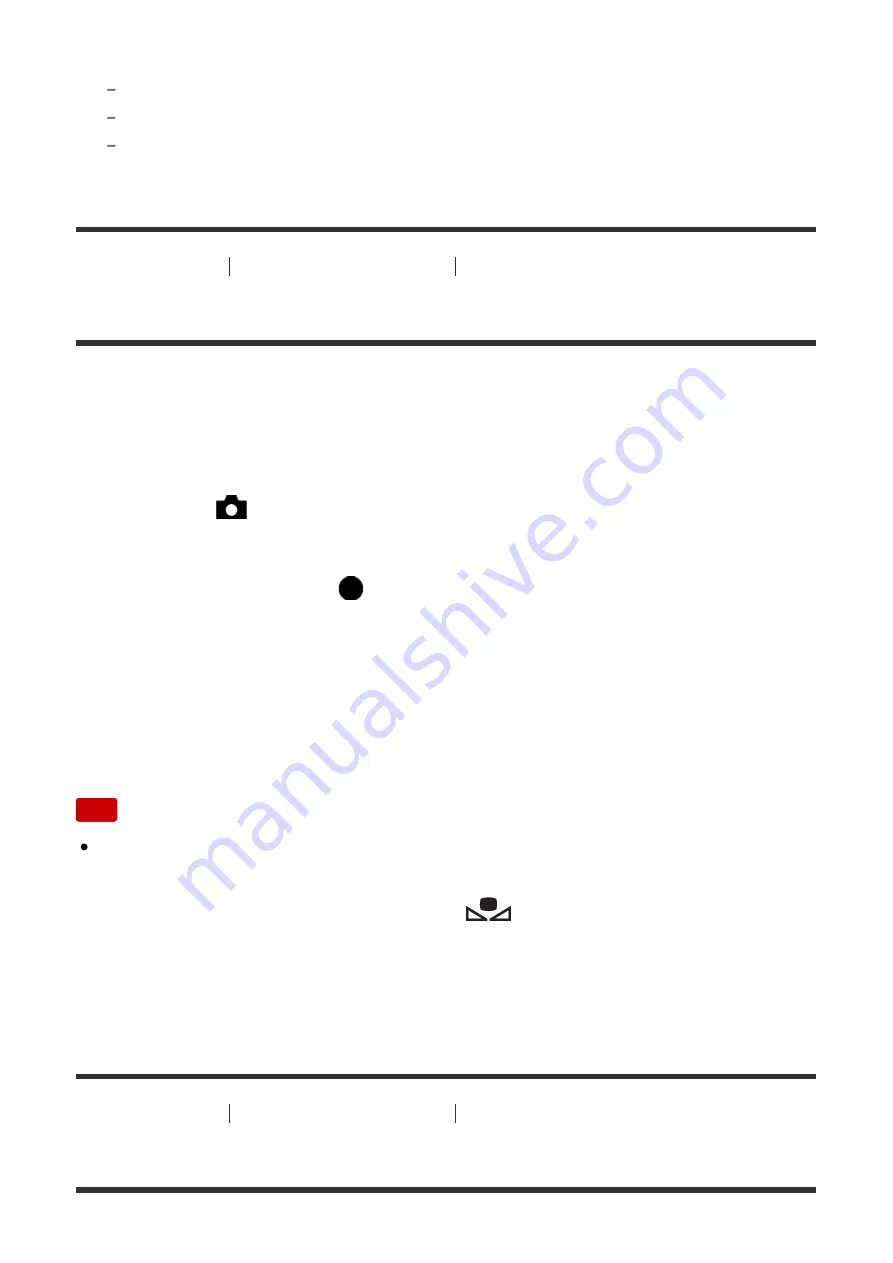
[White Balance] is fixed to [Auto] in the following situations:
[Intelligent Auto]
[Superior Auto]
[Scene Selection]
[121] How to Use
Using shooting functions
Adjusting color tones
Capturing a basic white color in [Custom Setup] mode
In a scene where the ambient light consists of multiple types of light sources, it is
recommended to use the custom white balance in order to accurately reproduce
the whiteness.
1. MENU
→
(Camera Settings)
→
[White Balance]
→
[Custom Setup].
2. Hold the product so that the white area fully covers the AF area located in the
center, and then press
on the center of the control wheel.
The calibrated values (Color Temperature and Color Filter) are displayed.
3. Select a registration number using the right/left button.
The monitor returns to the recording information display while retaining the
memorized custom white balance setting.
Note
The message [Custom WB Error] indicates that the value is higher than the
expected range, when the flash is used on a subject with too bright colors in
the frame. If you register this value, the
indicator turns orange on the
recording information display. You can shoot at this point, but it is
recommended that you set the white balance again to get a more accurate
white balance value.
[122] How to Use
Using shooting functions
Selecting an effect mode
Picture Effect






























