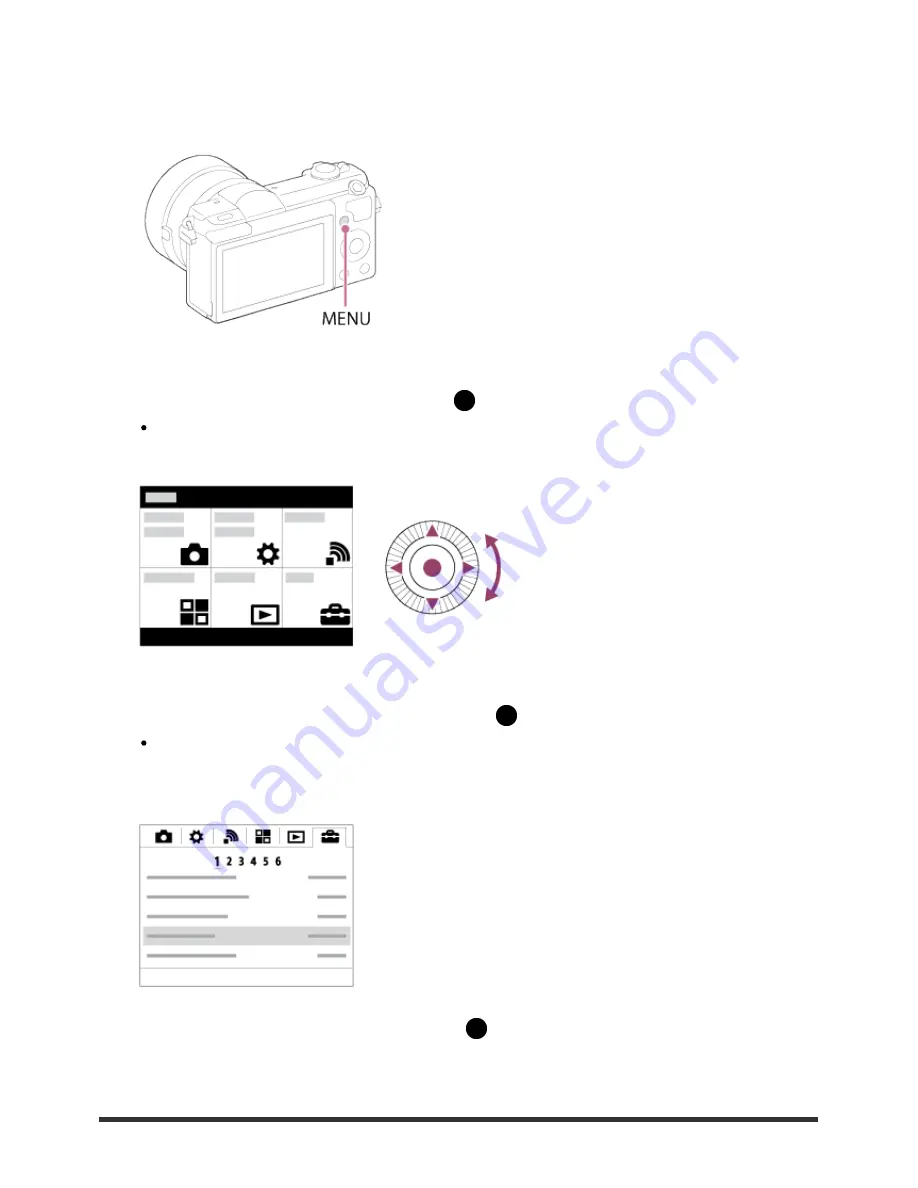
In this section, you learn how to change settings related to all camera operations and execute
camera functions including shooting, playback, and operation methods.
1. Press MENU button to display the Menu screen.
2. Select the desired MENU item using the up/down/left/right side of the control wheel or by
turning the control wheel, and then press
in the center of the control wheel.
The display may move directly from step 1 to step 3 depending on the [Tile Menu]
setting.
3. Select the desired setting item by pressing the up/down/left/right side on the control wheel
or by turning the control wheel, and then press
on the center of the control wheel.
Select an icon at the top of the screen and press the left/right side of the control wheel
to move to another MENU item.
4. Select the desired setting value, and press
to confirm.
















































