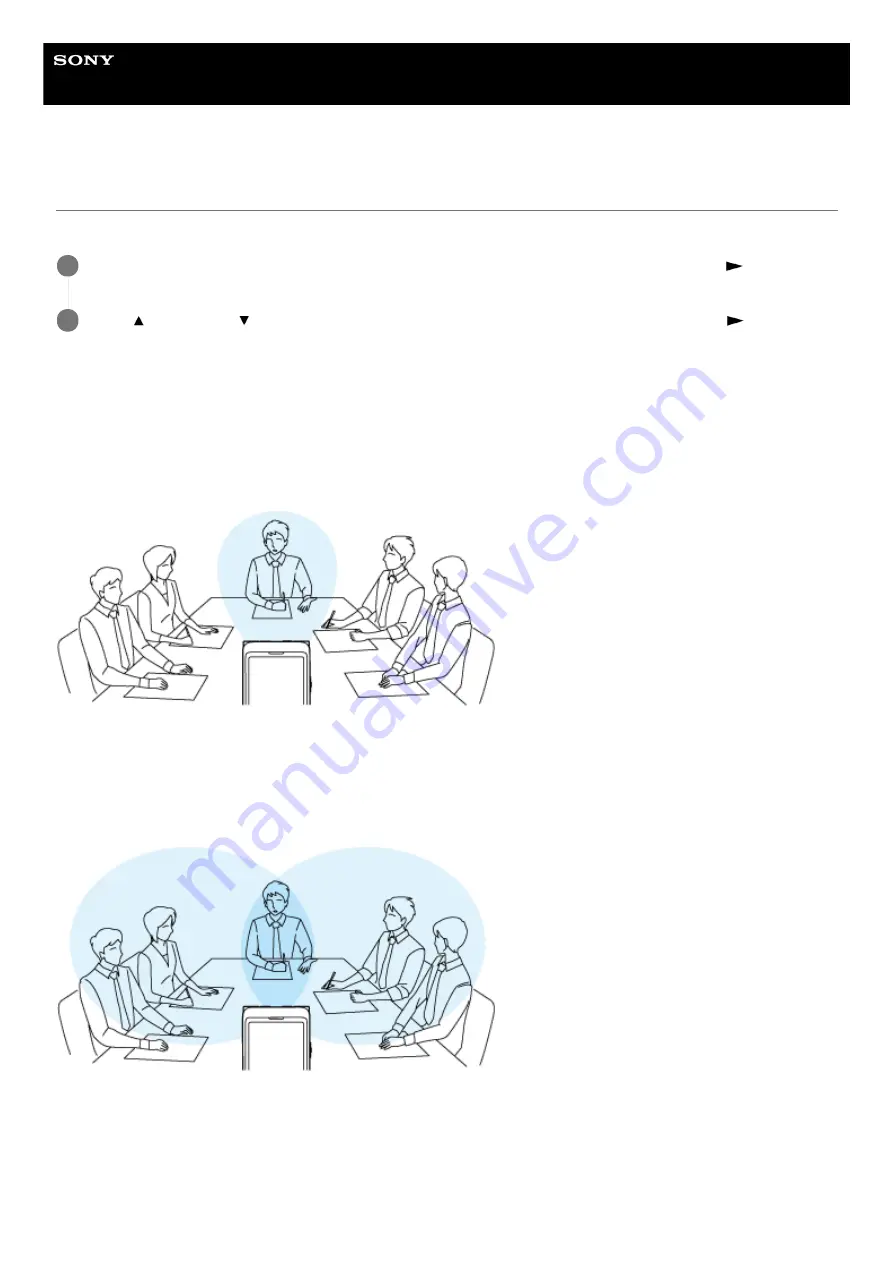
IC Recorder
ICD-UX570 / ICD-UX570F
Selecting the recording function (Focused/Wide)
Set the built-in microphones to [Focused] or [Wide], according to your recording scene or purpose.
[Focused] recording function
The [Focused] recording function intensifies sounds from the direction in which the built-in microphones point by
minimizing other sounds from the left and the right of your IC recorder. This function is suitable for recording lectures and
seminars held in a large hall as well as for recording interviews because it achieves high directivity and allows you to
focus on recording what you are aiming at.
Selecting [Lecture] for the Scene Select function turns on the [Focused] recording function.
[Wide] recording function
The [Wide] recording function controls the sound panning between left and right to minimize voice overlapping and add
more stereo feelings. This function is suitable for note taking from recordings of meetings because it gives you a better
idea of where meeting participants are seated and who is speaking.
Selecting [Meeting] for the Scene Select function turns on the [Wide] recording function.
Description of menu items
You can select one of the following items:
OFF:
Turns off the [Focused/Wide] recording function (default setting).
Focused:
While recording is on standby, select [Focused/Wide] on the OPTION menu, and then press
(play).
1
Press
(move up) or
(move down) to select the desired recording setting, and then press
(play).
2
61
Содержание ICD-UX570
Страница 15: ...5 006 946 11 1 Copyright 2019 Sony Corporation 15 ...
Страница 29: ...5 006 946 11 1 Copyright 2019 Sony Corporation 29 ...
Страница 35: ...5 006 946 11 1 Copyright 2019 Sony Corporation 35 ...
Страница 47: ...5 006 946 11 1 Copyright 2019 Sony Corporation 47 ...
Страница 92: ...5 006 946 11 1 Copyright 2019 Sony Corporation 92 ...
Страница 101: ...Deleting a folder 5 006 946 11 1 Copyright 2019 Sony Corporation 101 ...
Страница 104: ...Deleting a file Deleting all files in the searched folder or list 5 006 946 11 1 Copyright 2019 Sony Corporation 104 ...
Страница 109: ...Related Topic Adding track marks automatically Deleting a track mark 5 006 946 11 1 Copyright 2019 Sony Corporation 109 ...
Страница 111: ...111 ...
Страница 113: ...Deleting all the track marks in the selected file at one time 5 006 946 11 1 Copyright 2019 Sony Corporation 113 ...
Страница 118: ...Dividing a file at the current playback point 5 006 946 11 1 Copyright 2019 Sony Corporation 118 ...
Страница 120: ...5 006 946 11 1 Copyright 2019 Sony Corporation 120 ...
Страница 124: ...5 006 946 11 1 Copyright 2019 Sony Corporation 124 ...
Страница 134: ...Related Topic Using the HOME menu 5 006 946 11 1 Copyright 2019 Sony Corporation 134 ...
Страница 248: ...5 006 946 11 1 Copyright 2019 Sony Corporation 248 ...






























