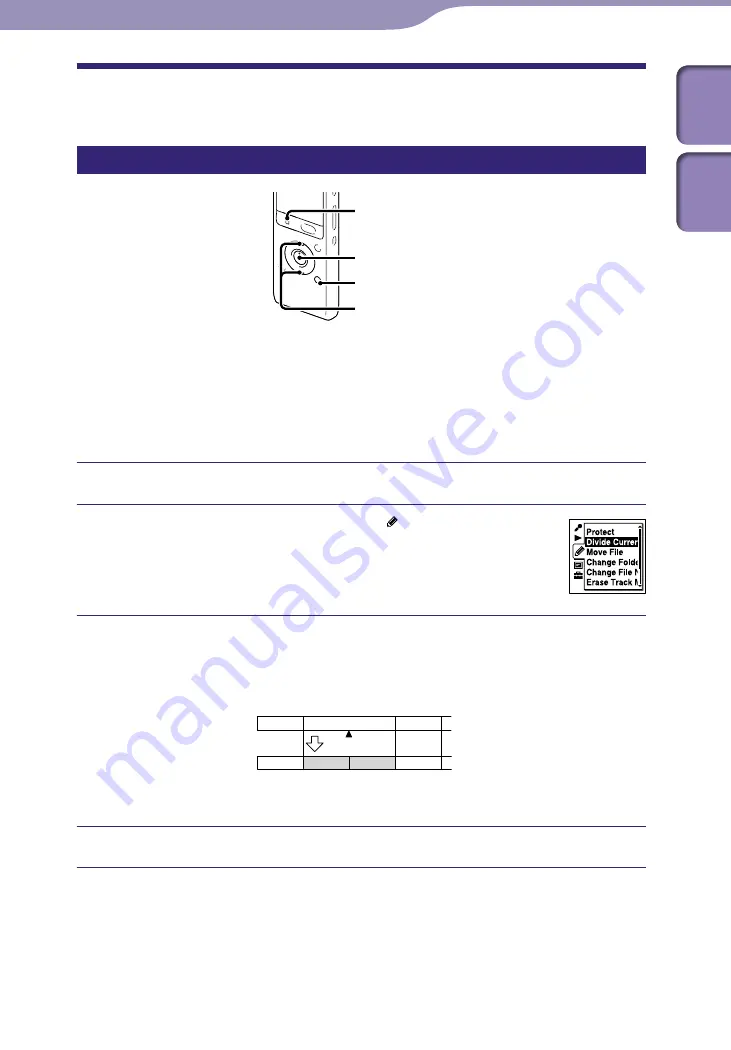
Editing Files
ModelName: ICD-UX502
PartNumber: 4-421-477-11
Dividing a File
Dividing a file at the current position
STOP
MENU/NOISE CUT
/ENT
,
You can divide a file in the stop mode, so that the file is divided into two parts
and new file numbers are added to the divided file names. By dividing a file,
you can easily find the point from which you want to play back when you make
a long recording such as at a meeting. You can divide a file until the total
number of files in the folder reaches the maximum number allowed.
Stop the file at the position where you want to divide a file.
Press MENU/NOISE CUT. Select the tab
“Divide
Current Position,” and then press
/ENT.
“Divide?” will be displayed.
Press
or
to select “Execute,” and then press
/ENT.
The “Dividing...” animation appears, and the divided files will be suffixed
with a sequential number (“_1” for the original file, and “_2” for the new
file).
A file is divided.
File 1
File 2
File 3
File 2_2
File 2_1
File 1
File 3
A suffix made up of a sequential number is
added to a file name of the divided files.
Press
STOP to exit the menu mode.
To cancel dividing
Select “Cancel” in step
, and then press
/ENT.
















































