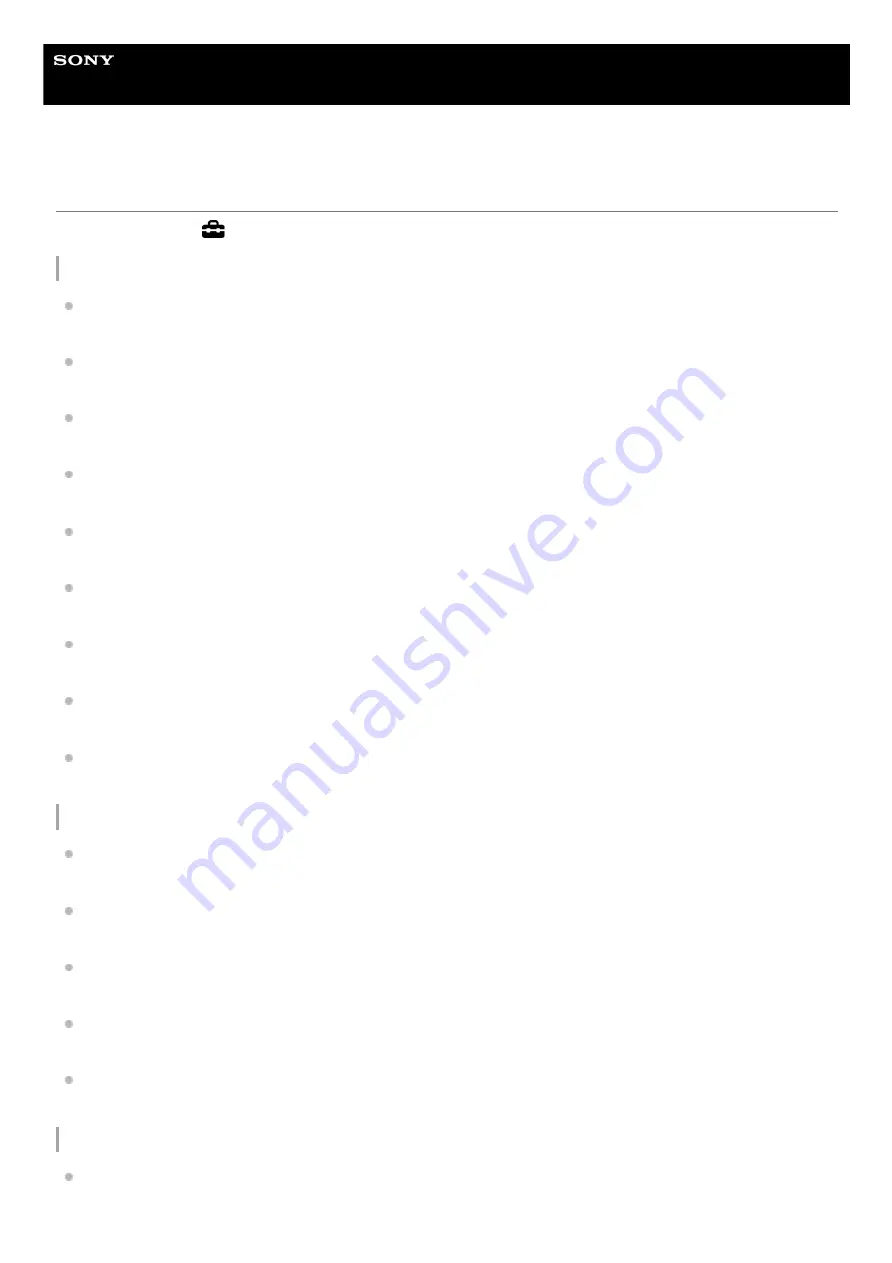
IC Recorder
ICD-TX660
List of the Settings menu items
The following lists the
Settings menu items on the HOME menu.
Recording Settings
Recording Folder:
Changing the storage folder for recorded files
Create Folder:
Scene Select:
Selecting a recording scene for an individual situation
REC Mode:
Selecting the recording mode (REC Mode)
Mic Sensitivity:
Selecting the sensitivity level of the built-in microphones (Mic Sensitivity)
Stereo Emphasis:
Emphasizing the stereo effect when recording (Stereo Emphasis)
Recording Filter:
Reducing noise during recording (Recording Filter)
VOR:
Recording automatically in response to the input sound volume – the VOR function
Auto Track Marks:
Adding track marks automatically
Playback Settings
Clear Voice:
Reducing noise in the playback audio to make human voices sound clearer – the Clear Voice function
Equalizer:
Selecting a sound quality setting (Equalizer)
Easy Search:
Jumping forward/back a fixed number of seconds (Easy Search)
Play Mode:
Playback Range:
Specifying the playback range in the stored file list
Common Settings
LED:
Turning the operation indicator on or off (LED)
91
Содержание ICD-TX660
Страница 8: ...5 025 099 11 1 Copyright 2021 Sony Corporation 8 ...
Страница 16: ...Related Topic Using the OPTION menu 5 025 099 11 1 Copyright 2021 Sony Corporation 16 ...
Страница 18: ...5 025 099 11 1 Copyright 2021 Sony Corporation 18 ...
Страница 52: ...5 025 099 11 1 Copyright 2021 Sony Corporation 52 ...
Страница 71: ...Searching forward backward Cue Review 5 025 099 11 1 Copyright 2021 Sony Corporation 71 ...
Страница 75: ...5 025 099 11 1 Copyright 2021 Sony Corporation 75 ...
Страница 82: ...5 025 099 11 1 Copyright 2021 Sony Corporation 82 ...
Страница 87: ...5 025 099 11 1 Copyright 2021 Sony Corporation 87 ...
Страница 185: ... See Turning on or off the speaker output Speaker Output 5 025 099 11 1 Copyright 2021 Sony Corporation 185 ...
















































