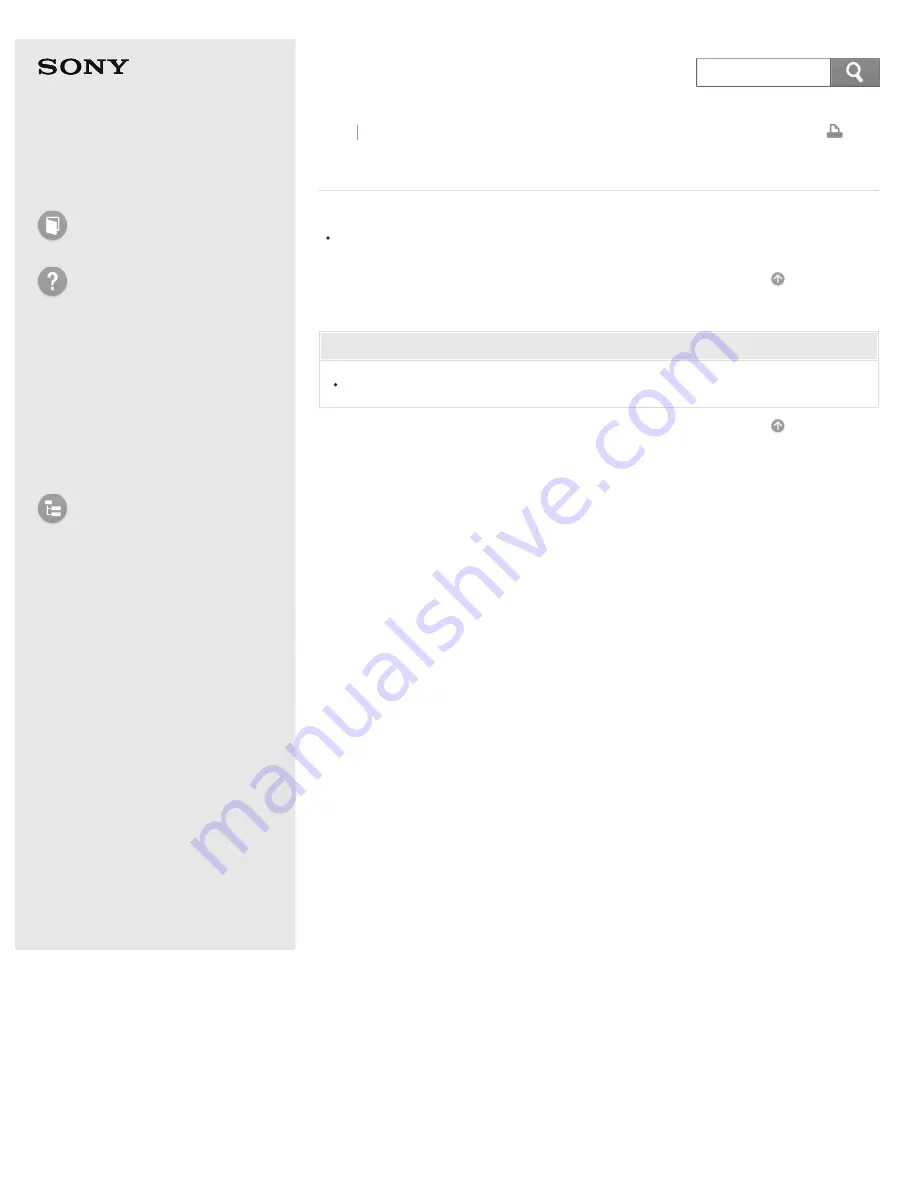
IC Recorder
ICD-SX733/SX734/SX1000
No sound comes from the speaker.
Headphones are plugged in.
Related Topic
Listening with better sound quality
4-447-269-14(1)
© 2013 Sony Corporation
277
Search
Содержание ICD-SX1000
Страница 91: ...18 Battery indicator Go to Page Top 4 447 269 14 1 2013 Sony Corporation Notes on use 83 ...
Страница 121: ...and controls used for operations are the same Go to Page Top 4 447 269 14 1 2013 Sony Corporation Notes on use 113 ...
Страница 173: ...Go to Page Top 4 447 269 14 1 2013 Sony Corporation Notes on use 165 ...
Страница 193: ...Protecting a file Go to Page Top 4 447 269 14 1 2013 Sony Corporation Notes on use 185 ...
















































