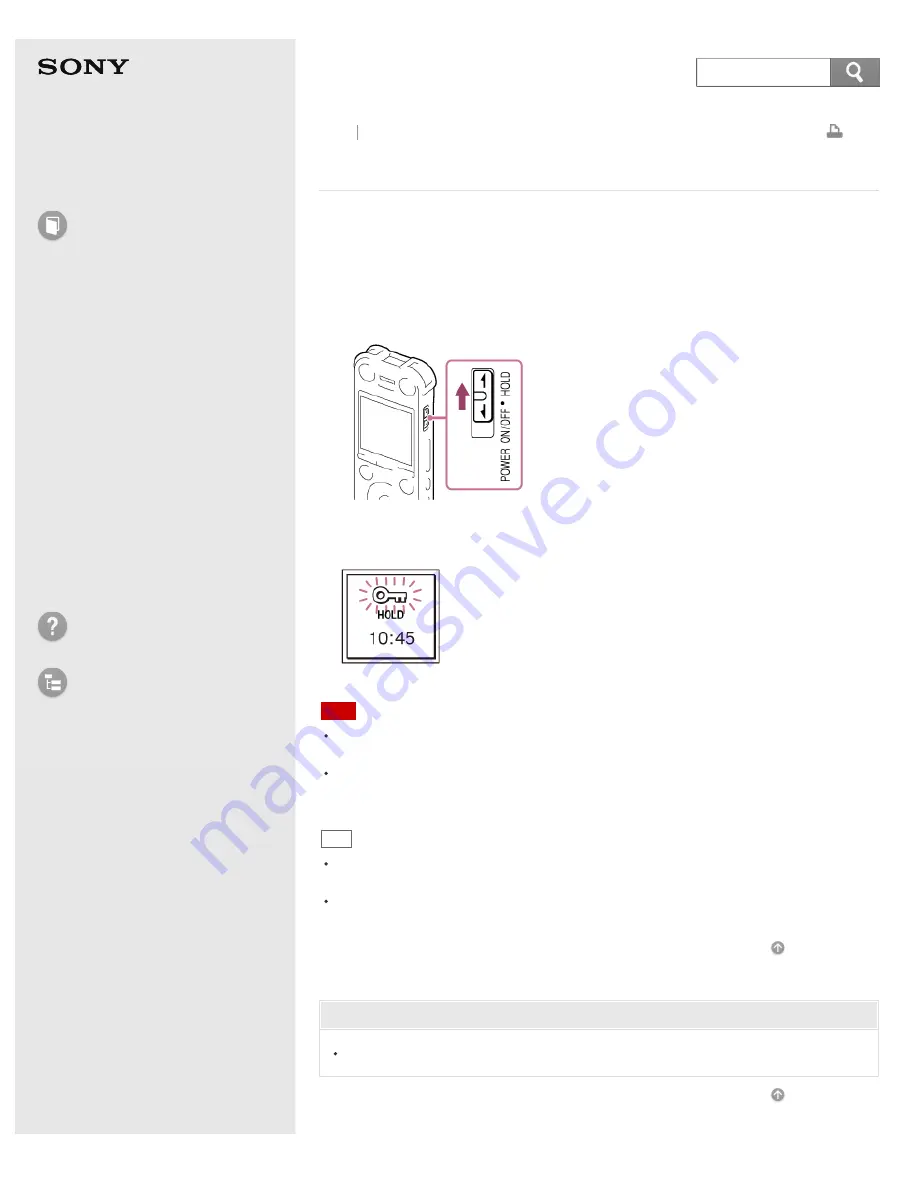
IC Recorder
ICD-SX733/SX734/SX1000
Preventing unintentional operations (HOLD)
You can disable all the buttons (HOLD) in order to prevent unintentional operations
when you carry the IC recorder, etc.
1. Slide the POWER ON/OFF•HOLD switch in the direction of “HOLD” to disable the
buttons while the power is on.
“HOLD” and current time appear for approximately 3 seconds, indicating that all
the button operations are disabled.
Note
When the HOLD function is activated during recording, all button operations are
disabled. To stop recording, cancel the HOLD function first.
The illustrations used in this Help Guide are based on the ICD-SX1000 model. These
illustrations may look different from the model you are using, however, the buttons
and controls used for operations are the same.
Hint
Even if the HOLD function is activated, you can stop the alarm playback by pressing
any button. (You cannot stop normal playback.)
The clock display (12 hour-clock or 24 hour-clock) can be changed using “Time
Display” in the menu. (e.g., 12:00 (24 hour-clock) / 12:00 PM (12 hour-clock))
Related Topic
4-447-269-14(1)
116
Search
Содержание ICD-SX1000
Страница 91: ...18 Battery indicator Go to Page Top 4 447 269 14 1 2013 Sony Corporation Notes on use 83 ...
Страница 121: ...and controls used for operations are the same Go to Page Top 4 447 269 14 1 2013 Sony Corporation Notes on use 113 ...
Страница 173: ...Go to Page Top 4 447 269 14 1 2013 Sony Corporation Notes on use 165 ...
Страница 193: ...Protecting a file Go to Page Top 4 447 269 14 1 2013 Sony Corporation Notes on use 185 ...






























