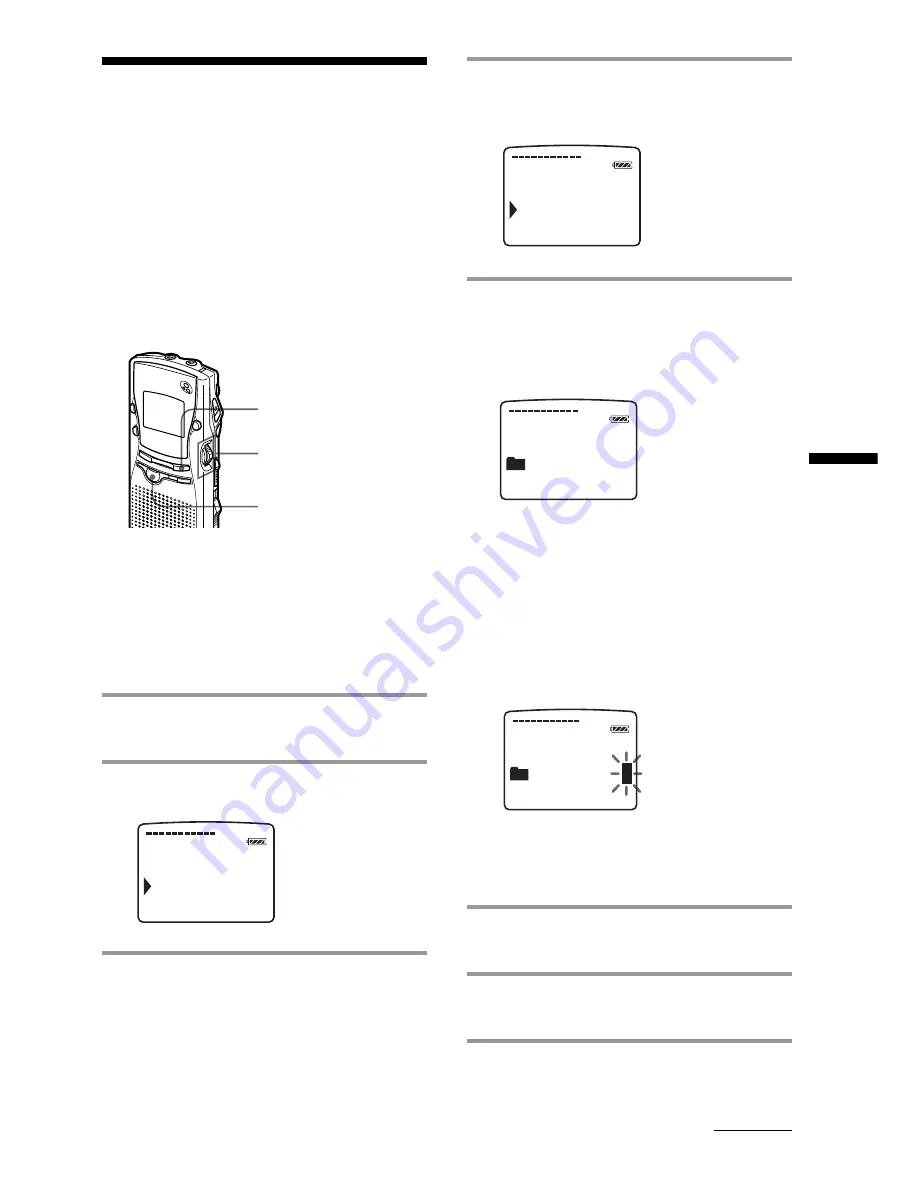
27
Editing Messages on the IC Recorder
OLDER
01
O
F LDER
NA
ME
F
Labeling Folders or
Messages
— Folder / Message
Name
You can label folders or messages yourself.
1
Tip
You can also label folder or messages using the
supplied “Memory Stick Voice Editor“ software. For
more information, see page 54.
Labeling folders
Folders have been labeled automatically like
"FOLDER03", but you can label folders as you
like by using template names or creating on
your own.
1
Press MENU button.
Enter the menu mode.
2
Press the jog lever up or down to
select “FOLDER NAME“.
3
Press the jog lever.
MENU
Jog lever
STOP
4
Press the jog lever up or down to
select “TEMPLATES“ or
“ALPHABET“ and press the jog lever.
5
To select a folder name from
templates:
Press the jog lever up or down to select a
template name and press the jog lever to
set the name.
Registered template names
ACTION, SCHEDULE, MEETING,
OFFICE, HOME, MEMO, REPORT,
SPEECH, INTERVIEW, TRAVEL,
PERSONAL, PLACE, SHOP LIST,
CLASS, MESSAGE, EXPENSE
To enter characters:
You can enter up to 44 characters to label
a folder.
The cursor flashes after the last character
of the current folder name. You can add
after the current name or change it.
To enter characters, see page 28.
6
Press the jog lever for more than one
second to fix the name.
7
Press the MENU button.
Exit from the menu mode.
C
ONT. OFF
FOLDER
NA E
M
MSG.
NA
ME
ALPHABET
TEMPLATES
F
OLDER
NA E
M
ACTION
O
F LDER
NA
ME
Continued






























