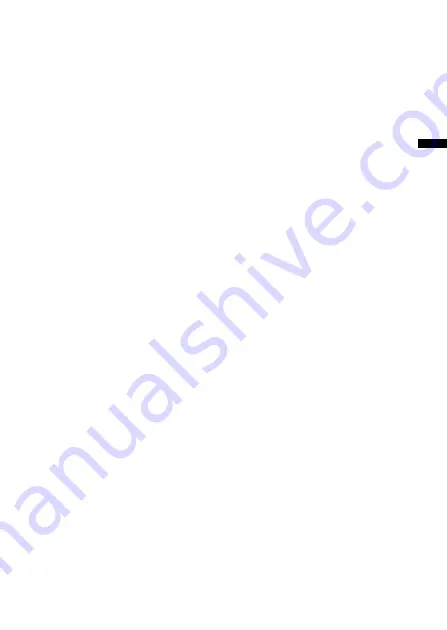
Additional Informatio
n
67
GB
M, N
Main window ................................ 50
Menu ....................... 10, 32, 35, 40, 41
Menu map ...................................... 40
Message, adding ........................... 54
Message, erasing ........................... 20
Message, move .............................. 29
Message, playing back ................. 16
Message, recording ....................... 12
Message number ............... 12, 16, 26
Microphone, built-in .................... 12
Microphone, external ................... 15
Microphone, connecting .............. 15
Microphone sensitivity ................ 14
Move ............................................... 29
MSV file .......................................... 53
O
Overwrite recording ..................... 25
P, Q
“PC” message window ................ 50
Personal computer .......................... 7
Play back continuously ................ 41
Playback ......................................... 16
Playback Pause function .............. 17
Playback speed .............................. 18
Player window .............................. 50
Plug in power ................................ 15
Priority mark ................................. 30
R
[ReadMe] ........................................ 44
Recorded date ............................... 39
Recording ....................................... 12
Recording mode ............................ 41
Remaining memory ................ 12, 14
Remaining recording time ........... 39
Repeat play .................................... 18
Restart ............................................ 46
Review ............................................ 19
S
Save (messages) ............................ 51
Scanning play ................................ 18
Search backward ........................... 19
Search forward .............................. 19
Sound board .................................. 45
SP mode. ........................................ 41
[Start] .............................................. 44
Start up ........................................... 49
T
Timer recording ............................ 32
Transfer .......................................... 42
U
Uninstall ......................................... 47
USB connector ............................... 48
V
Volume control ............................. 17
VOR ................................................ 15
W, X, Y, Z
WAV file ........................................ 53
















