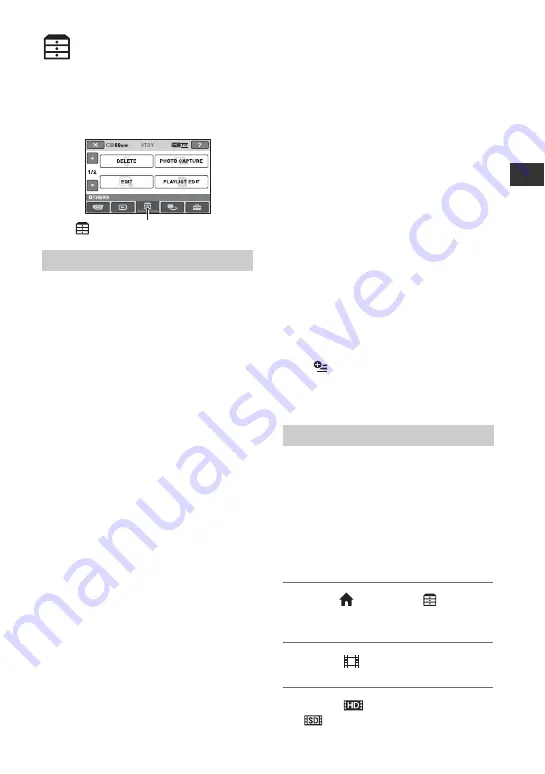
33
Edi
ting
Editing
(OTHERS) category
This category enables you to edit the
images on the “Memory Stick PRO Duo”
media. Also, you can enjoy your camcorder
by connecting to other devices.
DELETE
You can delete images on the “Memory
Stick PRO Duo” media (p. 33).
PHOTO CAPTURE
You can save a selected frame from a
recorded movie as a still image (p. 35).
EDIT
You can edit the images (p. 36).
PLAYLIST EDIT
You can create and edit a Playlist (p. 37).
You can print still images on a connected
PictBridge printer (p. 41).
USB CONNECT
You can connect the camcorder to a
computer etc., via the USB cable.
Deleting images
You can delete images recorded on the
“Memory Stick PRO Duo” media using
your camcorder.
b
Notes
• You cannot restore images once they are deleted.
• Do not remove the battery pack or the AC
Adaptor, or eject “Memory Stick PRO Duo”
media from your camcorder while deleting the
images. It may damage the media.
• When write-protection is set to the images in the
“Memory Stick PRO Duo” media by another
device, you cannot delete the images.
• Important data should be saved on external media
(p. 32).
• Do not try to delete the files on the “Memory Stick
PRO Duo” media in your camcorder using a
computer.
z
Tips
• You can select up to 100 images at one time.
• You can delete an image on the playback screen
from
(OPTION)
MENU.
• To delete all images recorded in the “Memory
Stick PRO Duo” media, and recover all the
recordable space, format the media (p. 44).
You can increase the free space on the
“Memory Stick PRO Duo” media by deleting
image data.
You can check the free space on the
“Memory Stick PRO Duo” media using
[MEDIA INFO] (p. 44).
Select the image quality of the movie you
want to delete before the operation (p. 43).
1
Touch
(HOME)
t
(OTHERS)
t
[DELETE].
2
Touch [
DELETE].
3
Touch [
DELETE] or
[
DELETE].
Item list
(OTHERS) category
Deleting movies
Содержание HXR-MC1 Brochure
Страница 95: ......
















































