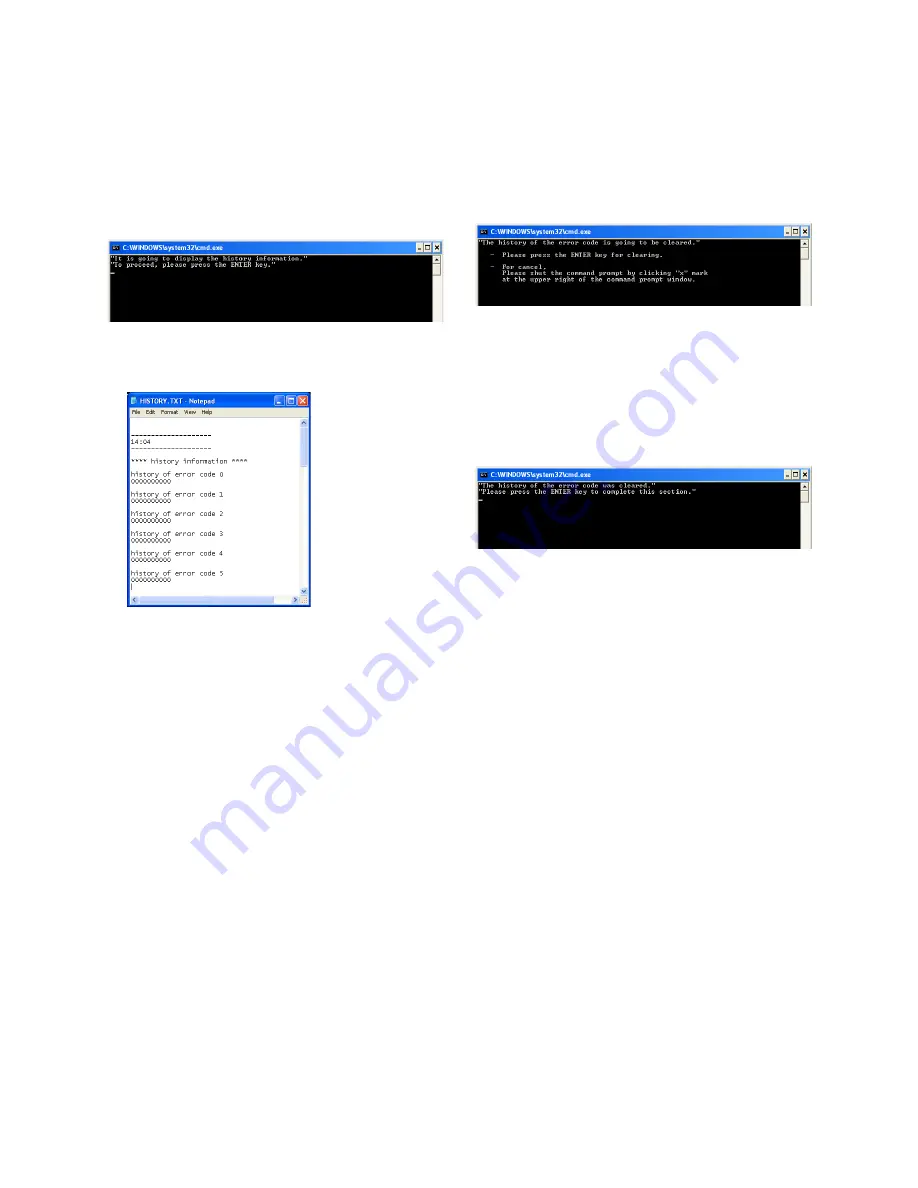
6-7
HVR-MRC1
1-4.
Reading of History Information
Note:
The following shows a case that uses the batch file of En-
glish version.
For Japanese version, use “HISTORY.bat”.
Procedures
1. Double-click “HISTORY_E.bat” copied to the PC.
2. The command prompt starts up. Following the message, press
the
[ENTER]
key of PC.
Fig. 6-1-22
3. The Notepad will open automatically and display the history
information.
Fig. 6-1-23
4. Close the Notepad. The command prompt window will close
automatically.
5. The history information file “HISTORY.TXT” is created in
the same folder as HISTORY_E.bat, and accordingly you can
see the history information by opening the file with the text
editor, etc.
If you execute HISTORY_E.bat with the HISTORY.TXT al-
ready created, new history information will be added to the
HISTORY.TXT with previously read history information re-
mained unchanged.
1-5.
Clearing of Error Code History
Note:
The following shows a case that uses the batch file of En-
glish version.
For Japanese version, use “ERROR.bat”.
Procedures
1. Double-click “ERROR_E.bat” copied to the PC.
2. The command prompt starts up.
Fig. 6-1-24
• To execute, press the
[ENTER]
key of PC. The clearing of error
code history will be executed.
• To cancel, click “x” mark at the upper right of the command
prompt window to close the command prompt window.
3. When the clearing of error code history finished, the follow-
ing message will be displayed in the command prompt win-
dow.
Fig. 6-1-25
4. Press the
[ENTER]
key of PC to close the command prompt
window.






























