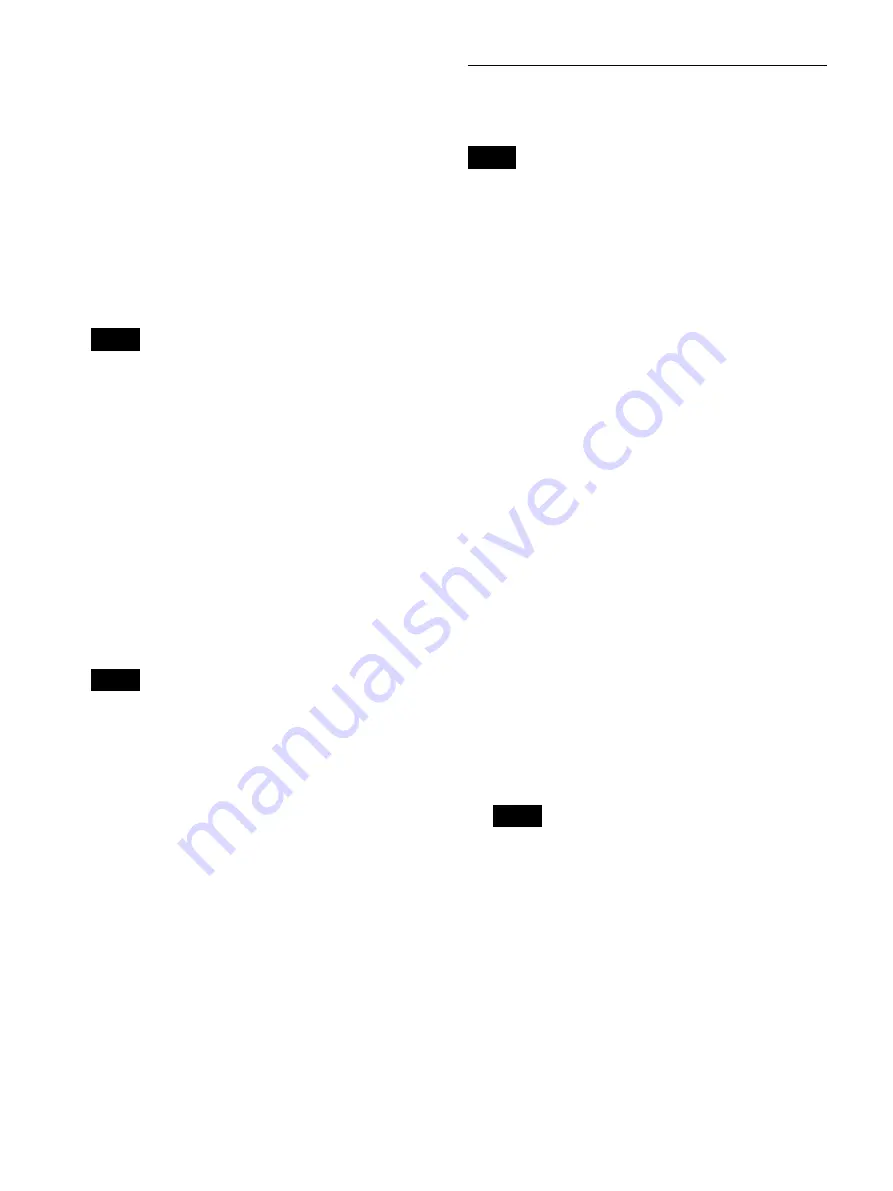
38
entire text cannot be displayed, “...” will be
displayed.
3
Display the [Metadata] tab, and configure metadata
output settings.
[Metadata Output]
Select the check boxes of the metadata items you
want to transfer to the external media. (Multiple
selections can be made.)
You can select from [Rec Date], [Patient Info.],
[Doctor], [Case], and [Facility Name].
None of the check boxes are selected under default
settings.
• Metadata is saved to the uppermost directory of the
recorded data folder.
• When [Patient Info.] is selected, the patient’s ID,
name, gender, and date of birth will be output as
metadata.
[Metadata Format]
Displays the format of the metadata outputs.
[Encryption]
Select whether to encrypt the metadata that is output.
The default setting is [Not Used].
[Key]
This item is available when [Encryption] is set to
[Use].
Enter the encryption key using 32 hexadecimal digits.
When [CMS Mode] is set to [Use] in the [System
Admin Settings] screen – [Function Settings] screen
– [CMS] tab, [Streaming] is set to [Not Used] in the
[Streaming] tab, and [Ch2 Rec] is set to [Not Used] in
the [User Settings] screen – [Rec/Streaming] tab, the
setting will be fixed at the current selection and
cannot be changed.
4
To configure print settings, proceed to
.
If you are finished configuring settings, select
[Apply] and press the ENTER button.
Configuring Print Settings
Configure print settings for still images.
You can select the printer for use from the [System
Admin Settings] screen – [Device Settings] screen –
[Device 1] tab.
For details on this setting, see “[Device 1] Tab”
(page 72).
1
Display the [Print 1] tab, and configure settings
related to print methods and items to be printed.
The name of the currently connected printer appears
in the [Printer] box.
The setting items that appear will vary depending on
your printer.
[Layout]
Select the number of still images to print on each
sheet.
The layouts that appear and the default setting will
vary depending on your printer.
[Auto Print] (USB printers only)
Select whether to print automatically at the moment a
still image is captured.
The default setting is [Not Used].
[Add. Info.] (USB printers only)
Select the check boxes of the additional information
items you want to print. (Multiple selections can be
made.)
You can select from [Rec Date], [Patient Info.],
[Doctor], [Case], [Rec Timestamp], [Logo], [Facility
Name], and [Watermark].
None of the check boxes are selected under default
settings.
• When a UP-D25MD is specified as the printer used,
the [Doctor], [Case], [Facility Name], and
[Watermark] options for [Add. Info.] will not be
displayed.
• To print watermarks or logos, you must import
watermark or logo files that were created in the
proper format beforehand. You can import
watermark or logo files from the [System Admin
Settings] screen – [Device Settings] screen –
[Device 1] tab.
For details on importing, see “[Import Watermark]
(UP-DR80MD only)” (page 73) and “[Import
Logo]” (page 73).
Tips
Tip
Tip
Tips
Содержание HVO-3300MT
Страница 99: ......






























