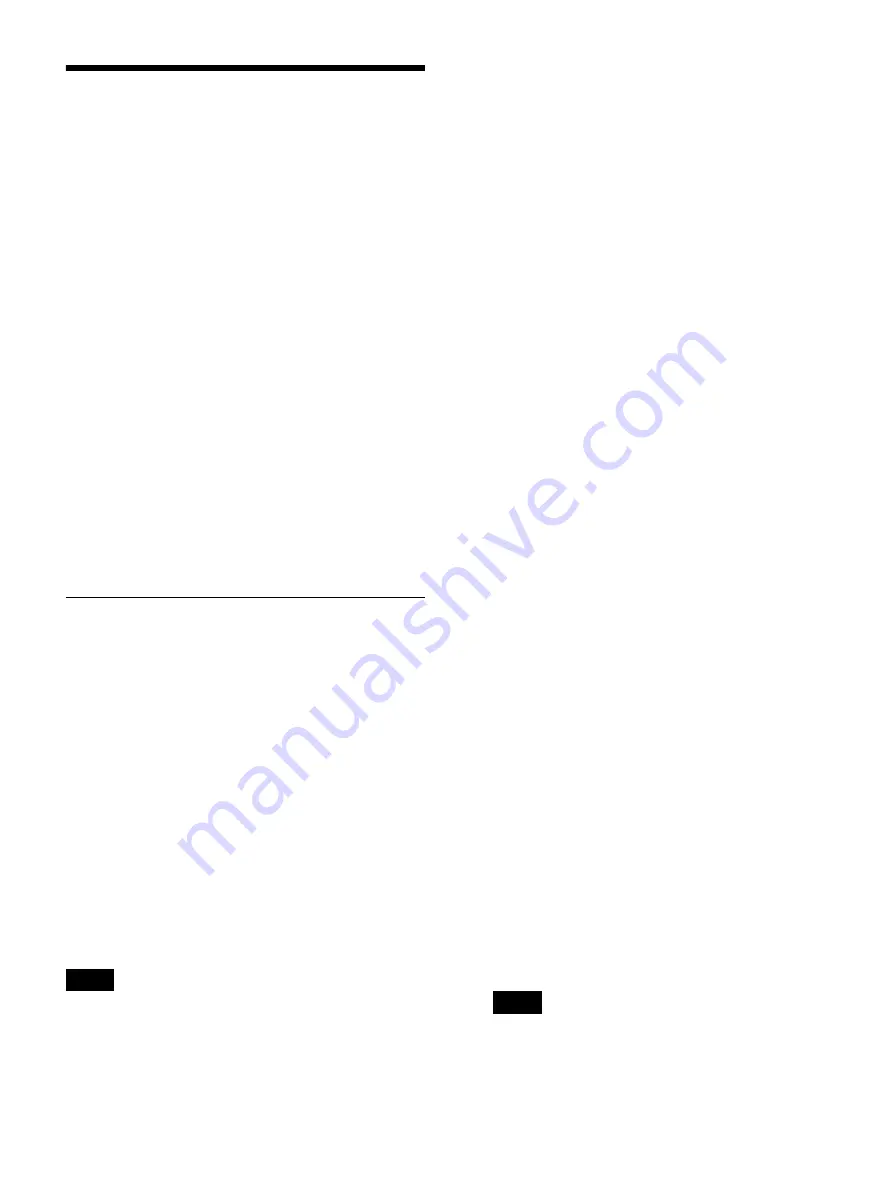
72
Device Settings
Configure settings for external devices.
1
Select [Device Settings] in the [System Admin
Settings] screen, and press the ENTER button.
The [Device Settings] screen appears.
2
Select a tab, and press the ENTER button.
3
Configure the settings in each tab as necessary.
For details on each tab, see the following.
[Contact Switch] Tab (page 75)
4
When you finish configuration, select [Apply] and
press the ENTER button.
The configurations are saved, and the [System Admin
Settings] screen appears again.
[Device 1] Tab
Configure settings for the USB devices connected to the
unit.
For details on devices that can be connected to the unit,
contact your local Sony representative.
[USB 3] to [USB 6]
Select the devices connected to USB ports 3 to 6 on the
rear panel of the unit.
The available settings include devices that are compatible
with the unit.
The default setting is [No Device].
If you select a printer, be sure to configure the [Printer
Settings].
For details on this setting, see “To configure printer
settings” (page 72).
• The unit can recognize the Sony UP-DR80MD printer
automatically. To have the unit recognize
UP-DR80MD printers automatically, set the USB port
to which the printer will be connected to [No Device] in
the device settings. Be aware that the printer will not be
recognized automatically while recording or playback
is in progress or while the [Device Settings] screen is
displayed.
• If the USB port to which a card reader is connected is
changed while the unit is turned on, the card reader will
not be recognized. In such cases, restart the unit.
If you selected [Bar Code Reader] or [Card Reader], be
sure to configure the [Reader Settings].
For details on this setting, see “To configure reader
settings” (page 73).
If you selected [Touch Panel / Mouse], be sure to
configure the [Touch Panel / Mouse Settings].
For details on this setting, see “Configuring Touch Panel /
Mouse Settings” (page 87).
To configure printer settings
When a USB printer is selected, configure the color
balance, brightness, and other settings.
1
Select [Advanced] for the USB port to which the
printer is connected, and press the ENTER button.
[Advanced] appears when one of [USB 3] to [USB 6]
is set to a printer.
The [Advanced] settings screen for printers appears.
2
Display the [Color Balance] tab, and adjust the color
balance for cyan, magenta, and yellow and red, green,
and blue.
You can specify a value between –32 to +32 for each
color.
3
Display the [Gray Balance] tab, and adjust the
balance for achromatic colors.
The correction value range will vary depending on
your printer.
4
Display the [Bright] tab, and configure the
[Sharpness], [Dark], [Gamma], [Light], and [Gamma
Curve] settings to adjust the brightness of printed
images.
The correction value range will vary depending on
your printer.
The [Gamma Curve] setting is only available for
Sony UP-D25MD printers.
Tips
Tip
Содержание HVO-3300MT
Страница 99: ......






























