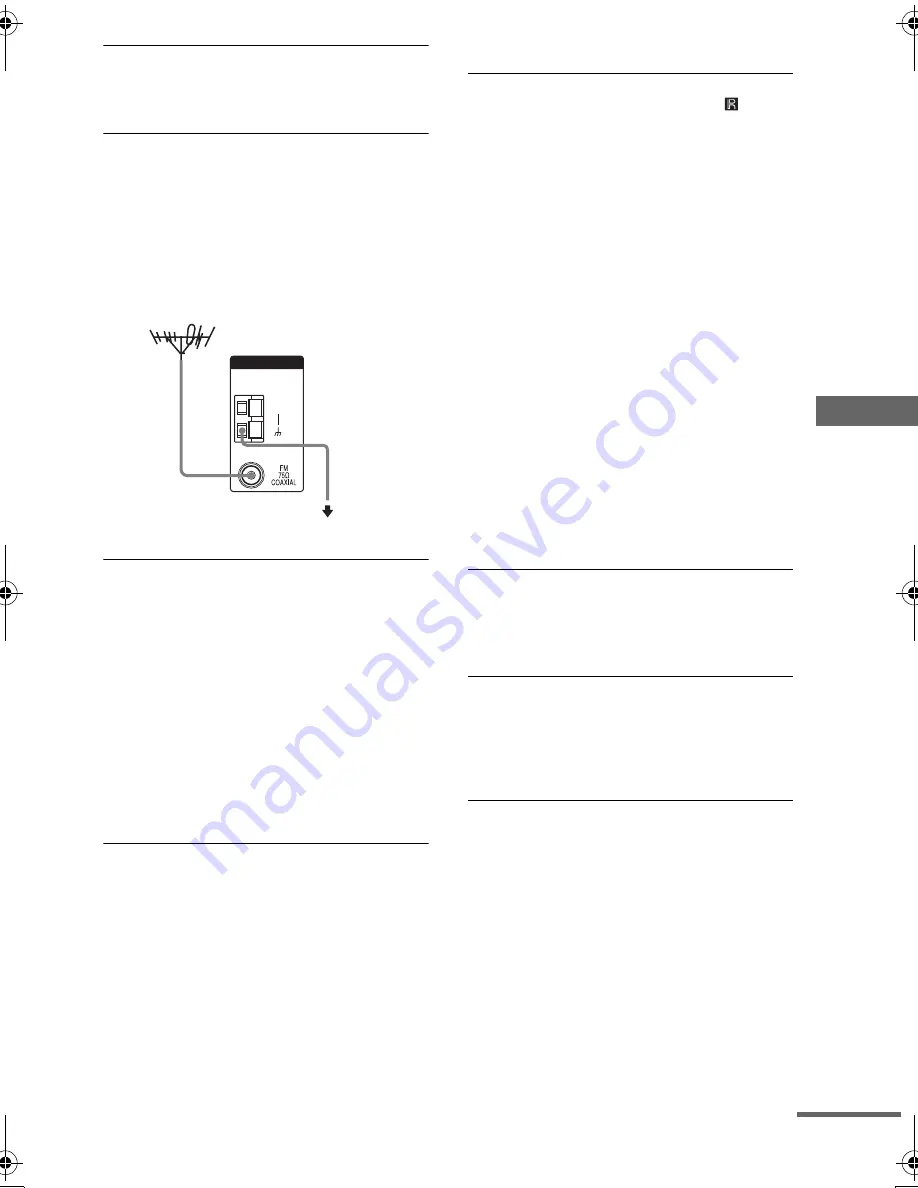
Ad
dition
al I
n
fo
rm
atio
n
masterpage:Right
lename[C:\Documents and
Settings\pc13\Desktop\J9031708_4252085411HT5800DPUS\4252085411\GB09ADD_HT-
800DP-US.fm]
41
US
model name1[HT-5800DP]
model name2[HT-4850DP]
model name3[HT-4800DP]
[4-252-085-
41
(1)]
Recording cannot be done.
• Check that the components are connected
correctly.
• Select the source component with input buttons.
The FM reception is poor.
• Use a 75-ohm coaxial cable (not supplied) to
connect the receiver to an outdoor FM antenna as
shown below. If you connect the receiver to an
outdoor antenna, ground it against lightning. To
prevent a gas explosion, do not connect the ground
wire to a gas pipe.
Radio stations cannot be tuned in.
• Check that the antennas are connected securely.
Adjust the antennas and connect an external
antenna if necessary.
• The signal strength of the stations is too weak
(when tuning in with automatic tuning). Use direct
tuning.
• Make sure you set the tuning interval correctly
(when tuning in AM stations with direct tuning).
• No stations have been preset or the preset stations
have been cleared (when tuning by scanning
preset stations). Preset the stations (page 20).
• Press DISPLAY repeatedly so that the frequency
appears in the display.
There is no picture or an unclear picture
appears on the TV screen or monitor.
• Select the appropriate input on the receiver.
• Set your TV to the appropriate input mode.
• Move your TV away from the audio components.
Remote control
The remote does not function.
• Point the remote at the remote sensor
on the
receiver.
• Remove any obstacles in the path between the
remote and the receiver.
• Replace all the batteries in the remote with new
ones, if they are weak.
• Check if the command modes of the receiver and
the remote is the same. If the command mode of
the receiver and the remote is different, you
cannot operate the receiver with the remote. To
switch the command mode of the receiver, press
?/1
to turn off the power. Then, press
?/1
while
pressing ENTER. Each time you press
?/1
, the
command mode switches between
“C.MODE.AV2” and “C.MODE.AV1”. (The
initial setting is “C.MODE.AV2”.)
• Make sure you select the correct input on the
remote.
• To activate the buttons with orange printing, press
ALT first before pressing the buttons.
• Before you use the
V
/
v
/
B
/
b
button for receiver
operation, press MAIN MENU. To operate other
components, press TOP MENU/GUIDE or AV
MENU after pressing the input button.
Error message
If there is a malfunction, the display shows a
message.
PROTECT
Irregular current is output from the speakers. The
receiver will automatically turn off after a few
seconds. Check the speaker connection and turn on
the power again. If this problem persists, consult
your nearest Sony dealer.
ANTENNA
AM
Receiver
To ground
Ground wire
(not supplied)
Outdoor FM antenna
continued
GB01COV_HT-5800DP-US.book Page 41 Wednesday, March 17, 2004 5:48 PM








































