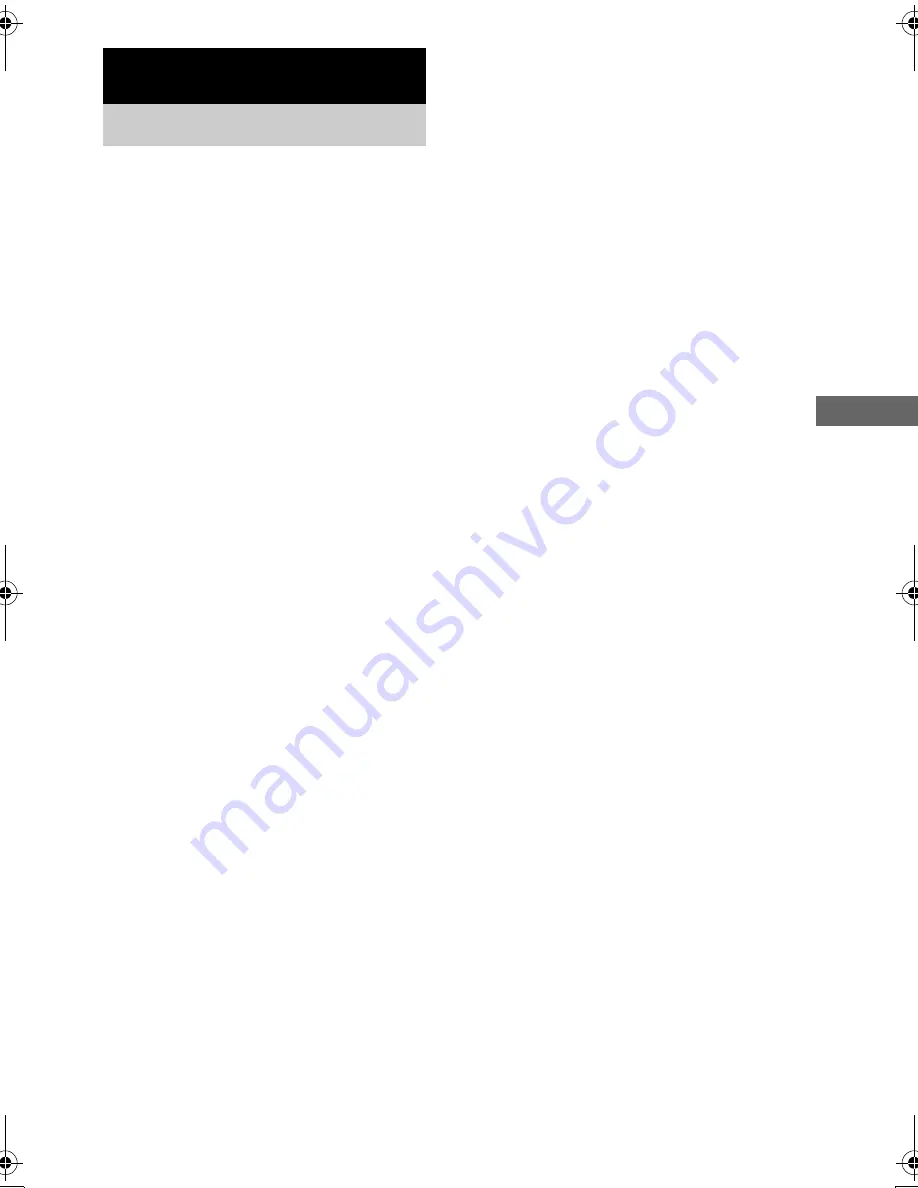
Ad
dition
al I
n
fo
rm
atio
n
masterpage:Right
lename[C:\Documents and
Settings\pc13\Desktop\J9031708_4252085411HT5800DPUS\4252085411\GB09ADD_HT-
800DP-US.fm]
39
US
model name1[HT-5800DP]
model name2[HT-4850DP]
model name3[HT-4800DP]
[4-252-085-
41
(1)]
On safety
Should any solid object or liquid fall into the cabinet,
unplug the receiver and have it checked by qualified
personnel before operating it any further.
On power sources
• Before operating the receiver, check that the
operating voltage is identical with your local power
supply. The operating voltage is indicated on the
nameplate at the rear of the receiver.
• The receiver is not disconnected from the AC power
source (mains) as long as it is connected to the wall
outlet, even if the receiver itself has been turned off.
• If you are not going to use the receiver for a long
time, be sure to disconnect the receiver from the wall
outlet. To disconnect the AC power cord, grasp the
plug itself; never pull the cord.
• One blade of the plug is wider than the other for the
purpose of safety and will fit into the wall outlet only
one way. If you are unable to insert the plug fully into
the outlet, contact your dealer.
• AC power cord must be changed only at the qualified
service shop.
On heat buildup
Although the receiver heats up during operation, this is
not a malfunction. If you continuously use this receiver
at a large volume, the cabinet temperature of the top,
side and bottom rises considerably. To avoid burning
yourself, do not touch the cabinet.
On placement
• Place the receiver in a location with adequate
ventilation to prevent heat buildup and prolong the
life of the receiver.
• Do not place the receiver near heat sources, or in a
place subject to direct sunlight, excessive dust or
mechanical shock.
• Do not place anything on top of the cabinet that
might block the ventilation holes and cause
malfunctions.
• Use caution when placing the receiver or speakers on
surfaces that have been specially treated (with wax,
oil, polish, etc.) as staining or discoloration of the
surface may result.
On operation
Before connecting other components, be sure to turn
off and unplug the receiver.
If you encounter color irregularity on a
nearby TV screen
The front and center speakers and the sub woofer are
magnetically shielded to allow it to be installed near
a TV set. However, color irregularities may still be
observed on certain types of
TV sets. As the
surround speakers for HT-4800DP are not
magnetically shielded, we recommend that you place
the surround speakers slightly further away from TV
set (page 12).
If color irregularity is observed...
Turn off the TV set once, then turn it on again after
15 to 30 minutes.
If color irregularity is observed again...
Place the speaker further away from the TV set.
If howling occurs
Reposition the speakers or turn down the volume on
the receiver.
On cleaning
Clean the cabinet, panel and controls with a soft cloth
slightly moistened with a mild detergent solution. Do
not use any type of abrasive pad, scouring powder or
solvent such as alcohol or benzine.
If you have any question or problem concerning your
receiver, please consult your nearest Sony dealer.
Additional Information
Precautions
GB01COV_HT-5800DP-US.book Page 39 Wednesday, March 17, 2004 5:48 PM
























