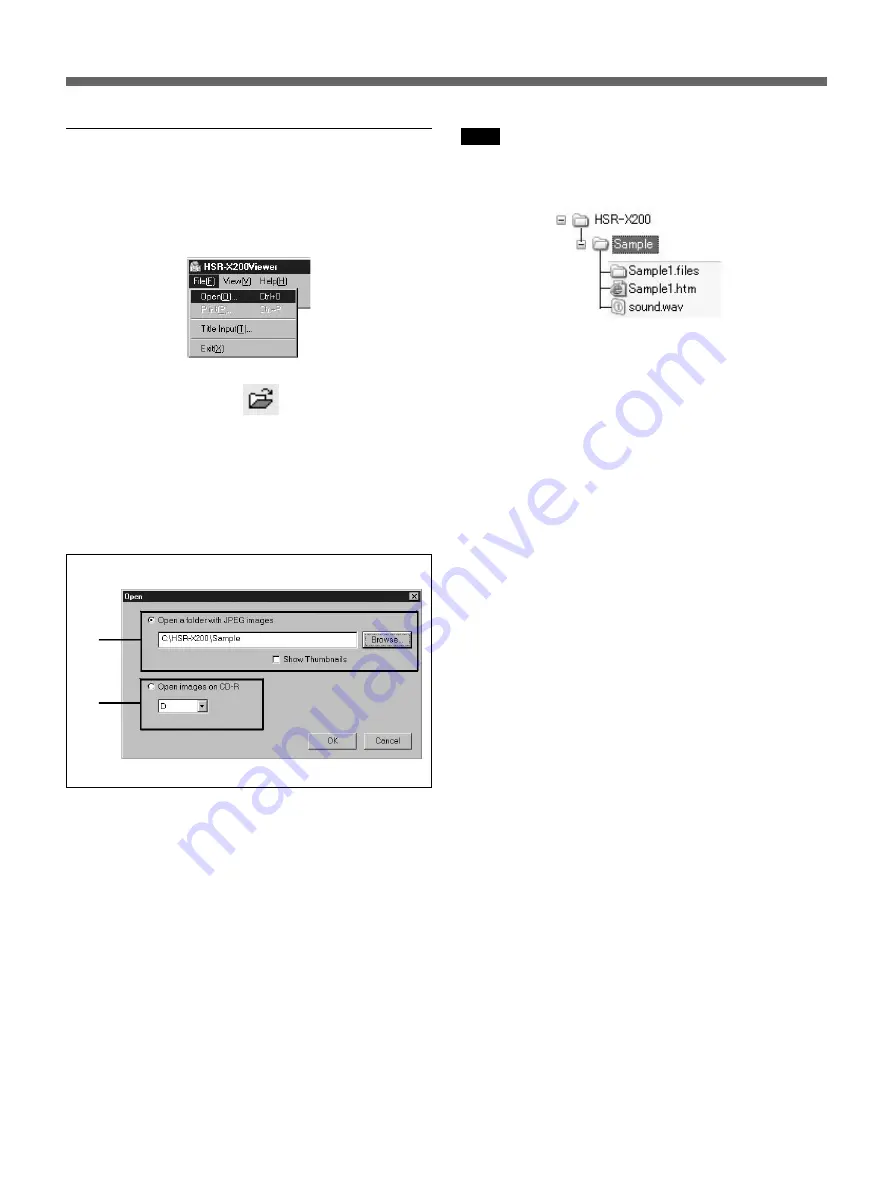
82
Web Operations
Opening files
When HSR-X200 Viewer is opened, you can open
files to be played back by the following procedure.
1
Click “Open (O)” in the File menu.
Alternatively, click on
on the toolbar.
2
Specify the drive and folder containing the file to
be opened.
In the Open dialog, use the radio buttons to select
one of the following two options depending on the
type of media that contains the image data.
1
Open a folder with JPEG images
Select this option if you would like to open JPEG
images that have been copied from this unit to a
Memory Stick or that have been downloaded to the
computer over a network.
Also select this option for JPEG images you copied to
a CD-R using the computer after downloading them to
a memory stick or the computer.
Click on the Browse button to display the folder tree.
Specify the folder to be viewed and then click on OK.
If you wish thumbnail images to appear, check “Show
Thumbnails.”
1
2
Note
To play back sound, be sure to specify a folder that
contains “sound.wav” files.
In the following case, specify D:\HSR-X200\Sample.
2
Open images on CD-R
Select this option if you wish to open images that have
been downloaded from HSR-X200/X209/X216 to a
CD-R.
The drives that can be read from will appear in the
box. Specify the drive to be viewed and then click on
OK.
• For Windows NT 4.0/2000/XP: A drive letter such as
“D:” appears.
• For Windows 98/Me: The drive name appears.
Содержание HSR-X206P
Страница 90: ...Sony Corporation Printed in Japan ...























