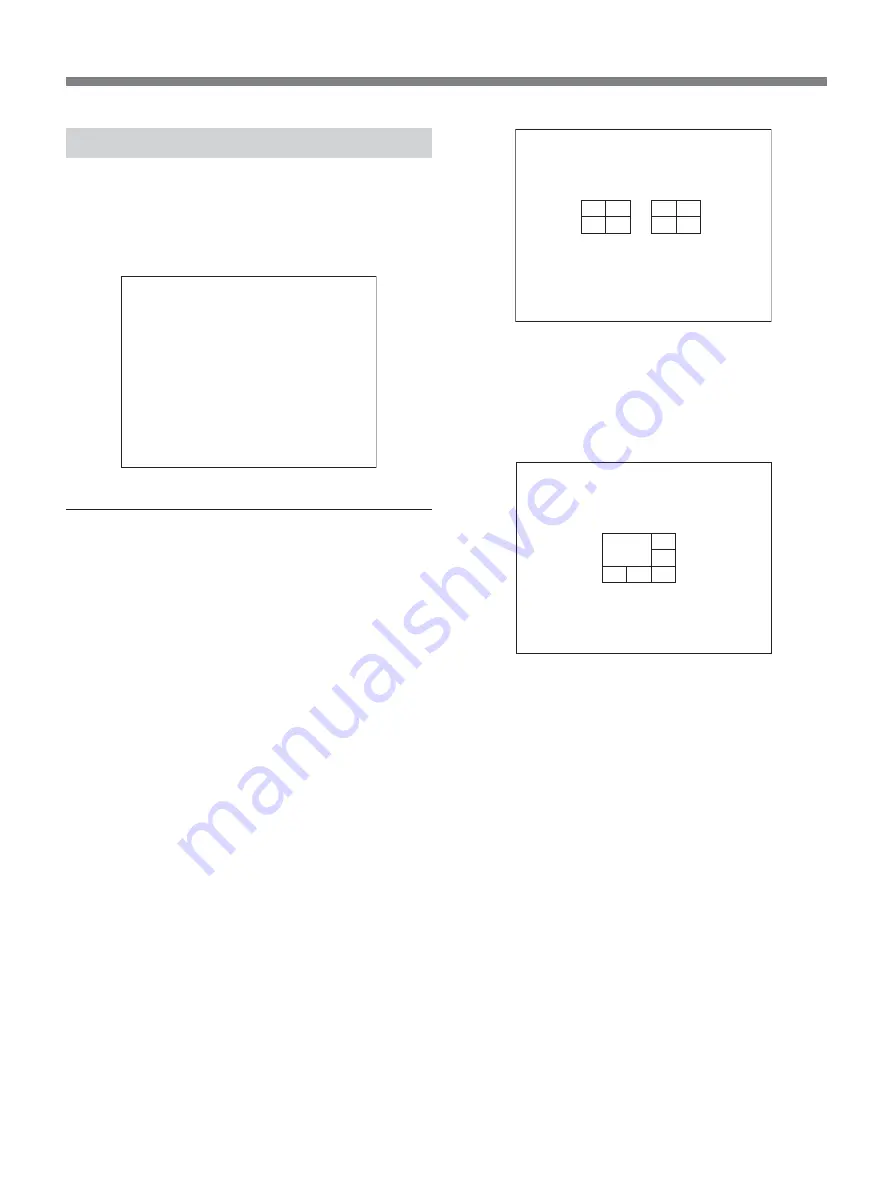
20
Setting the Display Conditions
You can specify the various conditions of the screen
display of the monitor by selecting 4. SCREEN SET
from the main menu.
SCREEN SET display
<SCREEN SET>
1. MULTI SCREEN : NORMAL
QUAD POSITION SET
c
MULTI 6 POSITION SET
c
2. SEQUENCE SET
FULL : 1S QUAD : 1S
MAIN/MON. 2 MONITOR SET
c
3. MASK : OFF
MASK SET
c
4. COLOR LEVEL SET
c
Changing the position of pictures on a
divided screen
Specify the display position and the combination of
camera inputs to be displayed simultaneously in 4-
divison mode or the position of pictures on 6-division
mode with 1. MULTI SCREEN.
NORMAL: From the upper-left position to the
lower-right position camera pictures are displayed
in the order of camera number. Any position with
no camera input is displayed in gray.
CHANGE: The position for each camera input can
be set in the desired order.
Setting procedure:
1
Select CHANGE for 1. MULTI SCREEN, then
turn the Shuttle dial clockwise.
2
To set 4-screen display, move the cursor to
QUAD POSITION SET, then turn the Shuttle dial
clockwise.
The QUAD POSITION SET MENU appears.
<QUAD POSITION SET MENU>
QUAD1 QUAD2
01 02 05 06
03 04 01 02
CHECK THE SCREEN 1
c
CHECK THE SCREEN 2
c
To set 6-screen display, move the cursor to
MULTI POSITION SET, then turn the Shuttle dial
clockwise.
The MULTI 6 POSITION SET MENU appears.
<MULTI 6 POSITION SET MENU>
MULTI 6
01 02
03
04 05 06
CHECK THE SCREEN
c
3
On the QUAD POSITION SET MENU, specify
the 2 combinations of 4 camera inputs to be
switched by the QUAD button by entering the
desired camera numbers for the 4 tiled picture
positions.
On the MULTI 6 POSITION SET MENU,
specify the desired camera number for each of the
6 tiled picture positions.
1)
Turn the Jog dial to move the cursor to one of
the picture positions, then turn the Shuttle dial
clockwise so that the camera number presently
set flashes.
2)
Change the setting using the INPUT
SELECTOR buttons or the Jog dial, then
register the new setting using the Shuttle dial.
Repeat steps
1)
and
2)
for each picture positions.
Live Picture Monitoring
Содержание HSR-X206P
Страница 90: ...Sony Corporation Printed in Japan ...






























