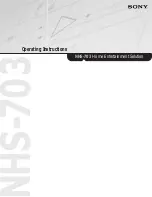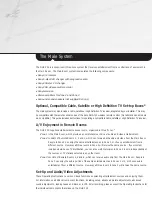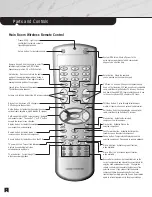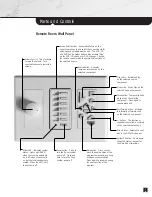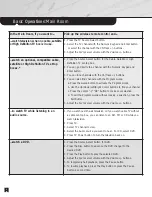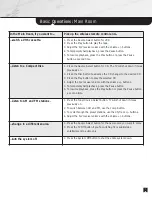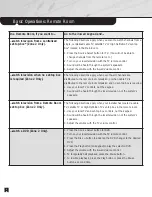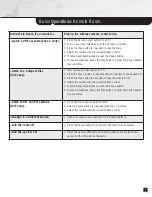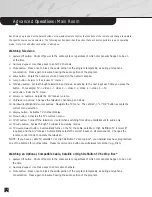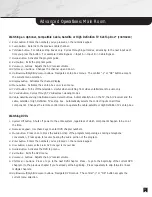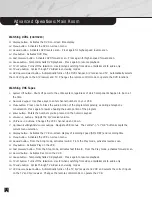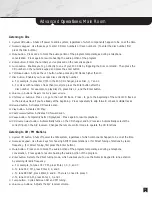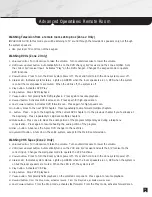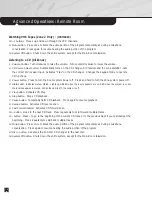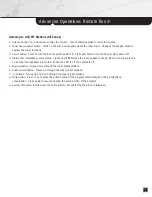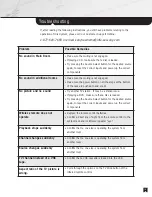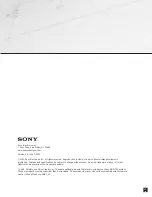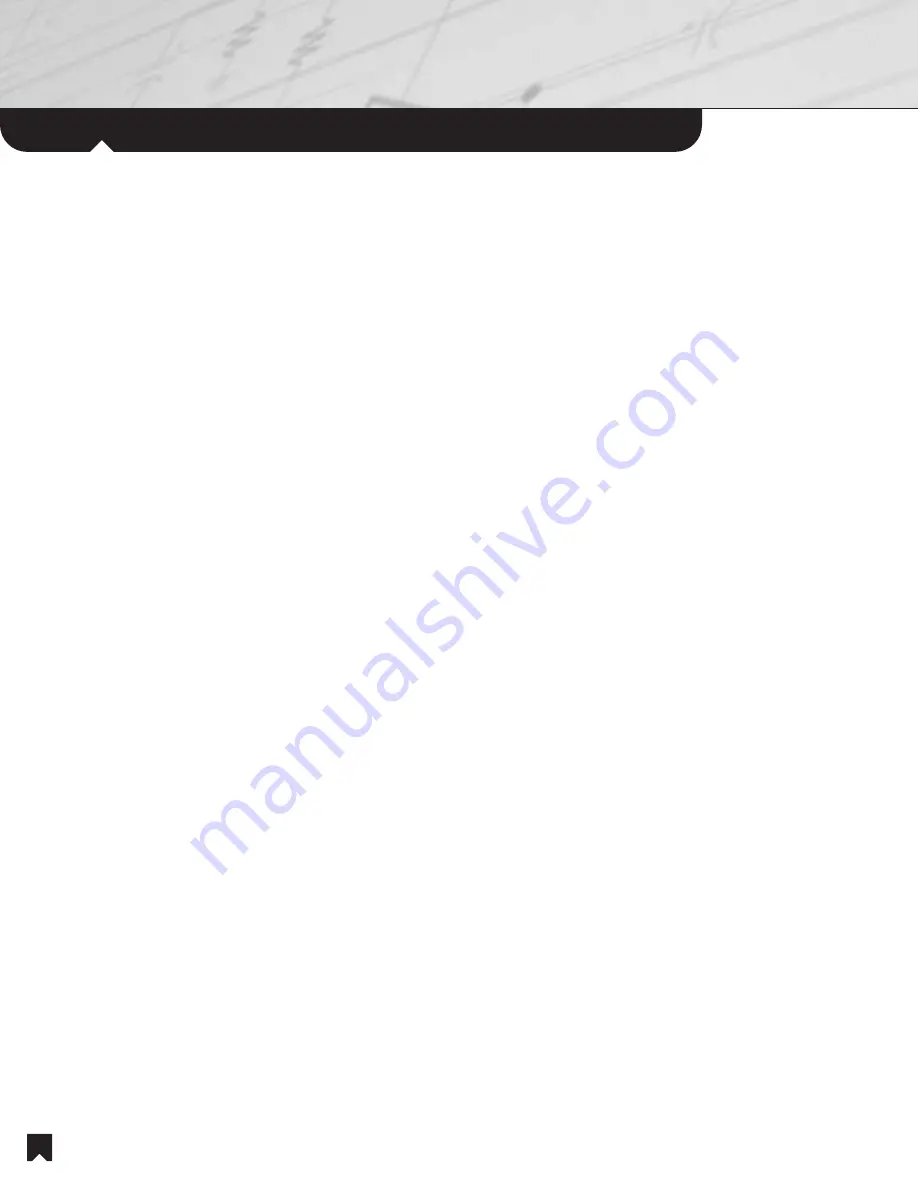
Advanced
Operations:
Remote Room
14
Listening to AM/FM Stations
(CONTINUED)
7. Ch/Track +/- buttons.
Moves up and down through AM/FM tuner preset stations.
8. Up/Down cursor buttons.
Scan up and down the radio band.
9. Tuner Source Select button.
Automatically turns on the A/V receiver and selects the Tuner mode. Changes the
remote control mode to operate the tuner functions.
Each time you press a Source Select button on the remote room keypad, the functions of the keypad change to
operate the specific source you’ve selected. The following section describes the action each button performs in
each operating mode. Note: Not all buttons are active in all modes.
Watching Television (Zone 2 Only)
Depending on your installation, there are three ways to watch television in the remote rooms.
• When you want to watch channels from a single, centralized cable TV, satellite TV or High Definition TV set-top
box located in the Main Room.*
• When no set-top box is required.
• When your installer has located a cable TV, satellite TV or High Definition TV set-top box in the s room.
Watching Television from a centralized set-top box* (Zone 2 Only)
IMPORTANT NOTE:
In this mode, you will not be able to change channels from the remote room.
1. Volume Control.
Turn clockwise to raise the volume. Turn counterclockwise to lower the volume.
2. TV Source Select button.
Automatically turns on the Main Room television, the A/V receiver and the zone
amplifier. Selects the correct input on the A/V receiver. Changes the keypad mode to operate the television.
3. Power button.
Press to turn the Room system power off. Press and hold to turn the Zone system power off.
4. Status LED.
Indicates system status. Lights up GREEN when the room speakers are on, RED when the system
is on but the local speakers are muted. When the LED is off, the system is off.
5. Mute button.
Press once to block the audio portion of the program temporarily, as during a telephone
conversation. Press again to resume hearing the audio portion of the program.
6. System Off button.
Shuts down the entire system, except for the Main Room television.
Watching Television when no set-top box is required (Zone 2 Only)
IMPORTANT NOTE:
In this mode you will be listening to TV sound through the television’s speakers only, not through the
system speakers.
• Use your local TV controls, not the keypad.