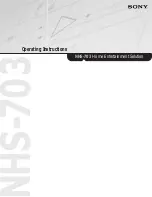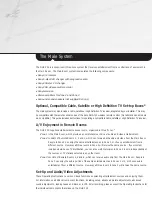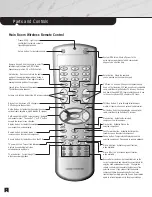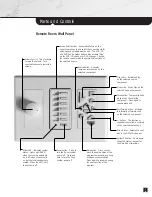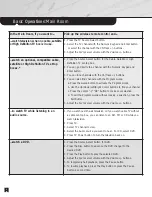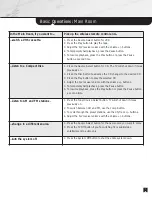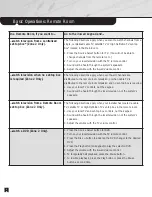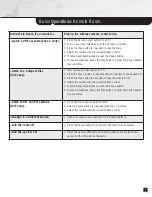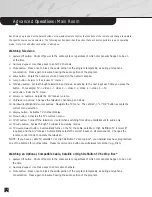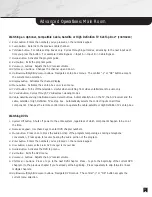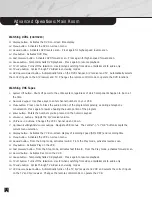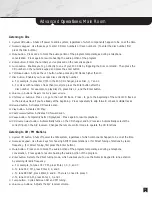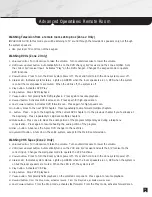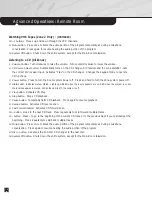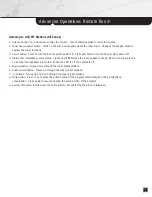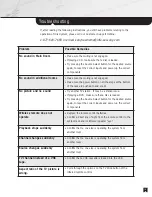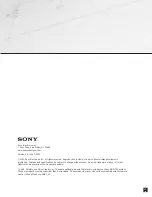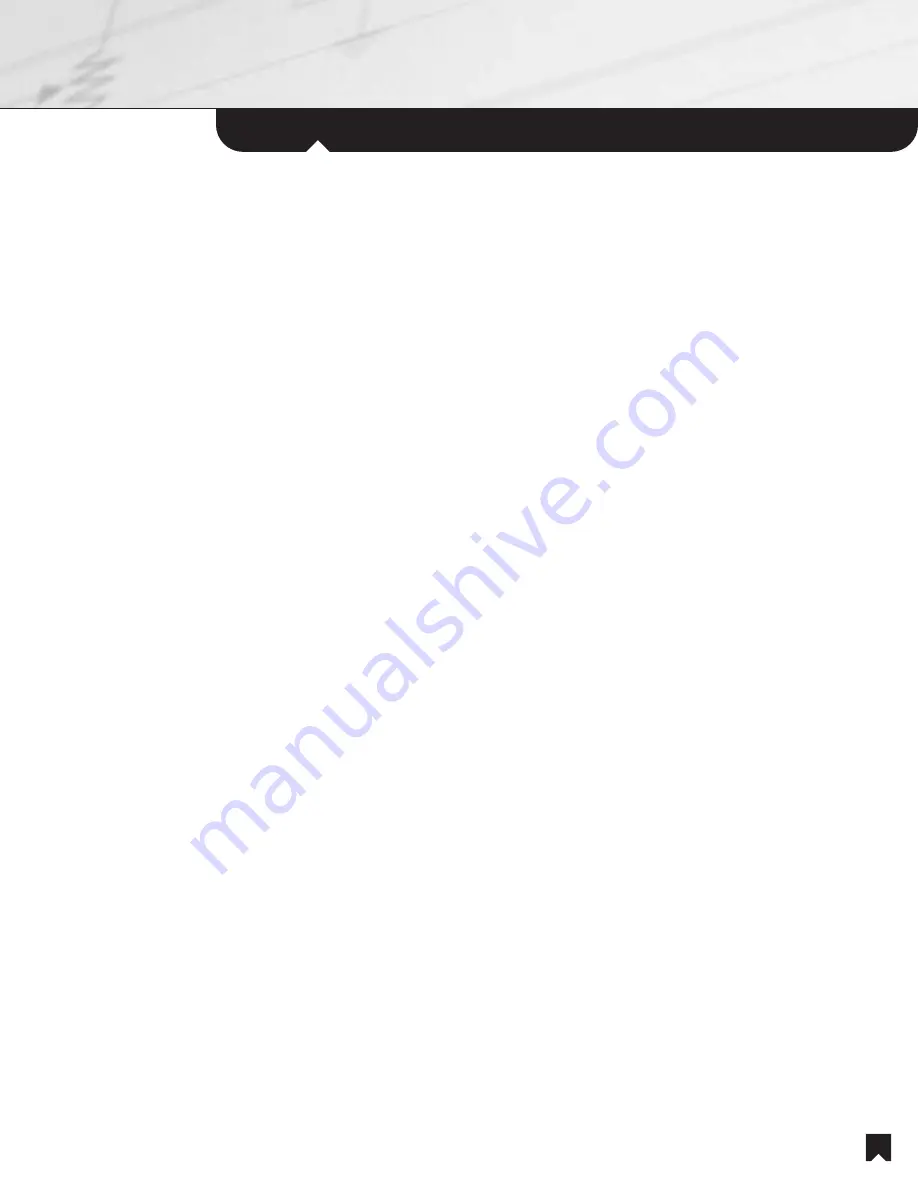
Advanced
Operations:
Main Room
13
Listening to CDs
1. System Off button.
Shuts off power to entire system, regardless of which components happen to be on at the time.
2. Numeric Keypad.
Use these keys to enter CD disc numbers or track numbers. (To enter the disc number, first
press the Disc button.)
3. Mute button.
Press once to block the audio portion of the program temporarily, as during a telephone
conversation. Press again to resume hearing the audio portion of the program.
4. Enter button.
Enters the numbers you’ve pressed on the numeric keypad.
5. Jump button.
Enables you to go directly to one of your 400 CDs by triggering the Disc command. Then press the
CD number on the numeric keypad and press the enter button.
6. TV/Video button.
Acts as the +10 button when accessing CD tracks higher than 10.
7. Disc button.
Enables you to access discs directly by number.
a. For example, to play disc #371 in the 400-CD changer, press Disc, 3, 7 and 1.
b. For discs with numbers of less than two digits, press the Enter button after the
disc number. For example, to play disc #2, press Disc, 2, and the Enter button.
8. /- buttons.
Adjusts the A/V receiver volume.
9. Ch/Track +/- buttons.
Press + to go to the next CD track. Press - to go to the beginning of the current CD track or
to the previous track if you’re already at the beginning. Press repeatedly to skip forward or back multiple tracks.
10. Rewind button.
Activates CD reverse scan.
11. Play button.
Activates CD Play.
12. Fast Forward button.
Activates CD forward scan.
13. Pause button.
Temporarily halts CD playback. Press again to resume playback.
14. CD Source Select button.
Automatically turns on the CD changer and A/V receiver. Automatically selects the
correct input on the A/V receiver. Changes the remote control mode to operate the CD functions.
Listening to AM/FM Stations
1. System Off button.
Shuts off power to entire system, regardless of which components happen to be on at the time.
2. Numeric Keypad.
Use these keys for choosing AM/FM preset stations or for Direct Tuning of stations by radio
frequency. (For Direct Tuning, first press the Enter button.)
3. Mute button.
Press once to block the audio portion of the program temporarily, as during a telephone
conversation. Press again to resume hearing the audio portion of the program.
4. Enter button.
Selects the direct tuning mode, which enables you to use the Numeric Keypad to tune a station
by entering its radio frequency.
a.
For example, to tune 103.7 FM, press Enter, 1, 0, 3, and 7.
b.
To tune 92.3 FM, press Enter, 9, 2, and 3.
c.
To tune 880 AM, press Enter, 8 and 8. There is no need to press 0.
d.
To tune 1010 AM, press Enter, 1, 0, and 1.
5. Jump button.
Cycles between AM and FM tuning.
6. /- buttons.
Adjusts the A/V receiver volume.