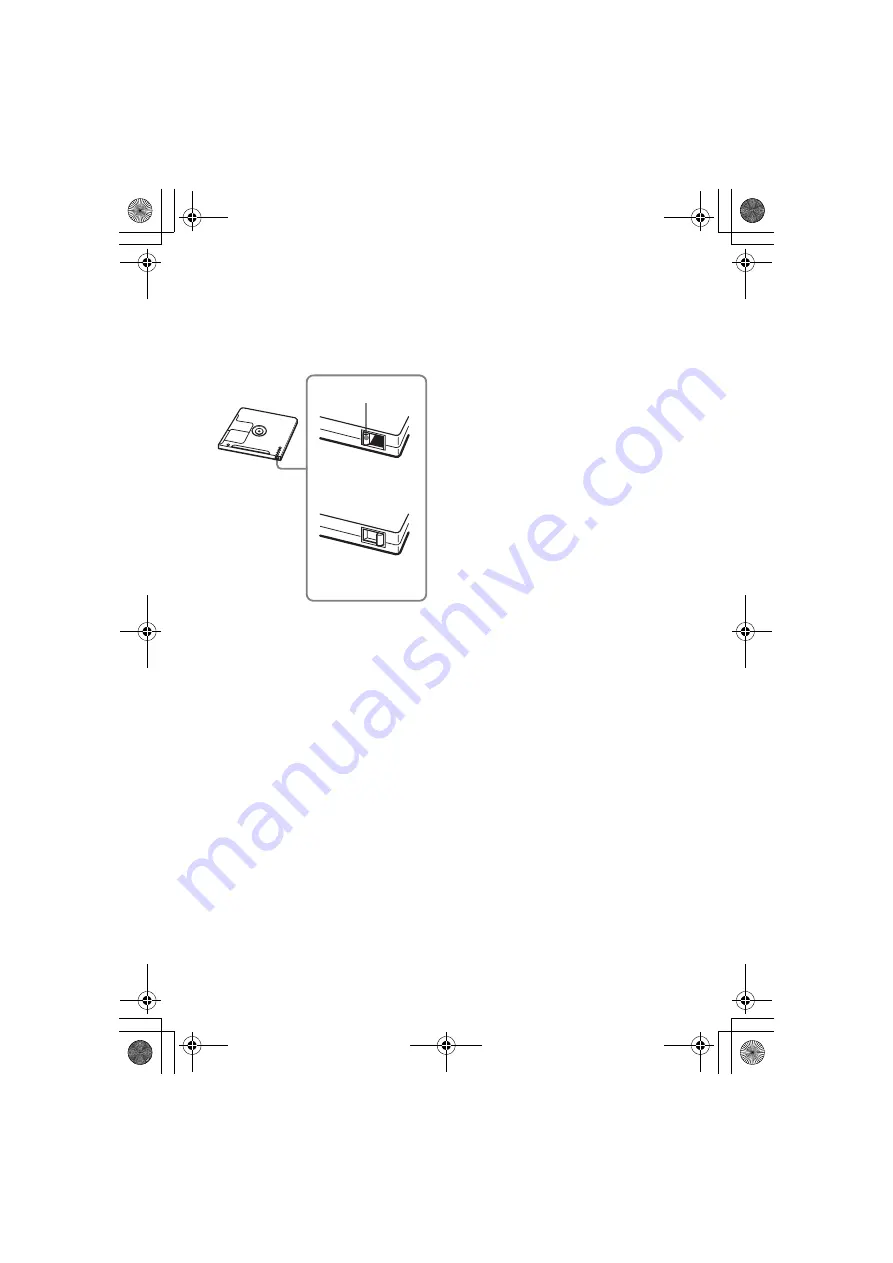
model name1[MZ-DH710] model name2[MZ------]
[2-593-570-
11
(1)]
masterpage:Right
filename[E:\SONY PA\5249_DH710\DATA
DH710\J9050107_2593570111DH710_GB\2593570111\01GB-MZDH710\040OPE.fm]
37
To protect a recorded disc
To record-protect a disc, slide open the tab at
the side of the disc. In this position, the disc
cannot be recorded. To record again, slide the
tab back so the tab is visible.
If you have any questions or problems
concerning your player, please consult your
nearest Sony dealer. (If a trouble occurred when
the disc was in the player, we recommend that
the disc be left in the player when you consult
your Sony dealer so that the cause of trouble
may be better understood.)
Back of the disc
Recorded material is
not protected.
Tab
Recorded material is
protected.
020REG.book Page 37 Wednesday, March 16, 2005 1:57 PM
















































