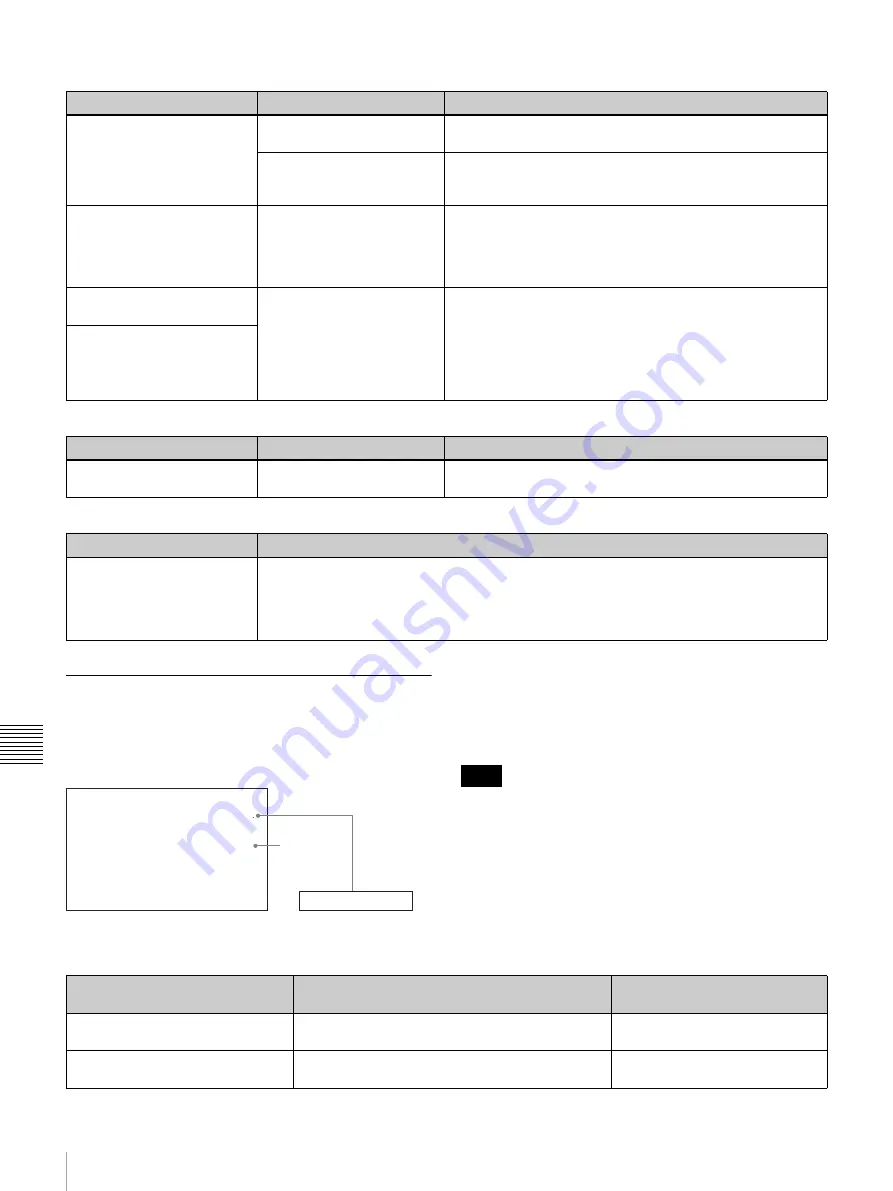
96
Troubleshooting
A
ppen
dix
Monitor problems
Audio problem
Editing restriction
Alarm Messages
When operating this unit, the unit may sometimes output
alarm messages such as the one shown below to the
monitor screen and the time counter display.
If such an alarm message appears, a connection or
operation error may have been made, or condensation on
heads may have occurred. Follow the direction indicated
on the monitor screen.
To display alarm messages on the monitor screen, it is
necessary for the monitor to be connected to the (SUPER)
CPST connector, and set the following menu items to ON.
• CHARA. DISPLAY
• ALARM
• REF ALARM
Alarm Messages and associated directions
Symptom
Cause
Remedy
Data is not superimposed on
the monitor screen.
The CHARA. DISPLAY menu
item is set to OFF.
Set the CHARA. DISPLAY menu item
to ON.
The monitor is not connected
to the (SUPER) CPST
connector of this unit.
Connect the monitor to the (SUPER) CPST connector.
(You must make this connection to display any type of text on
the monitor.)
The image on the monitor
screen is too bright.
The 75
Ω
termination switch
for video input on the monitor
is in the OFF position, or a
75
Ω
terminator is not fitted to
its video input connector.
Set the 75
Ω
termination switch to ON or connect a terminator.
The image on the monitor
screen is too dark.
In a video signal loop-through
connection of multiple video
monitors, 75
Ω
termination
switches for video input on
monitors other than the loop-
end monitor are in the ON
position.
Set the 75
Ω
termination switches to OFF on all monitors other
than the loop-end monitor.
The image is too dark when
recording a composite video
signal.
Symptom
Cause
Remedy
The REC/PB LEVEL control
knobs do not work.
The VARIABLE switch on the
front panel is set to PRESET.
Set the VARIABLE switch to REC when recording, or set it to
PB when playing back.
Symptom
Cause
Execution of video editing in
insert mode erases subcode
data (user bit data, etc.)
recorded on tape other than
timecode data.
This phenomenon cannot be avoided with an editing system using this unit as the recorder.
REMOTE!
A L A R M
R E M O T E M O D E I S S E L E C T E D .
S E T R E M O T E / L O C A L S W I T C H
T O L O C A L .
Cause of alarm
Direction
Time counter display
Monitor screen
Note
Alarm message on monitor
screen (Cause)
Direction
Alarm message in time counter
display
A cleaning tape has been inserted.
The tape will automatically be ejected after cleaning
is completed.
Cleaning Tp!
A non-standard signal is being used
for input video.
Use a standard signal.
VIN NON-STD
















































