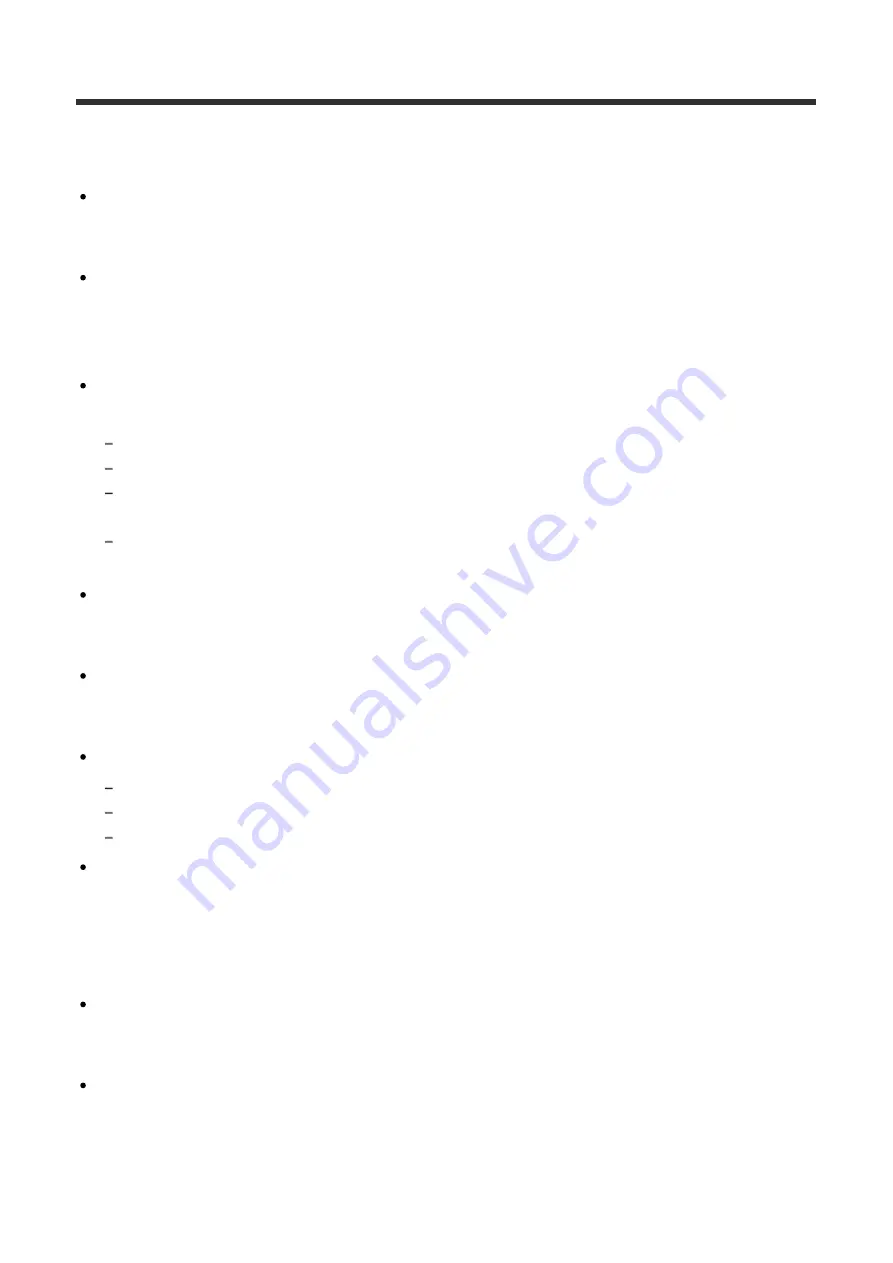
GPS
On GPS
As the positions of GPS satellites vary constantly, it may take longer to determine the
location or the receiver may not be able to determine the location at all, depending on the
location and time you use the camera.
GPS is a system that determines your position by receiving signals from satellites. Avoid
using the GPS feature on your remote control in places where radio signals are blocked
or reflected, such as a shadowy place surrounded by buildings or trees, etc. Use the
remote control in open sky environments.
You may not be able to record location information at locations or in situations where
radio signals from the GPS satellites do not reach the remote control as follows.
In tunnels, indoors or under the shade of buildings
Between tall buildings or at narrow streets surrounded by buildings
In underground locations, locations surrounded by dense trees, under an elevated bridge, or in
locations where magnetic fields are generated, such as near high voltage cables
Near devices that generate radio signals of the same frequency band as the remote control: near
1.5 GHz band mobile telephones, etc.
Do not put a hand or a finger on the GPS receiver (GPS antenna part) while seeking a
satellite or determining a position. The reception sensitivity lowers and your position may
not be determined.
Depending on the mounting position of the remote control or posture, the remote control
may not receive the electric wave from the GPS satellite. Turn the GPS receiver (GPS
antenna part) toward the sky.
You may not be able to record GPS information in situations as follows.
Turn off the remote control
Disconnect the remote control and the camera
When the connection between the remote control and the camera via Wi-Fi is unstable
If you take images with the GPS log of the remote control set to [ON], and upload those
images to the Internet, the shooting location may be available to third parties. To prevent
this, set GPS log to [OFF] before shooting.
On triangulation errors
If you move to another location right after turning the remote control on, it may take a
longer time for the camera to start triangulating, compared to when you stay in the same
place.
GPS satellite error
When the remote control receives signals from more than three GPS satellites, it
determines your present position. The triangulating error allowed by the GPS satellites is
about 10 m (33 feet). Depending on the environment of the location, the triangulating
error can be greater. In this case, your actual location may not match the location on the






























