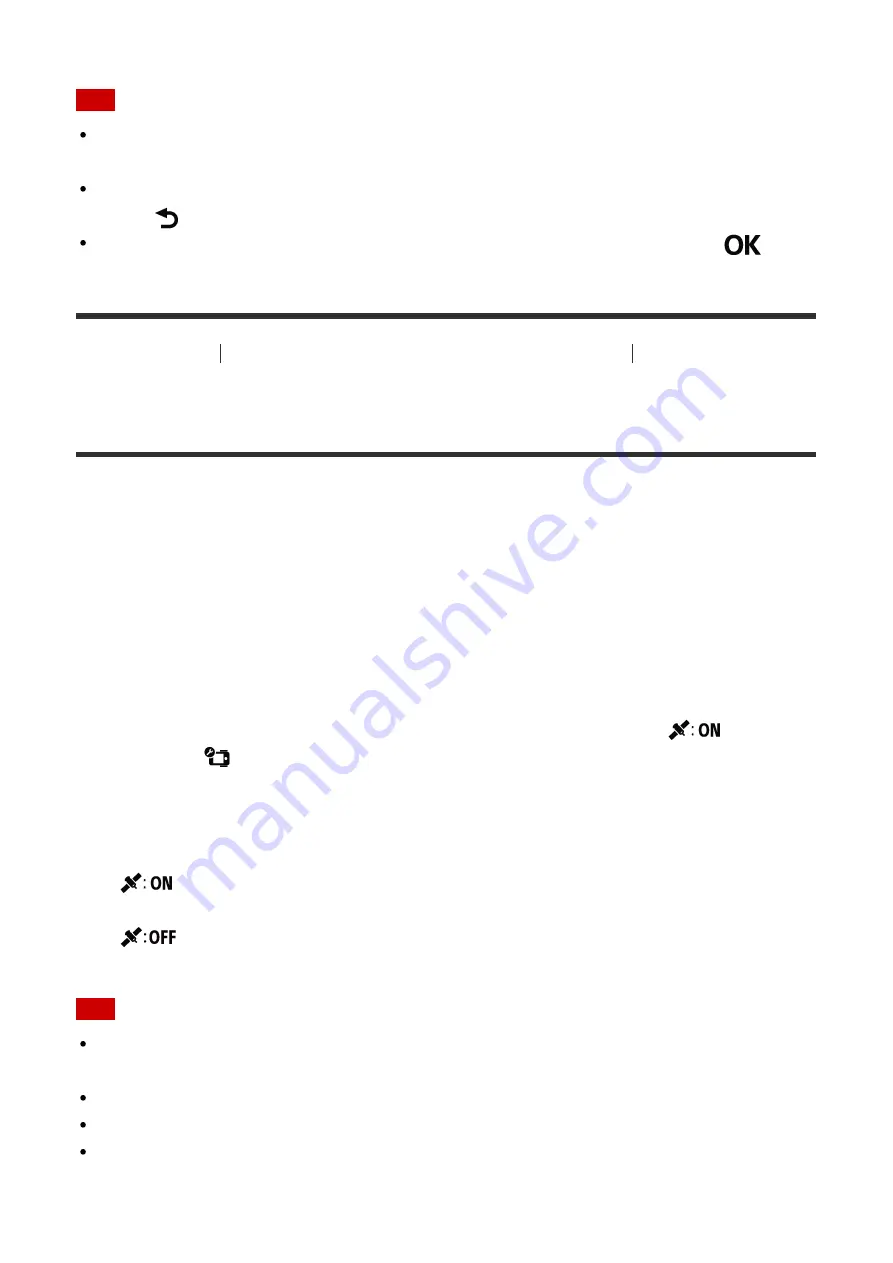
Note
The displayed icons differ depending on the conditions of connection settings on the
remote control.
To return to the setting item selection screen from the setting value selection screen,
select
.
To perform the setting item in the selection screen or the setting value, select
.
[66] How to Use
Changing the Settings of the Live-View Remote
Remote Control
Settings
GPS Setting
You can record the location information and the movement speed while recording movies
and the location information while recording photos using the GPS function of the remote
control, and transfer them to the camera.
Action Cam Movie Creator allows you to import movies recorded with GPS log (the location
information, the movement speed) to a computer and view them with a map.
1. Press the MENU button of the remote control
The list of setting items will be displayed.
2. Press the UP button or DOWN button of the remote control to select
(GPS
setting) in
(Remote control settings), then press the REC/ENTER button of the
remote control
3. Press the UP button or DOWN button of the remote control to select the desired setting
value, then press the REC/ENTER button of the remote control
(default):
Records movies with the GPS log (the location information, the
movement speed) and still images with location information
:
Does not use GPS function
Note
If you do not record the GPS log and the location information, set the GPS setting to
[OFF].
During takeoff and landing of an airplane, set the airplane mode to [ON].
Use GPS in accordance with regulations of countries and regions where you use it.
It may take from several tens of seconds to several minutes to record the location
information when you use the GPS for the first time or use it again after long intervals.
Triangulating time can be shortened by taking in GPS assist data.






























