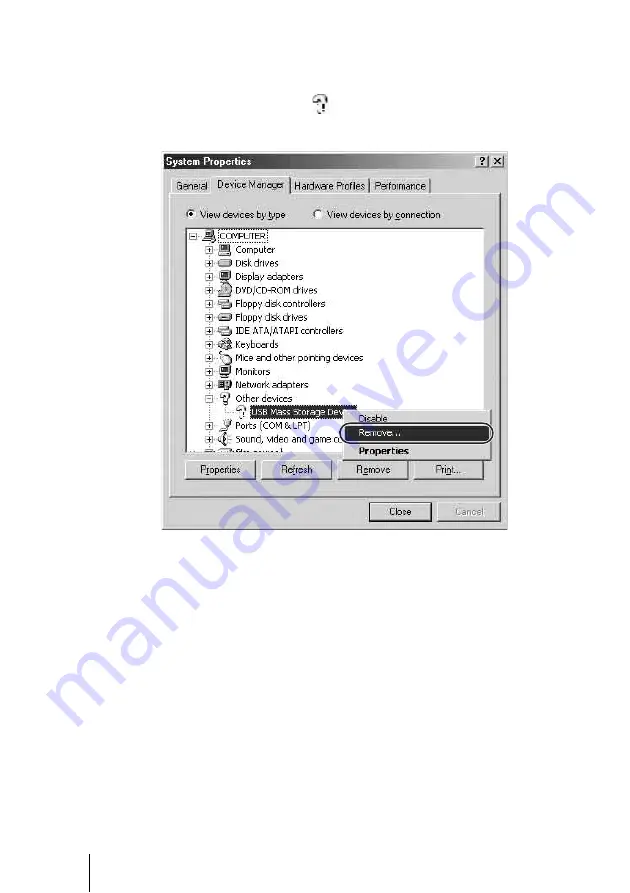
30
2
Verify that no other devices are shown. If other devices are
shown, delete them.
1
On the [Device Manager] tab, make sure that “USB Mass Storage
Device” is displayed as a
. If it is, right-click it and click [Remove]
on the shortcut menu that appears. Perform the same operation for “Disk
drives”.
The “Confirm Device Removal” dialog box appears.
2
Click [OK].
The device is removed.
After the device is removed, disconnect the USB cable, and then reconnect
it.
Содержание HDPS-M1
Страница 46: ......
















































