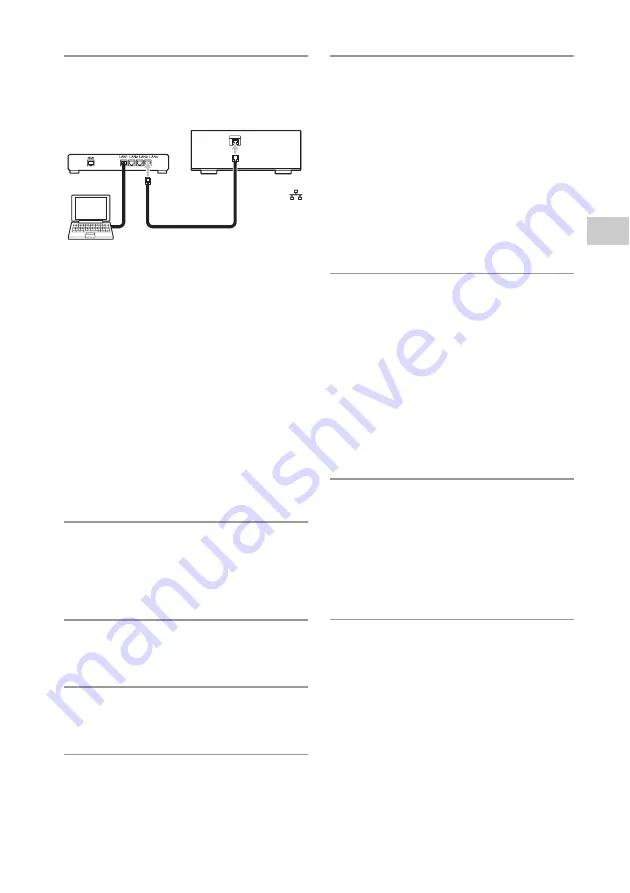
27
GB
Ne
twor
k co
nne
ction
s
1
Connect the system to a device
that is connected to the server.
The connection configuration depends on the
environment of your home network.
•
When the server (a computer, etc.) is
connected to a router or a hub:
t
If an unused port is available on the
router or on the hub, connect the
system to that port.
t
If an unused port is not available on
the router, add a hub and connect the
server and the system to the hub.
•
When a router is not used*:
t
Add a router and connect the server
device and the system to the router.
* For example, when a server (a computer, etc.) is
connected directly to a modem that does not have
a router function.
2
Press HOME NETWORK to select
the Home Network function.
If the network setting display does not
appear, press OPTIONS.
3
Press
M
/
m
to select “Network,”
then press ENTER.
4
Press
M
/
m
to select “Settings,”
then press ENTER.
5
Press
M
/
m
to select “Wired LAN
Settings,” then press ENTER.
The IP setting display appears. If “Change
Setting?” appears, select “OK,” then press
ENTER.
6
On the IP setting, press
M
/
m
to
select “Auto,” then press ENTER.
The proxy setting display appears.
When using a fixed IP address
Select “Manual” in step 6, then press ENTER.
The IP address input display appears.
Enter the values for “IP Address,” “Subnet
Mask,” “Default Gateway,” “Primary DNS”
and “Secondary DNS.” When you press
ENTER after entering the value for
“Secondary DNS,” the proxy setting display
appears.
7
On the proxy setting, press
M
/
m
to
select “Do Not Use,” then press
ENTER.
The confirmation display appears.
When using a proxy server
Select “Use” in step 7, then press ENTER.
The proxy address input display appears.
Enter the values for “Proxy Address” and
“Port Number.” When you press ENTER
after entering the value for “Port Number,”
the confirmation display appears.
8
Press
M
/
m
to select “OK,” then
press ENTER.
“Complete!” appears after the network
settings are complete, and then press ENTER.
The display returns to the options menu.
(Depending on the network environment, the
network settings may take some time.)
9
Perform the server settings.
To listen to audio content stored on the
server, you need to set up your server
(page 37).
Tip
When checking the network settings, press OPTIONS,
then select “Network” – “Information” – the desired
setting item on the menu.
The unit
Router, hub, etc.
Server
Network (LAN) cable
To the
NETWORK
port
Содержание HCD-MX700Ni
Страница 77: ...77GB Precautions Specifications ...
Страница 78: ...78GB ...
Страница 79: ...79GB Precautions Specifications ...
Страница 80: ... 2010 Sony Corporation Printed in China 4 199 695 14 1 ...






























