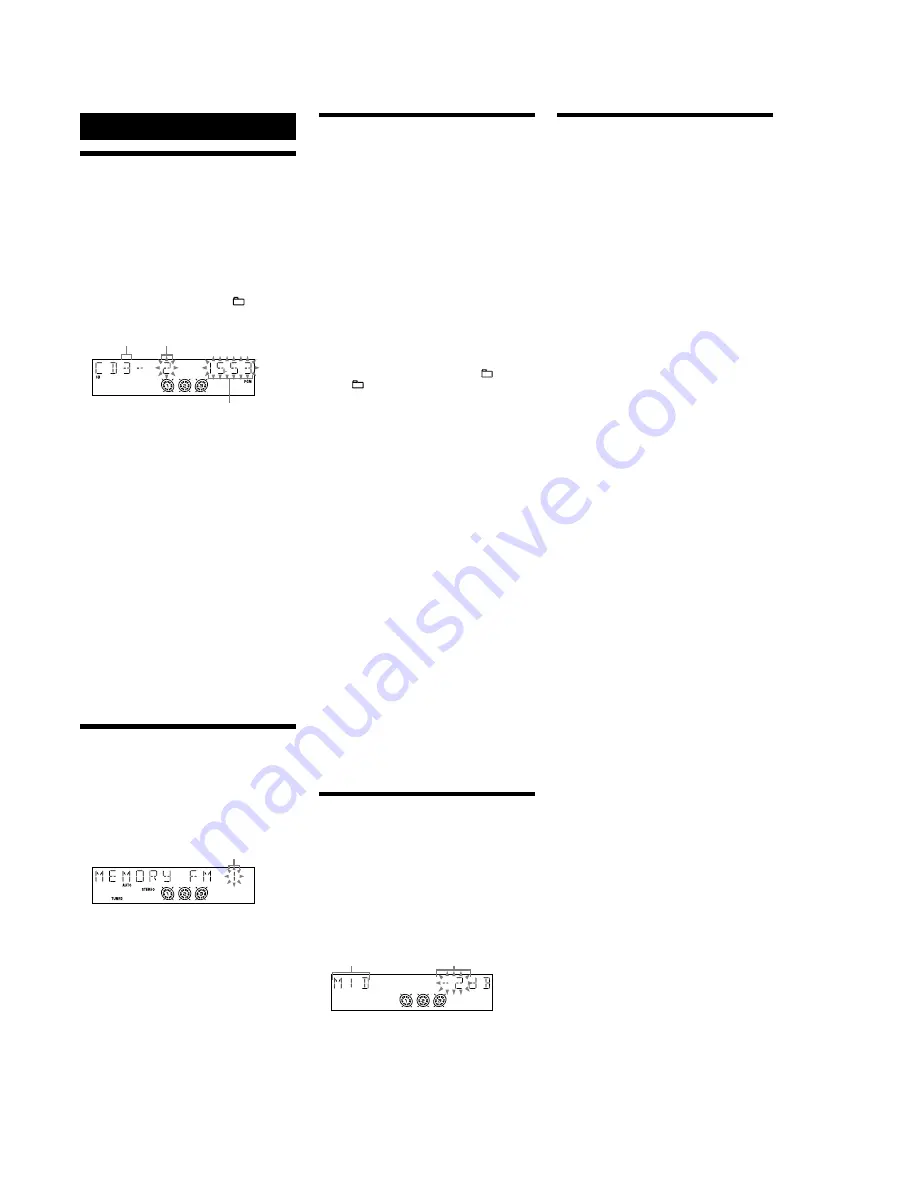
8
HCD-GX470/GX570
Other Operations
Creating your own CD program
(Program Play)
Use buttons on the remote to create your own program.
1
Press CD
3
to select the CD function.
2
Press PLAY MODE
7
repeatedly until “PGM”
appears while the player is stopped.
3
Press DISC SKIP
qk
repeatedly to select a disc.
4
Press
.
/
>
q;
repeatedly until the desired
track number appears.
When programming MP3 files, press
folder)
q;
repeatedly to select the desired folder, and
then select the desired file.
Disc tray number Selected track or file number
Total playing time of program
(including selected track or file)
Press ENTER
qg
to add the track or file to the
program.
“– –.– –” appears when the total program time
exceeds 100 minutes for a CD, or when you select an
MP3 file.
6
Repeat steps 3 through 5 to program additional
tracks or files, up to a total of 25 tracks or files.
7
To play your program of tr
acks or files, press
N
(play)
q;
.
The program remains available until you open the
disc tray. To play the same program again, press
N
(play)
q;
.
To cancel Program Play
Press PLAY MODE
7
repeatedly until “PGM”
disappears while the player is stopped.
To delete the last track or file of the program
Press CLEAR
w;
while the player is stopped.
To view program information, such as total
playing time and the number of tracks
Press DISPLAY
6
repeatedly while the player is
stopped.
Presetting radio stations
You can preset your favorite radio stations and tune
them in instantly by selecting the corresponding preset
number.
Use buttons on the remote to preset stations.
1
Tune in the desired station (see “Listening to the
radio”).
2
Press TUNER MEMORY
wh
.
Preset number
Press +/–
q;
repeatedly to select your desired
preset number.
If another station is already assigned to the selected
preset number, the station is replaced by the new
stations.
4
Press ENTER
qg
.
5
Repeat steps 1 through 4 to store other stations.
You can preset up to 20 FM, 10 AM and 20 XM
stations. The preset stations are retained for about half
a day even if you disconnect the power cord or if a
power failure occurs.
6
To call up a preset radio station, press TUNING
MODE
7
repeatedly until “PRESET” appears,
and then press +/–
q;
repeatedly to select the
desired preset number.
Note on presetting XM stations
You cannot preset XM stations except when you receive the station.
Recording onto a tape
You can record on a TYPE I (normal) tape in two ways:
CD Synchro Recording:
You can record an entire CD onto a tape. The recording
level is adjusted automatically.
Manual Recording:
You can record just the portions you like from a sound
source, including connected audio components.
Use buttons on the unit to control tape recording.
1
Load a recordable tape into deck B with the
side you want to record facing forward, and then
press TAPE A/B
3
repeatedly to select TAPE B.
2
Prepare the recording source.
For CD Synchro Recording:
Press CD
3
to select the CD function. Load the
disc you want to record, and press DISC SKIP
repeatedly to select the disc.
When recording a folder from an MP3 disc, press
PLAY MODE
7
repeatedly to select “
press
the desired folder.
To record only your favorite CD tracks or MP3 files in
your desired order, perform steps 2 to 6 of “Creating
your own CD program.”
For Manual Recording:
Select the desired source to record.
3
Set deck B to stand by for recording.
For CD Synchro Recording:
Press CD SYNC
8
.
For Manual Recording:
Press REC PAUSE/START
8
.
4
Start recording.
While recording, you cannot listen to other sources.
For CD Synchro Recording:
Press REC PAUSE/START
8
. When the recording
is completed, the CD player and the tape deck stop
automatically.
For Manual Recording:
Press REC PAUSE/START
8
, and then start playing
the desired recording source.
If there is noise while recording from the tuner,
reposition the appropriate antenna to reduce the noise.
To stop recording
Press
x
(stop)
q;
.
Notes
•
Recording stops if you change to a different function.
•
When loud sound signals are input, the system automatically adjusts
the recording level to prevent distortion of the recorded sound signal
(Auto Level Control function).
•
You cannot eject the disc during CD Synchro Recording.
Creating your own sound effect
You can raise or lower the levels of specific frequency
ranges, and then store the setting as “USER” in the
memory.
1
Select the audio emphasis you want for your
basic sound using EQ on the remote, and
SURROUND and GROOVE on the unit
qh
.
2
Press EQ BAND
qf
on the unit repeatedly to
select a frequency band, and then turn the
MULTI JOG dial
q;
on the unit to adjust the
frequency level. Repeat this for each band you
want to adjust.
Frequency band
Frequency level
3
Hold down EQ
qh
on the remote until
“COMPLETE” appears.
The setting is stored in the memory.
4
To call up the personal sound effect, press
EQ
qh
on the remote repeatedly until “USER”
appears.
To cancel the sound effect
Press EQ
qh
on the remote repeatedly until “EQ OFF”
appears.
Using the Timers
The system offers three timer functions. You cannot
activate both the Play Timer and the Rec Timer at the
same time. If you use either with the Sleep Timer, the
Sleep Timer has priority.
Sleep Timer:
You can fall asleep to music. This function works even if
the clock is not set.
Press SLEEP
wg
repeatedly. If you select “AUTO,” the
system automatically turns off after the current disc or
tape stops or in 100 minutes.
Do not select “AUTO” during Synchro Recording of a
tape.
Play Timer:
You can wake up to CD, tape or tuner at a preset time.
Rec Timer:
You can record a preset radio station at a specified time.
Use buttons on the remote to control the Play Timer and
the Rec Timer. Make sure you have set the clock.
1
Prepare the sound source.
For Play Timer:
Prepare the sound source, and then press VOLUME
+/
−
qd
to adjust the volume.
To start from a specific CD track or MP3 file, create
your own program.
For Rec Timer:
Tune in the preset radio station.
2
Press CLOCK/TIMER SET
wd
.
3
Press
.
/
>
q;
repeatedly to select “PLAY
SET” or “REC SET,” and then press ENTER
qg
.
“ON” appears, and the hour indication flashes.
4
Set the time to start playing or recording.
Press
.
/
>
q;
repeatedly to set the hour,
and then press ENTER
qg
.
The minute indication flashes. Use the procedure
above to set the minutes.
5
Use the same procedure as in step 4 to set the
time to stop playing or recording.
6
Select the sound source or prepare the tape.
For Play Timer:
Press
.
/
>
q;
repeatedly until the desired
sound source appears, and then press ENTER
qg
.
The
display shows the timer settings.
For Rec Timer:
Load a recordable tape into deck B. The display
shows the timer settings.
7
Press
?/1
(power)
1
to turn off the system.
The system turns on 15 seconds before the preset
time. If the system is on at the preset time, the Play
Timer and the Rec Timer will not play or record.
To activate or check the timer again
Press CLOCK/TIMER SELECT
wd
, press
.
/
>
q;
repeatedly until “PLAY SELECT” or “REC SELECT”
appears, and then press ENTER
qg
.
To cancel the timer
Repeat the same procedure as above until “TIMER OFF”
appears, and then press ENTER
qg
.
To change the setting
Start over from step 1.
Tips
•
The Play Timer setting remains as long as the setting is not canceled
manually.
•
The volume is reduced to minimum during the Rec Timer.
•
The Rec Timer is canceled automatically after the Rec Timer has
been activated.
+/
−
(select
5
+/– (select folder)
q;
repeatedly to select
” and then
Содержание HCD-GX470
Страница 105: ...13 HCD GX470 GX570 MEMO ...























