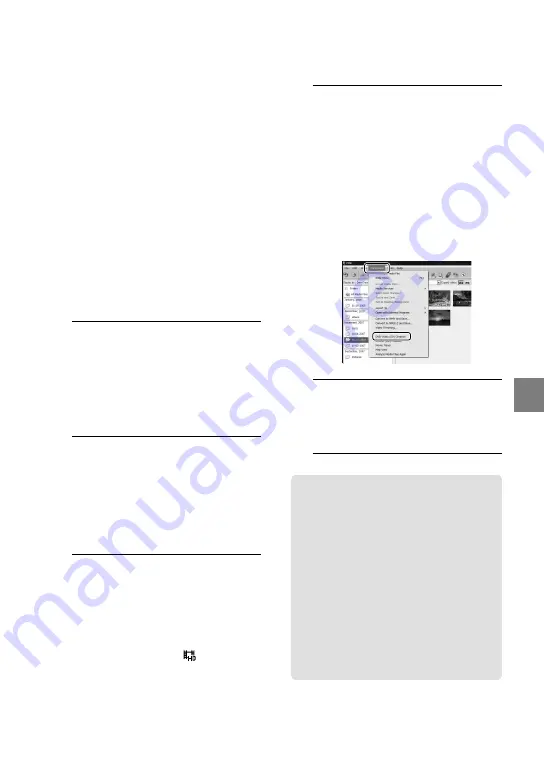
35
Sa
ving mo
vies and phot
os with a c
omput
er
Creating a standard
definition image
quality (SD) disc that
can be played on
ordinary DVD players
You can create a standard definition image
quality (SD) disc by selecting movies
and photos previously imported to your
computer (p. 31).
You may select high definition image quality
(HD) movies as sources. However, image
quality is converted from high definition
(HD) to standard definition (SD). It will take a
longer time for converting the image quality of
the movies than it took to actually record the
movies.
1
Turn on your computer, and place
an empty disc on the DVD drive.
See page 28 for the type of discs you can
use.
If any other software than “PMB” starts
automatically, shut it down.
2
Double-click the “PMB” short-cut
icon on the computer screen to
start “PMB.”
You may start “PMB” also by clicking
[Start]
[All Programs]
[Sony
Picture Utility]
[PMB].
3
Click [Folders] or [Calendar] on
the left side in the window, and
select the folder or date, then
select the movies and photos.
High definition image quality (HD)
movies are marked with .
To select plural movies and photos, hold
the Ctrl key down and click thumbnails.
4
At the top of the window, click
[Manipulate]
[DVD-Video (SD)
Creation].
The window used to select movies and
photos appears.
To add movies and photos to the
previously selected ones, select the movies
and photos in the main window and drag
and drop onto the window for selecting
movies and photos.
5
Follow the instructions on the
screen to create a disc.
It may take a long time to create a disc.
Copying a disc
You can copy a recorded disc to another
disc using “Video Disc Copier.”
You can also copy a disc by converting
high definition image quality (HD)
movies to standard definition image
quality (SD) movies.
Click [Start]
[All Programs]
[Sony
Picture Utility]
[Video Disc Copier]
to start the software. See “Video Disc
Copier” help on the operation.
You cannot copy to a Blu-ray disc.
















































