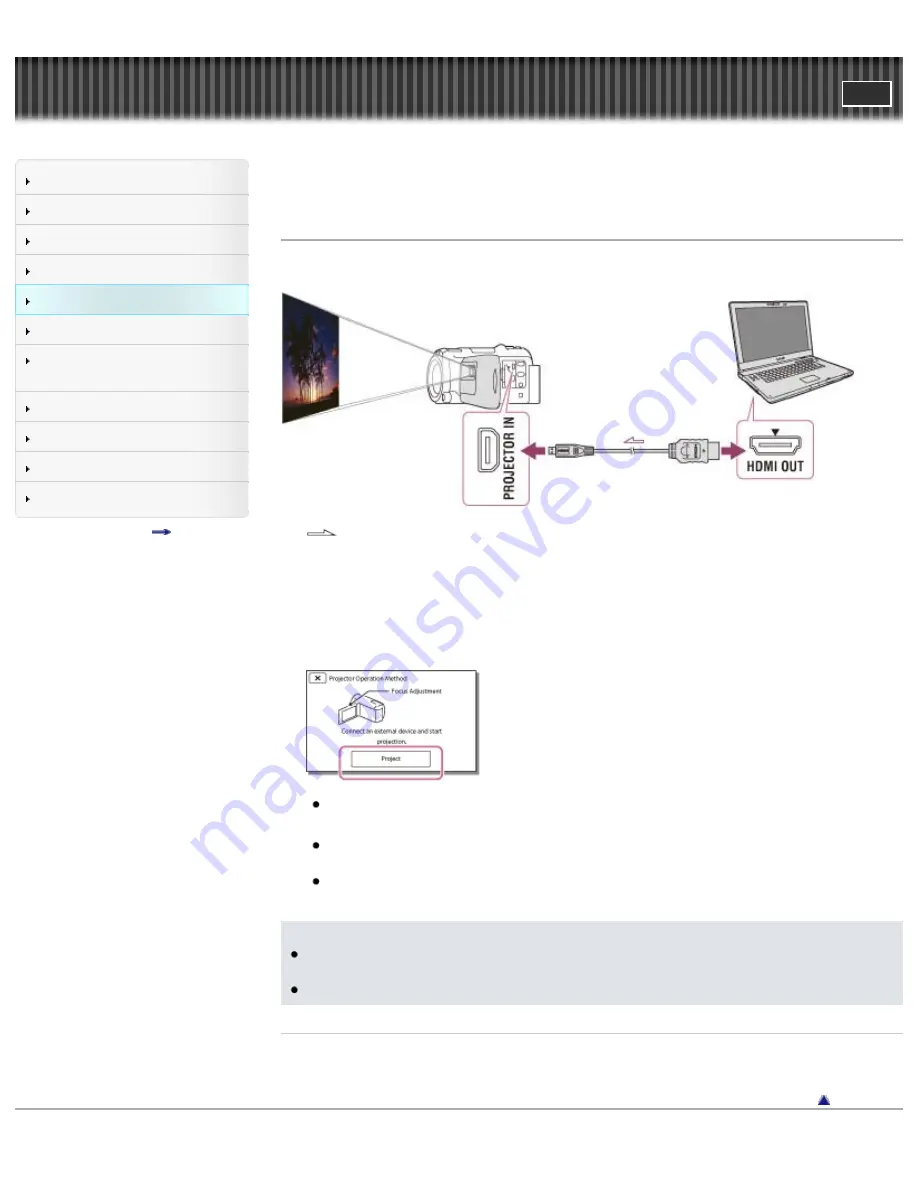
Search
Saving images with an external
device
Top page > Playback > Using the built-in projector > Using the projector for your computer or
smartphone
Using the projector for your computer or smartphone
You can project images from a computer or smartphone using the built-in projector.
:Signal flow
1.
Connect the PROJECTOR IN jack of the camcorder to an HDMI output jack of the other device
using the HDMI cable (supplied).
2.
Face the projector lens towards a surface, such as a wall, and then press PROJECTOR.
3.
Select [Image from External Device] on the LCD screen.
4.
Select [Project] on the LCD screen.
This screen appears the first time you use the built-in projector after the camcorder is turned on.
5.
Adjust the focus of the projected image using the PROJECTOR FOCUS lever.
The projected image is larger when the distance between your camcorder and the reflecting
surface increase.
It is recommended that you place the camcorder further than 0.5 m (1.6 feet) away (approximate
distance) from the surface that the images are to be projected onto.
Notes
If the terminal of the device connected is not compatible with the HDMI cable (supplied), use an
HDMI plug adaptor (sold separately).
You can only operate the PROJECTOR FOCUS lever while projecting images.
Related topics
Copyright 2013 Sony Corporation
87
Содержание Handycam HDR-PJ650E
Страница 31: ...Back to top Copyright 2013 Sony Corporation 31 ...
Страница 33: ...Back to top Copyright 2013 Sony Corporation 33 ...
Страница 39: ...Back to top Copyright 2013 Sony Corporation 39 ...
Страница 41: ...41 ...
Страница 45: ...Related topics Charging the battery pack using the AC Adaptor Back to top Copyright 2013 Sony Corporation 45 ...
Страница 56: ...Information on your camcorder model Model Information Back to top Copyright 2013 Sony Corporation 56 ...
Страница 81: ...Changing the settings for Highlight Playback Back to top Copyright 2013 Sony Corporation 81 ...
Страница 88: ...88 ...
Страница 112: ...Related topics Ctrl with Smartphone Send to Smartphone Send to Computer Back to top Copyright 2013 Sony Corporation 112 ...
Страница 121: ...Back to top Copyright 2013 Sony Corporation 121 ...
Страница 123: ...Back to top Copyright 2013 Sony Corporation 123 ...
Страница 147: ...Back to top Copyright 2013 Sony Corporation 147 ...
Страница 168: ...Back to top Copyright 2013 Sony Corporation 168 ...
Страница 171: ...Copyright 2013 Sony Corporation 171 ...
Страница 201: ...Copyright 2013 Sony Corporation 201 ...
Страница 208: ...Back to top Copyright 2013 Sony Corporation 208 ...
Страница 243: ...Back to top Copyright 2013 Sony Corporation 243 ...






























