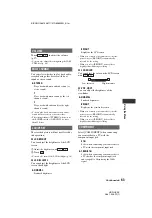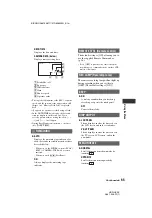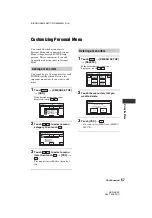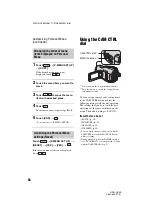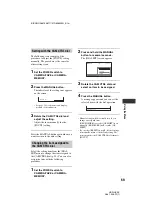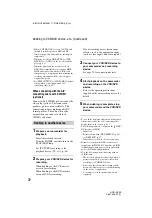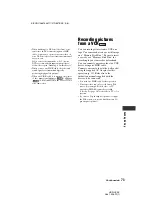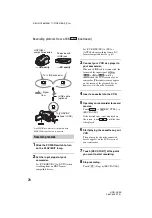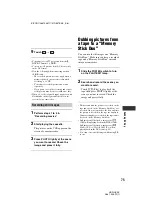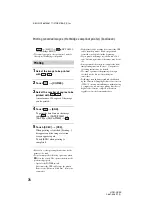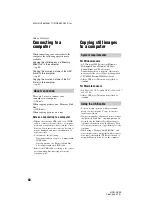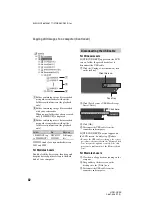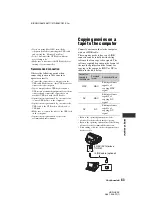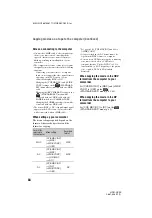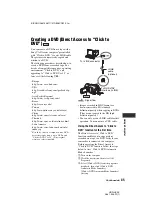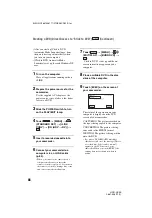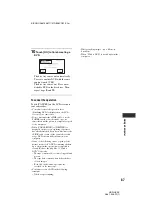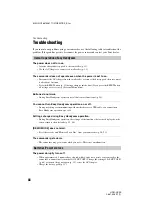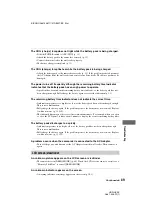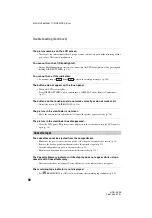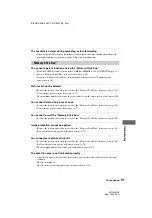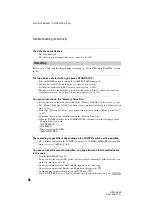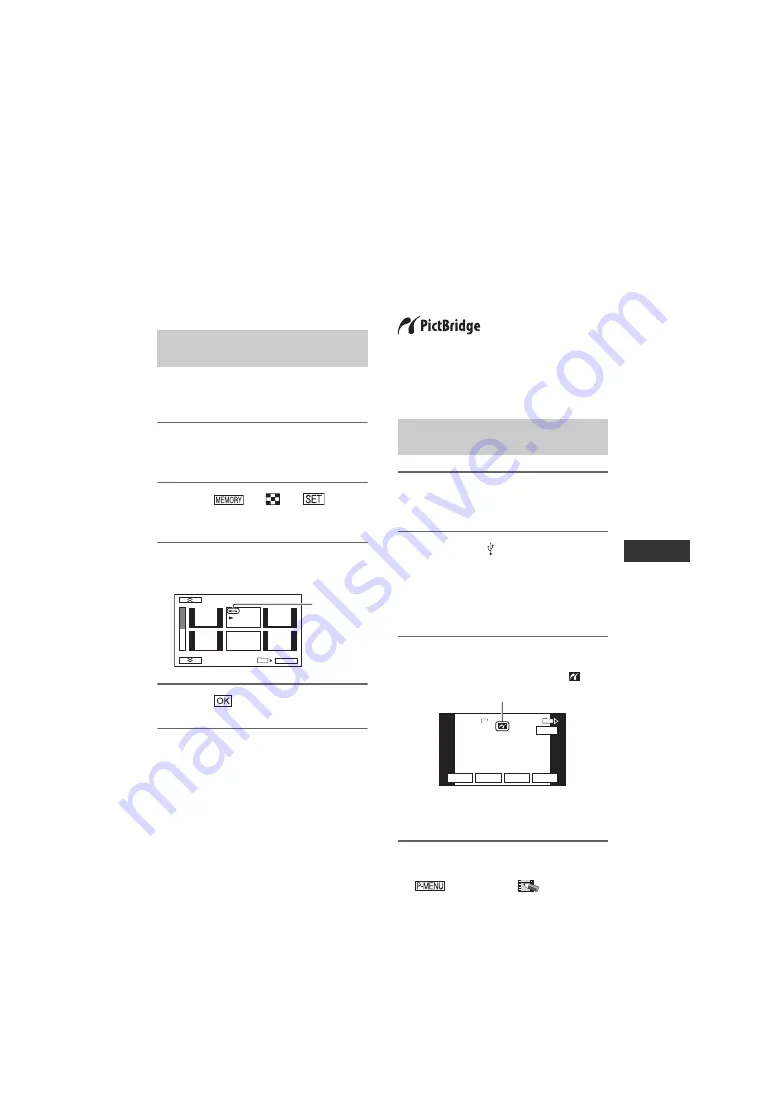
77
HDR-HC3E
2-661-356-
11
(1)
E:\SONY\2661356111\01GB07BAS_E.fm
D
u
b
b
ing/
Edi
ting
• Do not mark images on your camcorder if the
“Memory Stick Duo” already has some images
with the Print mark put on using other devices.
This may change the information of the images
with the Print mark put on using the other
device.
You can select and mark images to prevent
accidental erasure.
1
Slide the POWER switch to turn
on the PLAY/EDIT lamp.
2
Touch
t
t
t
[PROTECT].
3
Touch the image that you want to
protect.
4
Touch
t
[END].
• To cancel image protection, touch the image
again to cancel image protection in step
3
.
Preventing accidental erasure
(Image protection)
2/ 10
101–0002
PROTECT
101
OK
-
appears.
Printing recorded
images
(PictBridge
compliant printer)
You can print out pictures using a
PictBridge compliant printer without
connecting the camcorder to a computer.
Connect your camcorder to the AC Adaptor
to obtain power from the wall socket.
Insert the “Memory Stick Duo” containing
still images into your camcorder and turn
on the printer.
1
Slide the POWER switch to turn
on the PLAY/EDIT lamp.
2
Connect the (USB) jack of your
camcorder to the printer using
the USB cable. [USB SELECT]
appears on the screen
automatically.
3
Touch [PictBridge PRINT].
One of the images stored on the
“Memory Stick Duo” will be displayed.
• You can also operate by selecting in the
following orders:
–
t
[MENU]
t
(PICT.APPLI.)
t
[USB SELECT]
t
[PictBridge PRINT].
Connecting your camcorder to
the printer
101-0001
101-0001
SET
+
-
101
1 / 10
END
4.0M
EXEC
101-0001
PictBridge PRINT
PictBridge PRINT
PictBridge PRINT
When connection is complete,
(PictBridge connecting) appears on
the screen.
Continued
,