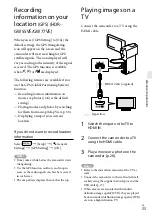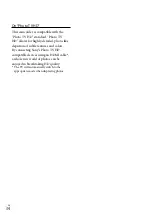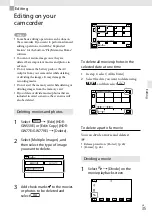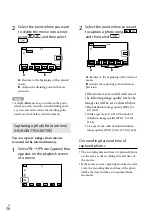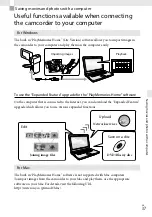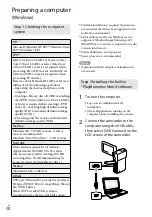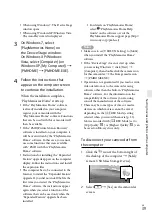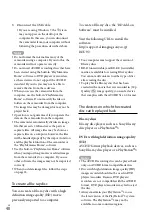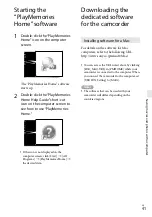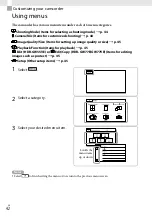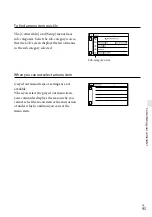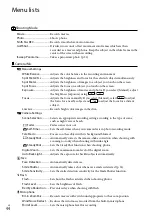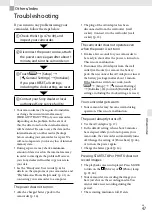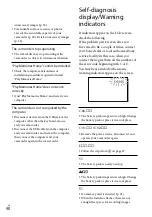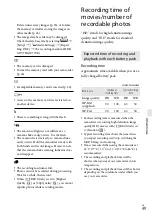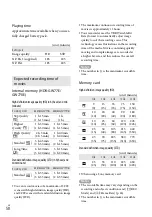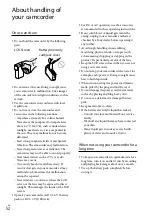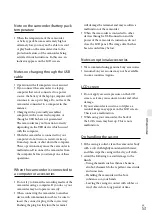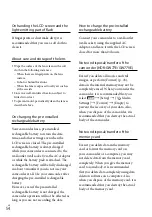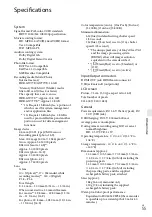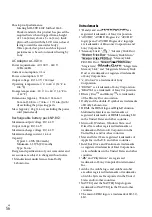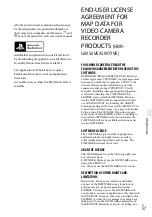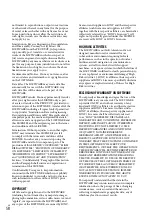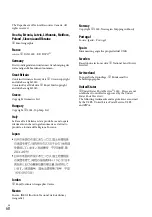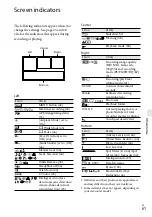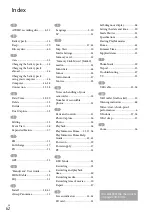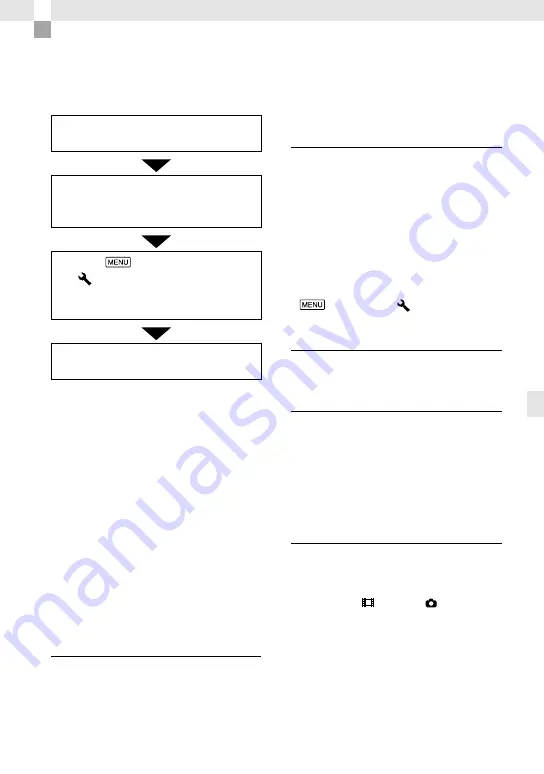
GB
O
thers/I
nde
x
Others/Index
Troubleshooting
If you run into any problems using your
camcorder, follow the steps below.
Check the list (p. 47 to 49), and
inspect your camcorder.
Disconnect the power source, attach
the power source again after about 1
minute, and turn the camcorder on.
Touch
[Setup]
[
General Settings]
[Initialize].
If you press RESET, all settings,
including the clock setting, are reset.
Contact your Sony dealer or local
authorized Sony service facility.
Your camcorder may be required to initialize
or change the current internal memory
(HDR-GW77E/GW77VE) of your camcorder,
depending on the problem. In the event of
this, the data stored on the internal memory
will be deleted. Be sure to save the data on the
internal memory on other media (backup)
before sending your camcorder for repair. We
will not compensate you for any loss of internal
memory data.
During repair, we may check a minimum
amount of data stored on the internal memory
in order to investigate the problem. However,
your Sony dealer will neither copy nor retain
your data.
See the “Handycam” User Guide (p. 6) for
details on the symptoms of your camcorder, and
“PlayMemories Home Help Guide” (p. 41) on
connecting your camcorder to a computer.
The power does not turn on.
Attach a charged battery pack to the
camcorder (p. 14).
The plug of the AC Adaptor has been
disconnected from the wall outlet (wall
socket). Connect it to the wall outlet (wall
socket) (p. 15).
The camcorder does not operate even
when the power is set to on.
It takes a few seconds for your camcorder to
be ready to shoot after the power is turned on.
This is not a malfunction.
Disconnect the AC Adaptor from the wall
outlet (wall socket) or remove the battery
pack, then reconnect the AC Adaptor or insert
the battery pack again after about 1 minute.
If the functions still do not work, touch
[Setup]
[
General Settings]
[Initialize]. (If you touch [Initialize], all
settings, including the clock setting, are reset.)
Your camcorder gets warm.
Your camcorder may become warm during
operation. This is not a malfunction.
The power abruptly turns off.
Use the AC Adaptor (p. 17).
In the default setting, when about 2 minutes
have elapsed while you do not operate your
camcorder, the camcorder automatically turns
off. Change the setting of [Power Save] (p. 46),
or turn on the power again.
Charge the battery pack (p. 14).
Pressing START/STOP or PHOTO does not
record images.
The playback screen is displayed. Press MODE
to turn on the (Movie) or (Photo) lamp
(p. 23, 24).
Your camcorder is recording the image you
have just shot on the recording media. You
cannot make new recording during this
period.
The recording medium is full. Delete
Содержание Handycam HDR-GW55VE
Страница 63: ......