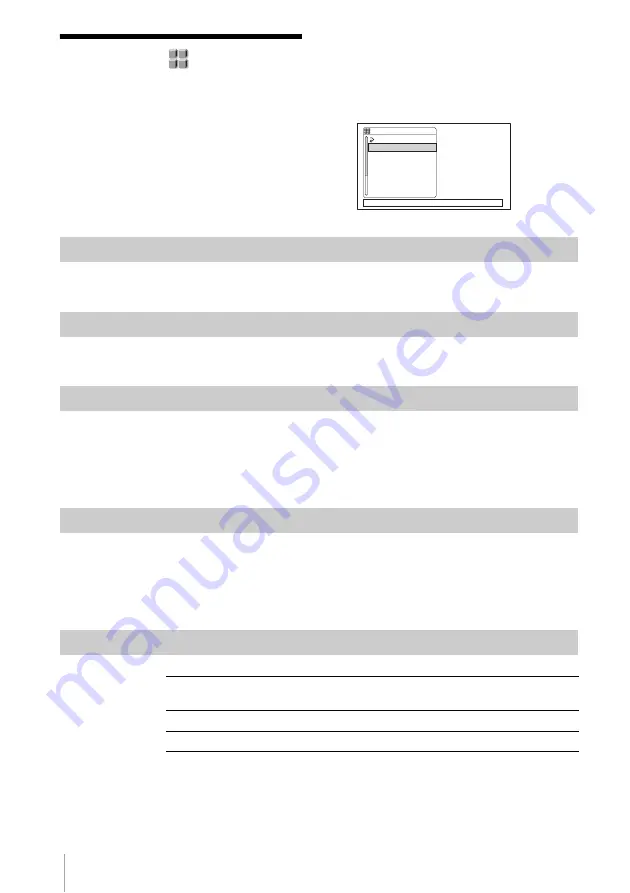
Using the Menu
62
Using the (OTHERS)
menu
– CLOCK SET/WORLD TIME,
etc.
You can select the items listed below on the
OTHERS menu. For details on how to select
these items, see “Selecting menu items” (p. 51).
The default settings are marked with
G
.
The
indicators in parentheses appear when the
setting is selected. The settings you can adjust
vary depending on the power mode of your
camcorder. The screen shows the items you can
operate at the moment. Unavailable items will
be grayed out.
ASSIGN BTN
You can assign functions to the ASSIGN buttons (p. 68).
CLOCK SET
You can set the date and time (p. 16).
WORLD TIME
You can adjust the time difference when using your camcorder abroad. Set the
time difference by turning the SEL/PUSH EXEC dial, the clock will be adjusted
in accordance with the time difference. If you set the time difference to 0, the
clock returns to the originally set time.
LANGUAGE
You can select or change the language used for the on-screen display (p. 18). You
can select from English, Simplified English, Traditional-Chinese, Simplified-
Chinese, French, Spanish, Portuguese, German, Dutch, Italian, Greek, Russia,
Arabic, or Persian.
BEEP
OTHERS
RETURN
ASS I GN BTN
CLOCK SET
WORLD T I ME
LANGUAGE
BEEP
FORMAT LAMP
DATA CODE
[
MENU
]
: END
G
MELODY
Select to play a melody when you start/stop recording, or when an
unusual condition occurs on your camcorder.
NORMAL
Select to sound a beep instead of the melody.
OFF
Select to cancel the melody, the beep sound, and the shutter sound.
Содержание Handycam HDR-FX1E
Страница 109: ......
Страница 110: ......
Страница 111: ......
Страница 112: ...Printed in Japan Printed on 100 recycled paper using VOC Volatile Organic Compound free vegetable oil based ink ...
















































