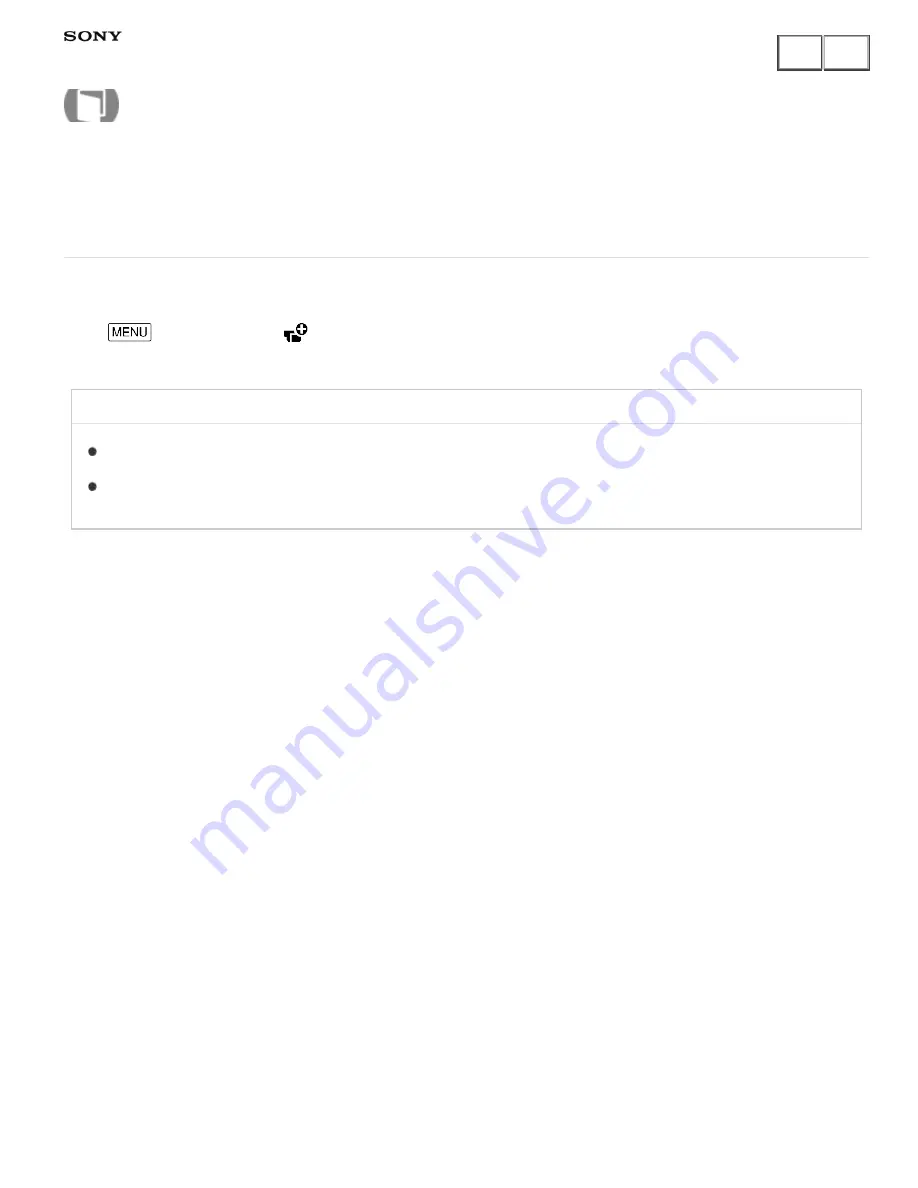
Digital HD Video Camera Recorder
HDR-CX240/CX240E/PJ240/PJ240E/PJ270/PJ270E/PJ275
Ctrl with Smartphone (HDR-PJ275)
You can use your smartphone as a wireless remote commander.
1.
- [Camera/Mic] - [
Shooting Assist] - [Ctrl with Smartphone].
Related Topic
Using your smartphone or tablet as a wireless remote commander (models with the Wi-Fi/NFC functions)
Using your smartphone or tablet as a wireless remote commander using the NFC function (NFC one-touch
remote) (models with the Wi-Fi/NFC functions)
Notes on use
4-531-544-11(1)
Copyright 2014 Sony Corporation
Help Guide
How to Use
196






























