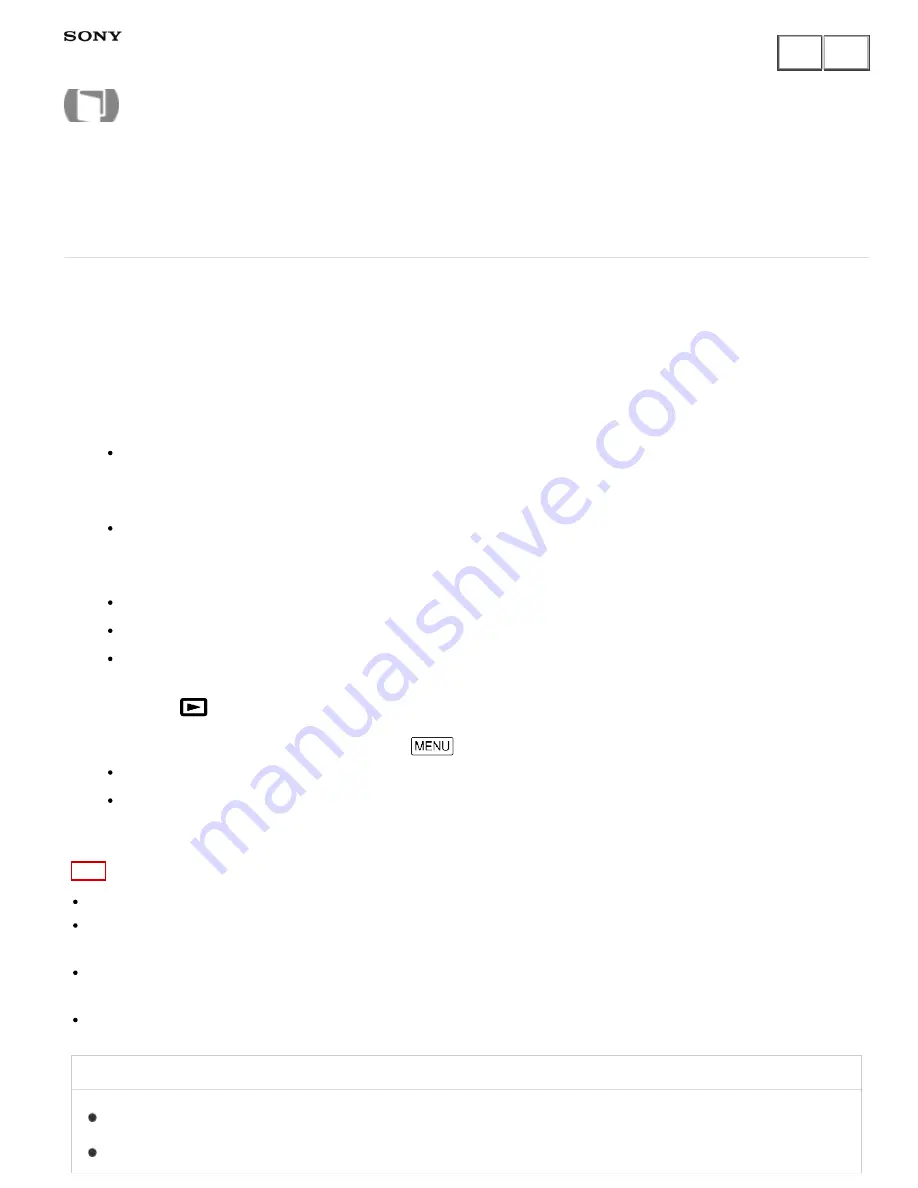
Digital HD Video Camera Recorder
HDR-CX240/CX240E/PJ240/PJ240E/PJ270/PJ270E/PJ275
Send to Computer (models with the Wi-Fi/NFC functions)
You can transfer and save movies and photos to your computer.
1. Install the software on your computer.
For Windows: PlayMemories Home
www.sony.net/pm/
For Mac: Wireless Auto Import
www.sony.co.jp/imsoft/Mac/
If connecting this product to your computer for the first time after installing the software, set [USB
Connect Setting] to [Auto] or [MTP] on this product, and then connect this product to your computer with
the Built-in USB Cable.
If the software is already installed in your computer, update the software to the latest version.
2. Connect this product to the wireless network access point.
If your access point does not support the WPS push button, refer to [Access point settings].
If your access point supports the WPS push button, refer to [WPS Push].
Settings for steps 1 and 2 are required only the first time.
3. Press the
button on this product to enter the playback mode.
4. On the LCD monitor of this product, select
- [Edit/Copy] - [Send to Computer].
Images are automatically transferred to and saved on the computer.
Only newly recorded images are transferred.
Note
You must turn on the computer to execute [Send to Computer].
Depending on the settings of the application on the computer, this product may turn off automatically after
saving images.
If you want to import images recorded on a memory card, insert the memory card to this product in advance
(models with the internal memory).
Importing movies and multiple still images may take time.
Related Topic
Access point settings (HDR-PJ275)
WPS Push (HDR-PJ275)
Help Guide
How to Use
164
















































