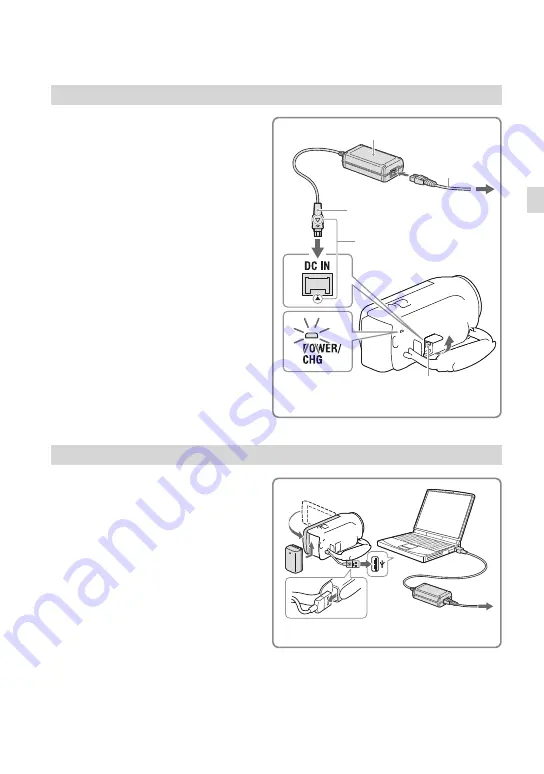
1
GB
G
etting star
ted
Charging the battery using the AC Adaptor (Models with an AC Adaptor)
Connect the AC Adaptor (
) and the
power cord (mains lead) (
) to your
camcorder and the wall outlet (wall
socket).
The POWER/CHG (charge) lamp turns orange.
The POWER/CHG (charge) lamp turns off
when the battery pack is fully charged.
Charging the battery using your computer
Connect the camcorder to a running
computer using the Built-in USB
Cable.
The POWER/CHG (charge) lamp turns orange.
The POWER/CHG (charge) lamp turns off
when the battery is fully charged.
Use the USB connection support cable when the
Built-in USB Cable is too short for connection.
DC plug
To the wall outlet
(wall socket)
DC IN jack
Align the
mark on the DC
plug with that on the DC IN jack
POWER/CHG
(charge) lamp
Built-in USB Cable
To the wall outlet
(wall socket)
















































