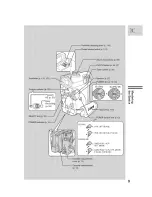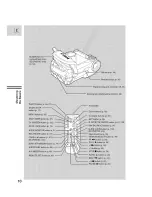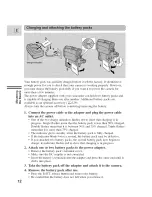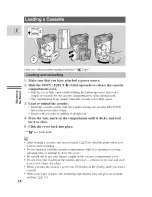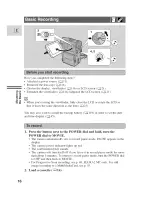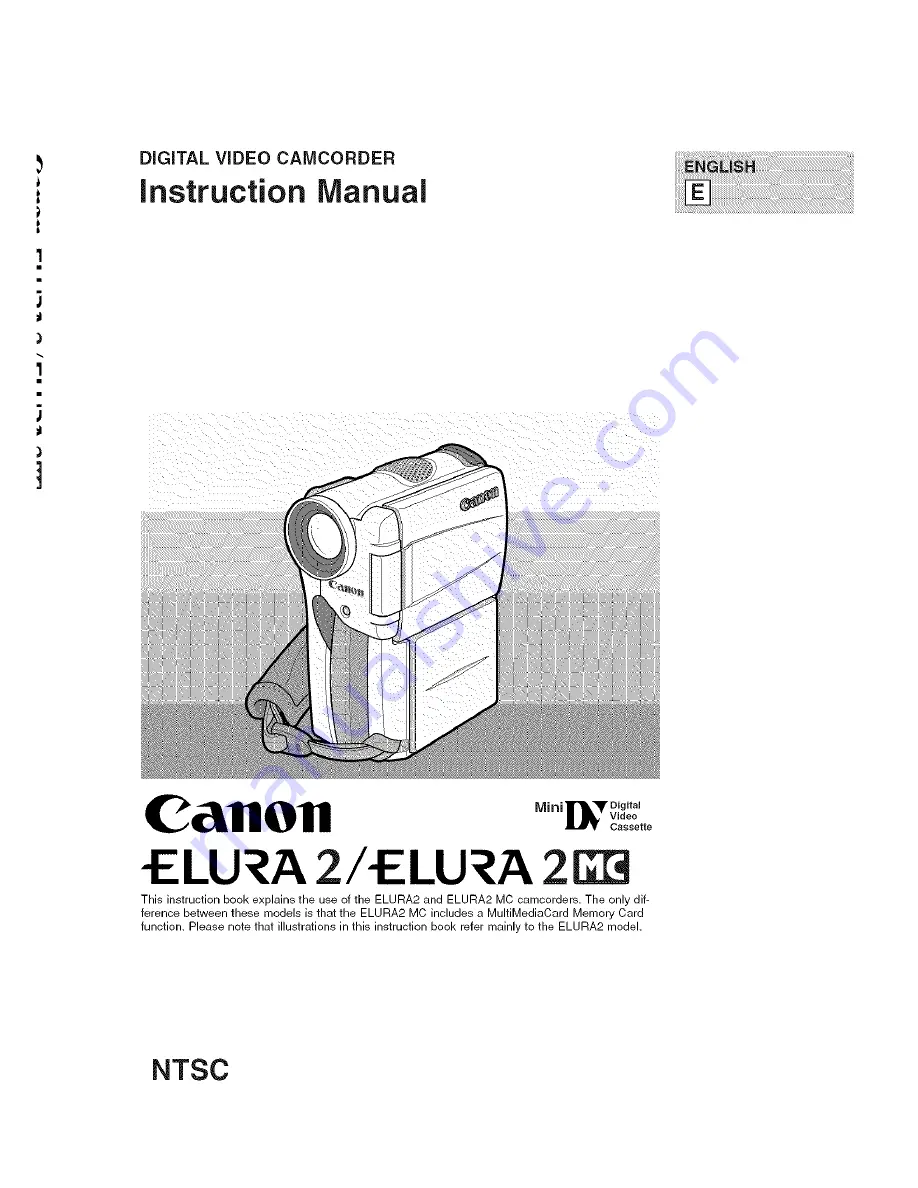Отзывы:
Нет отзывов
Похожие инструкции для ELURA 2 MC

NanoPen
Бренд: Pro4Tech Страницы: 36

GL8805
Бренд: explorer compact Страницы: 2

728 - Jornada - Handheld
Бренд: HP Страницы: 64

Dual-VPT300
Бренд: Huawei Страницы: 4

126 032 00
Бренд: Sanyo Страницы: 169

VCC-WD8874 - Wide Dynamic Range Color
Бренд: Sanyo Страницы: 2

VCC-WD8874 - Wide Dynamic Range Color
Бренд: Sanyo Страницы: 6

VM-D90R
Бренд: Sanyo Страницы: 24

VM-D66P
Бренд: Sanyo Страницы: 24

VM-ES88P
Бренд: Sanyo Страницы: 44

VCC-WD8870P
Бренд: Sanyo Страницы: 19

VM-D6P
Бренд: Sanyo Страницы: 38

210*148
Бренд: Sanyo Страницы: 2

VEM-S1P
Бренд: Sanyo Страницы: 36

VCC-WD8874 - Wide Dynamic Range Color
Бренд: Sanyo Страницы: 43

VCC-WD8870P
Бренд: Sanyo Страницы: 39

HD100 - PLV - LCD Projector
Бренд: Sanyo Страницы: 32

VCC-MD300
Бренд: Sanyo Страницы: 42