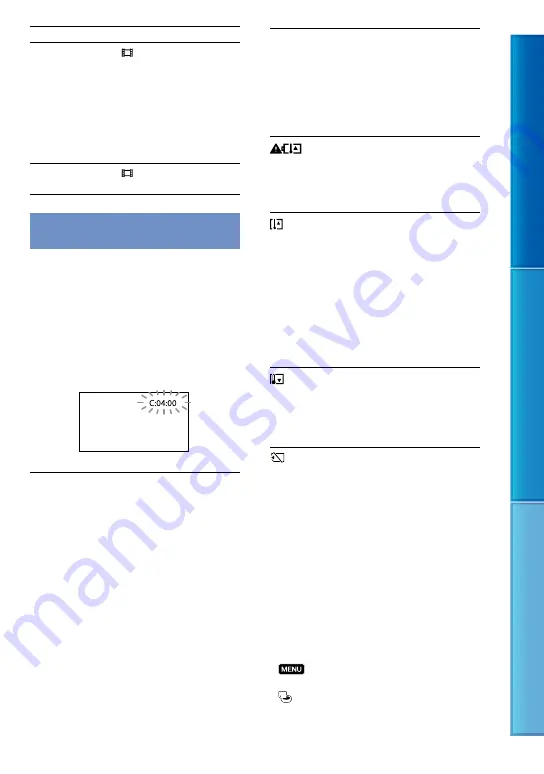
0
Table of c
on
ten
ts
U
seful r
ec
or
ding t
echniques
Inde
x
GB
Cannot use
Because of following settings
[FACE
DETECTION]
[ DIGITAL ZOOM],
[SPOT MTR/FCS], [SPOT
METER], [EXPOSURE],
[TWILIGHT], [CANDLE],
[SUNRISE&SUNSET],
[FIREWORKS],
[LANDSCAPE],
[SPOTLIGHT], [BEACH],
[SNOW]
[SCENE
SELECTION]
[ FADER], [TELE
MACRO]
Self-diagnosis display/Warning
indicators
If indicators appear on the LCD screen,
check the following.
If the problem persists even after you
have tried to fix a couple of times, contact
your Sony dealer or local authorized Sony
service facility. In this case, when you
contact them, give them all the numbers of
the error code beginning with C or E.
C:(or E:)
:
(Self-diagnosis display)
C:04:
The battery pack is not an “InfoLITHIUM”
battery pack (V series). Use an
“InfoLITHIUM” battery pack (V series).
(p. 88).
Connect the DC plug of the AC Adaptor to the
DC IN jack of your camcorder securely (p. 12).
C:06:
The battery pack temperature is high. Change
the battery pack or place it in a cool place.
C:13:
/ C:32:
Remove the power source. Reconnect it and
operate your camcorder again.
E:
:
Follow the steps from
to
on page 75.
(Battery level warning)
Slow flashing
The battery pack is nearly used up.
Depending on the operating environment or
battery conditions,
may flash, even if there
are about 20 minutes remaining.
(Warning indicator pertaining to
battery pack temperature)
The battery pack temperature is high. Change
the battery pack or place it in a cool place.
(High temperature warning)
Slow flashing
The temperature of your camcorder is getting
higher. Turn off your camcorder and leave it
for a while in a cool place.
Fast flashing
The temperature of your camcorder is
extremely high. Turn off your camcorder and
leave it for a while in a cool place.
(Low temperature warning)
Fast flashing
The temperature of your camcorder is
extremely low. Make the camcorder warm.
(Warning indicator pertaining to
memory card)
Slow flashing
Free spaces for recording images are running
out. For the type of memory card you can use
with your camcorder, see page 18.
No memory card is inserted (p. 18).
Fast flashing
There are not enough free spaces for recording
images. After storing the images on other
media (p. 49), delete unnecessary images, or
format the memory card (p. 71).
The image data base file may be damaged.
Check the data base file by touching
(MENU)
[Show others]
[REPAIR IMG.DB F.] (under
[MANAGE MEDIA] category)
the recording medium (DCR-SX65E/SX85E).
The memory card is damaged.
















































